If you are in search of a way to convert XDCAM files on Mac, you are in the right place. This post guides you through the process of transcoding XDCAM video on Mac via using a professional XDCAM Video Converter for Mac.

What is XDCAM?
XDCAM is a series of products for digital recording using random access solid-state memory media, introduced by Sony in 2003. Four different product lines – the XDCAM SD, XDCAM HD, XDCAM EX and XDCAM HD422 – differ in types of encoder used, frame size, container type and in recording media.
To be able to edit XDCAM files on a Mac machine more smoothly, people sometimes need to change XDCAM files to an intermediate format that is best suitable for use on Mac platform, such as QuickTime movie format. Read on to learn a quick guide on how to convert XDCAM media for editing within NLEs on a Mac computer.
How to convert XDCAM media on Mac for editing?
Here’s what you need
HD Converter for Mac
You can download a demo version to have a try. It is not free but it is totally worth it.

Follow these steps:
Step 1: Start up HD Converter for Mac as a Mac XDCAM video Converter. Once the main interface pops up, click ‘Add File’ button to import source media captured by a PMW-500, PMW-400, XDS-PD2000, PDW-HR1 or some camera similar. You can load directly from your camera or from a card reader, or from a folder on your HDD that contains your media data.

Step 2: Select output format for your editing programs
In order to edit Sony XDCAM files in iMovie and FCE, from the Profile list, choose ‘Apple InterMediateCodec (AIC) (*.mov) as output format from ‘iMovie and Final Cut Express’ catalogue.

For the purpose of importing and editing Sony XDCAM video files in Avid, Premiere or DaVinci Resolve, from the Profile list, choose ‘Avid DNxHD(*.mov)’ as output format from ‘Avid Media Composer’ column.

To be able to use Sony XDCAM/XDCAM HD MXF footage in FCP 7/6, FCP X, Premiere or DaVinci Resolve, from the Profile list, choose ‘Apple ProRes 422 (*.mov)’ as output format from ‘Final Cut Pro’ catalogue.

Step 3: Custom video and audio settings (for advanced user)
If you are an advanced user and want to adjust video and audio settings like bit rate, frame rate, etc. in your own way, you can click ‘Setting’ button and go to ‘Profile Settings’ panel to do so, if not, simply skip this step.
Step 4: When ready, click the ‘Convert’ button to start converting Sony XDCAM MXF footage to MOV for using within iMovie, FCE, Avid, FCP (X), Adobe Premiere or DaVinci Resolve.
Tips:
1. You can tick off ‘Shut down computer when conversion completed’ checkbox, and go away to do other things instead of waiting around in front of the computer for the entire conversion process.
2. If you want to convert XDCAM files for playing on Mac, simply choose ‘HD MOV Video (*.mov)’ as target format under ‘HD Video’ catalogue.
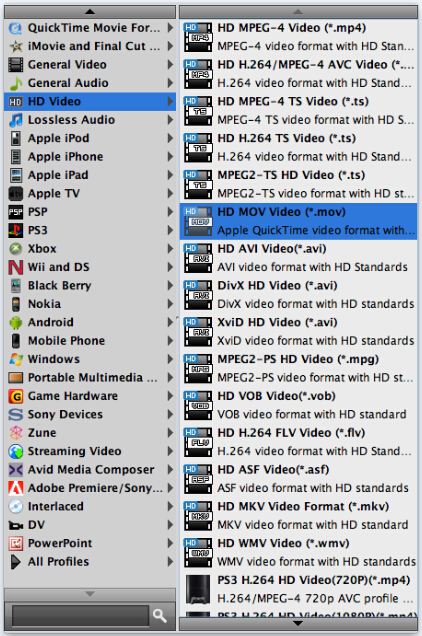
Step 5: When the conversion finished, click ‘Open Folder’ button to find the generated MOV QuickTime files for editing with your NLEs with optimum performance.
Related posts
How can I import Sony XDCAM EX MP4 footage to Premiere Pro?
How to convert Sony EX1 MP4 video files to Apple ProRes on Mac?
What’s the best workflow between Sony PMW-EX3 and Avid MC?
How to rewrap Sony XDCAM/XDCAM HD/XDCAM EX footage to MOV
