Summary: This article discusses the trustful way to rewrap Sony XDCAM/XDCAM HD/XDCAM EX footage to a QuickTime MOV format using third party converter software.
What are XDCAM, XDCAM HD and XDCAM EX?
The XDCAM shoots IMX video files or SD DVCAM on Sony Professional Disc media. Uncompressed audio channels can be recorded up to four 16-bit, 48 kHz. MPEG-4 proxy files are simultaneously recorded for quick review of footage and even proxy editing directly on the camcorder. The XDCAM media is saved in a MXF container for easy transfer.
The XDCAM HD format extends XDCAM to include four 1080-line HD video formats using long-GOP MPEG-2/MPEG HD compression. Also supported is an HD422 format that includes 1920 x 1080 and 1280 x 720 frame dimensions. The XDCAM HD media is also stored within MXF container files.
XDCAM EX format is a variation of XDCAM HD that records full HD resolution as either 1920 x 1080 or 1280 x 720 footage. XDCAM EX footage is recorded on SxS cards in MP4 container. Via using Sony XDCAM Browser you can preview XDCAM EX MP4 files or export them as MXF files.
Why do we need to convert XDCAM/XDCAM HD/XDCAM EX files to MOV?
To solve incompatibility issues while playing or editing a XDCAM/XDCAM HD MXF file or XDCAM EX MP4 file. Specially for people who are using Apple products, like QuickTime Player, iMovie, Final Cut Express, Final Cut Pro, iPad, iPhone, etc.
How to transcode Sony XDCAM/XDCAM HD/XDCAM EX files to QuickTime MOV?
Required software
HD Video Converter for Mac (also comes with a Windows Version)


The steps:
Step 1: Download, install and run HD Video Converter as a professional XDCAM to MOV Converter. Click ‘Add File’ button to import Sony XDCAM MXF, XDCAM HD MXF, or XDCAM EX MP4 video files.

Step 2: Select output format
1) If you want to play Sony XDCAM/XDCAM HD/XDCAM EX footage in QuickTime player, you can click on the dropdown menu of ‘Profile’ and select ‘General Video -> MOV – QuickTime Video (*.mov)’ as target format.
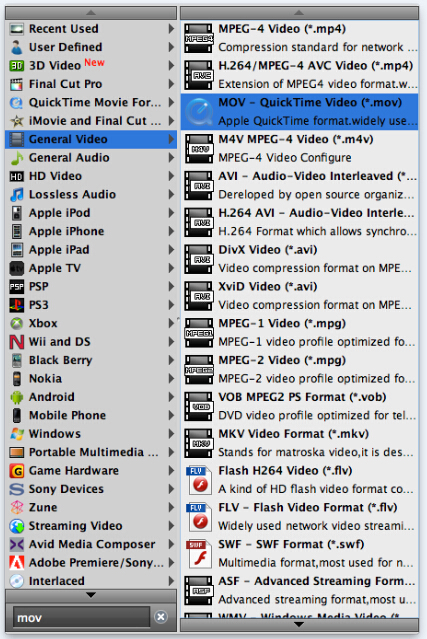
2) If you want to edit Sony XDCAM/XDCAM HD/XDCAM EX media in Apple iMovie, FCE, or FCP, you can select AIC .mov or Apple ProRes 422 .mov as output format from ‘iMovie/Final Cut Express’ or ‘Final Cut Pro’ column in the format list.
3) If you would like to view Sony XDCAM/XDCAM HD/XDCAM EX video files on an Apple iPad, or iPhone, you can pick a format that optimized for your device in the format menu.
Step 3: Custom video and audio settings (optional)
Generally speaking, the default settings will ensure you a good balance between file size and image quality. But you can still click ‘Settings’ button to modify video and audio settings like codec, resolution, bit rate, frame rate, sample rate, and audio channels in your own way.
Step 4: Start Sony XDCAM/XDCAM HD/XDCAM EX to MOV conversion
When ready, click ‘Convert’ button to begin format conversion. As soon as the conversion is complete, you can click ‘Open Folder’ button to get the generated files that are ready for playing and editing.
Related posts
Why Adobe Premiere Pro CS6 can’t import MXF video files?
How can I import MXF footage into Avid Media Composer?
FCP 7 not recognizing my MXF file – convert MXF to ProRes
Convert P2 MXF to ProRes for FCP 6/7/X without losing sound
Transcode MXF files to MOV/MP4/MPEG/MKV/WMV/DV AVI/ProRes
