Couldn’t use H.265 files in Edius 8 smoothly? Read this post to learn a workaround to make Edius 8 accept H.265 videos.

How can I edit 4K H.265 video files in Edius 8?
“Hello there fellow Edius users! I have a question regarding Samsung NX1 4K files. Edius 8 won’t let me work with the NX1 H.265 clips for real time editing. How can I go through this? Please help! Thanks.”
Edius does say “Edit Anything”, but there are still users facing issues working with H.265 files in Edius, especially when your computer isn’t powerful enough to handle 4K H.265 videos. In this situation, you have to convert these files outside Edius. Here is a simple way of converting them to ProRes/DNxHD codec, which is suitable for working with 4K H.265 videos in Edius 8.
How to convert H.265 files for use in Edius 8?
Software Requirement
Video Converter


Follow these steps:
Step 1: Start up Video Converter as a professional H.265/HEVC Converter for EDIUS. When its main interface pops up, click ‘Import’ to input your source media.
Step 2: Select output format for EDIUS
If you want to convert H.265/HEVC to DNxHD for EDIUS, you can move to ‘Profile’ list and choose ‘Avid DNxHD (*.mov)’ as output format under ‘Application’ column.
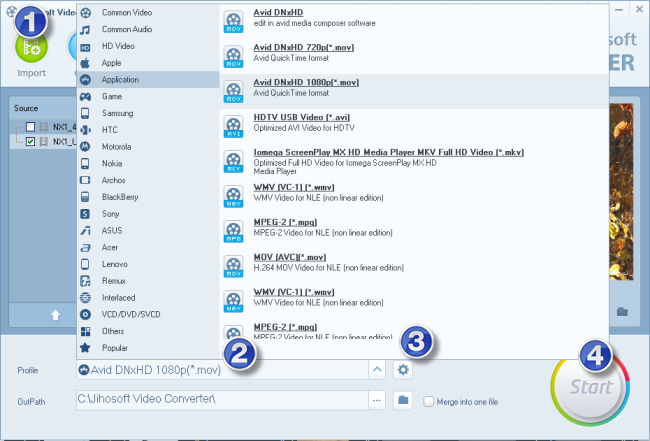
If you want to convert H.265/HEVC to ProRes for EDIUS on a Windows PC, you can choose ‘Apple ProRes 422’ as output format under ‘Application’ column.
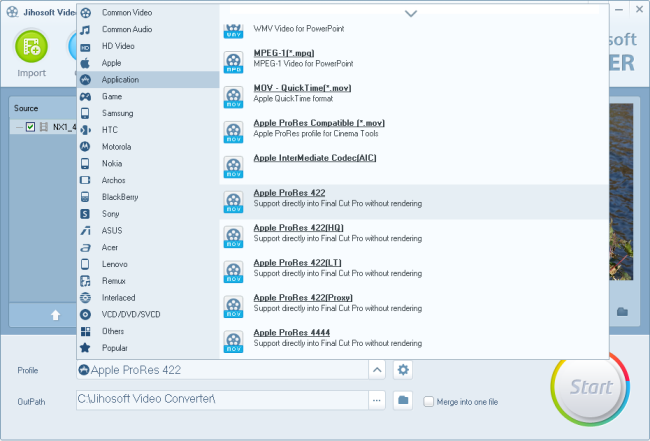
Important: To avoid ‘no picture only sound issue’ in the generated ProRes files while playing them back in QuickTime, you will need to download the ProRes codec for Windows.
To convert H.265/HEVC to ProRes for EDIUS on a Mac, you can select ‘Apple ProRes 422’ as output format under ‘Final Cut Pro’ column.
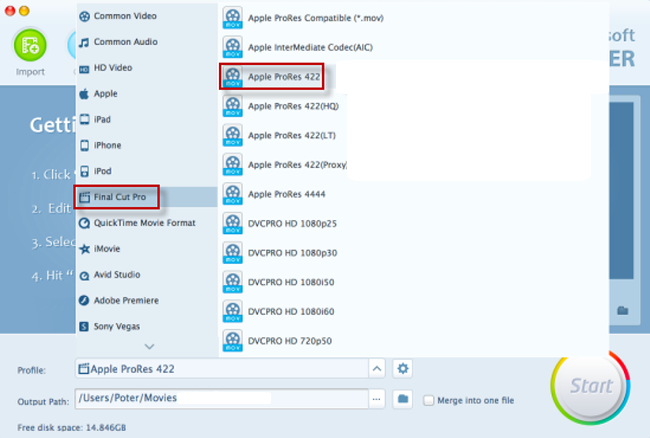
Step 3: Custom video and audio settings
If necessary, you can click ‘Settings’ button and go to ‘Profiles Settings’ panel to modify video and audio settings like video encoder, resolution, video bit rate, frame rate, aspect ratio, audio encoder, sample rate, audio bit rate, and audio channels.
Step 4: Start H.265/HEVC files to DNxHD/ProRes MOV Conversion
When ready, click ‘Start’ to begin format conversion. As soon as the conversion is complete, you can click ‘Open Folder’ button to get the exported DNxHD/ProRes MOV files for use in EDIUS with optimum performance.
Related posts
How do I import Samsung NX500 4K H.265/HEVC MP4 to iMovie?
Samsung NX500 H.265/HEVC FCPX-edit NX500 4K MP4 in FCP X
H.265/HEVC to DaVinci Resolve-work with H.265 in Resolve
Samsung NX500 4K H.265/HEVC MP4 to Avid, Premiere, Vegas
