How to play a video with AC3 audio codec on Samsung S7? If you run into no audio issues while viewing a video with ac3 codec on Galaxy S7, you may wish to read this post. It guides you through how to get Samsung S7 playing movies with AC3 audio track.

Samsung S7 unsupported audio codec
“Hello, guys, when I play an MKV movie with AC3 audio on my new Samsung S7 the video is playing smoothly, but it shows ‘Unable to play audio track. Unsupported audio codec’. Are there any codecs or anything I can download to fix this? Any solutions guys? I would really appreciate any help!”
Samsung no longer pays for the AC3 license, so they cannot be decoded by the stock player. MX Player and BS Player both have the AC3 license and will play it without a problem. If for whatever reason these players don’t help, we would recommend converting your source files to a format that is best suitable for playing on S7, such as H.264 AAC MP4. Check a quick guide on how to transcode movies with AC3 audio for viewing on Samsung S7 flawlessly.
How to encode video files with AC3 audio for Samsung S7 playback?
Here’s what you need
HD Video Converter


Step 1: Run HD Video Converter as the best video converter for Galaxy S7. Click ‘Add File’ button to load source files that you want to convert. You can add multiple files into it at a time to do batch conversion.
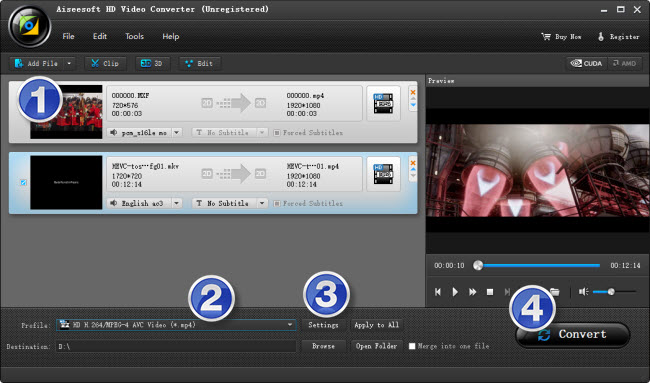
Step 2: Select output format for Galaxy S7
From ‘Profile’ list, navigate to ‘Samsung’ and opt ‘Samsung Galaxy S6 (*.mp4)’ as target format. This profile is suitable for both S6 and S7.
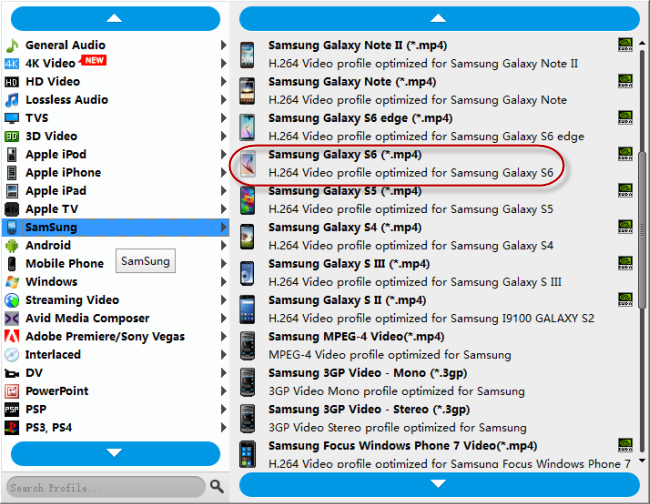
Step 3: Custom video and audio settings
If necessary, you can click ‘Settings’ button and go to ‘Profiles Settings’ panel to modify video and audio settings like video encoder, resolution, video bit rate, frame rate, aspect ratio, audio encoder, sample rate, audio bit rate, and audio channels. 3D settings are also available.
Step 4: Click ‘convert’ to start format conversion
As soon as the conversion is complete, you can click ‘Open Folder’ button to get the exported H.264 AAC MP4 files for playing on Galaxy S7 without audio lost issues.
Related posts
How can I play MKV and MOV files on Galaxy S7?
How to extract 5.1 audio from 5.1 MP4/MKV/AVI?
Galaxy S7 video converter-create Galaxy S7 supported video
iPad Pro video converter-convert MKV, MTS, MXF…for iPad Pro
