If you are looking for a solution to transcode EVO files for editing on Mac, you are in the right place. This post walks you through how to convert EVO video for use on a Mac via using a helpful EVO Converter for Mac.
An EVO file (Enhanced VOB) is a container format contained in HD DVD video media. It contains the actual video, audio, subtitle and menu contents in stream form. It’s similar to a .VOB file on a standard DVD.
EVO files can contain video encoded in H.264/MPEG-4 AVC, VC-1, or MPEG-2 and audio encoded in AC-3, E-AC-3, Dolby TrueHD, DTS, DTS-HD, PCM, and MPEG-2.
This evo file type entry was marked as obsolete and no longer supported file format. If you are still have old EVO files on hand, and want to edit them on a Mac, you will need to convert them first. Check a quick guide on how to encode EVO media for editing on Mac.
How to convert EVO files to Mac friendly file types?
Here’s what you need
HD Converter for Mac

The steps:
1. Install and run EVO Converter for Mac. When the main interface appears, click ‘Add Video’ to load your source media.
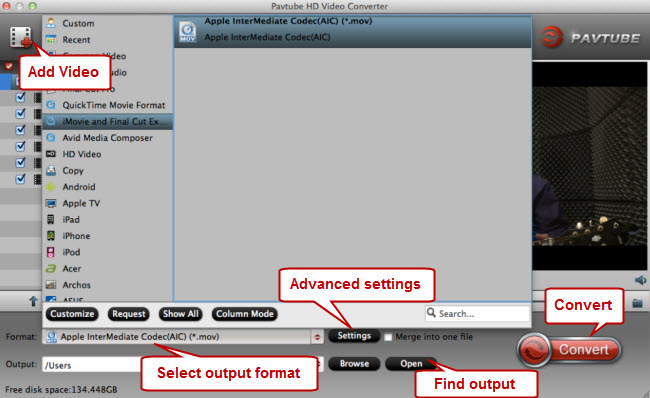
2. Select QuickTime MOV as output format for editing or playing on a Mac
To create editable files for iMovie, from the Format bar, choose ‘Apple InterMediateCodec (AIC) (*.mov) as output format from ‘iMovie and Final Cut Express’ column.
To convert EVO files for playing with QT player, you can choose ‘Common Video’/’HD Video’ > ‘MOV’ as target format.
By the way, to convert EVO files for FCP, you can choose ‘Apple ProRes 422 (*.mov)’ as output format from ‘Final Cut Pro’ catalogue.
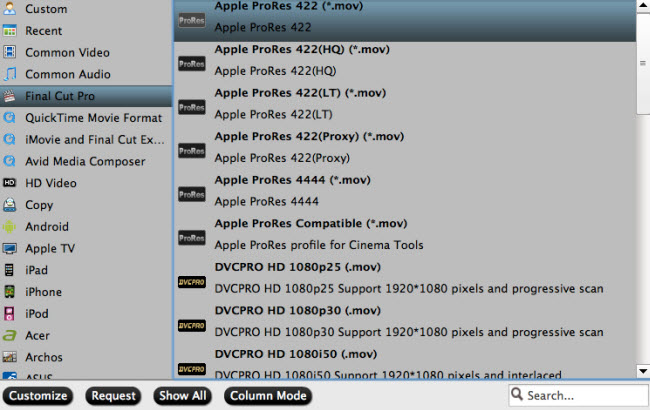
3. If necessary, you can click ‘Settings’ button and go to ‘Profile Settings’ window to custom video and audio settings like resolution, bit rate, frame rate, sample rate and audio channels.
4. Export the VRO file as QT MOV
When ready, click ‘Convert’ to start transcoding EVO files to MOV – the best suited playing or editing format for using on Mac platform.
5. When the conversion process is complete, click on ‘Open’ button to get the generated QuickTime MOV files which are ready for editing or playing on your Mac computer.
Related posts
How do I play DVR-MS video files on Mac?
How to convert EVO to MP4, MOV, AVI, MPG, etc.?
How Can I work a VRO file with Adobe Premiere?
Mavericks AC3 support – get AC3 supported on Mac OS X 10.9
