If your are looking for the best H.264 to ProRes converter for Mac, you are in the right place. This thread demonstrates a short tutorial on how to transcode H.264 video to ProRes on Mac via using a good converter for H.264 to ProRes conversion at fast speed with lossless quality.
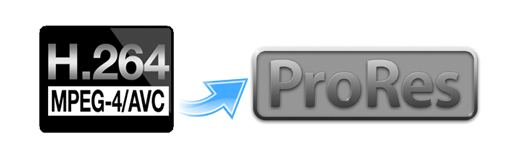
Need advice about a faster H.264 to ProRes converter
“Hi, there, we’ll be shooting a few videos with some Nikon D7200s and bringing them into FCP7 for overnight edits on location with MacBook Pros. I usually use Compressor to convert the footage over to ProRes but since we will be shooting a lot of video files and the edit times are very tight (overnight) I’m trying to find out if anyone has found a converter that can transcode the video faster than Compressor does? Running some small tests Compressor is going to be a bit too slow for our turnaround time, but I understand we may have to make due. Was just checking if anyone has found a converter or workflow that is noticeably faster than Compressor? Thanks a lot for any advice.”
H.264 is really optimized to be a delivery codec while ProRes is optimized to be an editing codec. If you just need to do a simple edit and your Mac has the power to edit H.264 you can get away with it no problems, but if you plan to do a heavy edit with lots of transitions and effects and color grading you will be best served by ProRes. HD Video Converter for Mac will do the trick. It is able to convert H.264 videos to Apple ProRes 422 HQ (*.mov), Apple ProRes 422 (*.mov), Apple ProRes 422 (LT) (*.mov), Apple ProRes 422 (Proxy) (*.mov) and ProRes 4444 (*.mov).
a. ProRes 422 (HQ): offers the utmost possible quality for 4:2:2 or 4:2:0 sources and provides target data rate of approximately 220 Mbps and higher quality than Apple ProRes 422;
b. ProRes 422: provides target data rate of approximately 145 Mbps and higher quality than Apple ProRes 422 (LT);
c. ProRes 422 (LT): provides roughly 70 percent of the data rate of Apple ProRes 422 (thus, smaller file sizes than Apple ProRes 422) and higher quality than ProRes 422 (Proxy);
d. ProRes 422 (Proxy): provides roughly 30 percent of the data rate of Apple ProRes 422 and high-quality offline editing at the original frame size, frame rate, and aspect ratio;
e. ProRes 4444: offers the utmost possible quality for 4:4:4 sources and roughly 50 percent higher than the data rate of Apple ProRes 422 (HQ).
H.264 workflow guide with FCP 7/X – encode H.264 media to ProRes for native editing in FCP 7/X
Here’s what you need
HD Video Converter for Mac

Supported cameras include but not limited to:
Canon: Canon EOS 6D, Canon EOS 60D/70D, Canon EOS 5D Mark III, Canon Rebel T4i / EOS 650D, Canon Rebel T5i / EOS 700D, Canon Rebel T6i / EOS 750D, Canon EOS 7D Mark II, etc.
Nikon: Nikon D7100, Nikon D7200, Nikon D600, Nikon D5200, Nikon D5300, Nikon D810, etc.
Download, install and run HD Video Converter for Mac, then follow these steps:
Step 1: Run HD Video Converter for Mac as a professional H.264 to ProRes Converter. When its main interface comes up, click ‘Add File’ to load source video to it.

Step 2: Select ‘Apple ProRes 422 (*.mov)’ as output format for opening with FCP X/7
From the ‘Profile’ list, move to ‘Final Cut Pro’ catalogue, and select ‘Apple ProRes 422 (*.mov)’ as target format. Apple ProRes is the best suited editing codec for FCP X and its former version FCP 6 and FCP 7. When loading them into FCP X/6/7, you needn’t wait for a long time for rendering.

Important: If you’ve loaded a number of video clips to do batch conversion, please do remember ticking off ‘Apply to All’ option before you start.
Step 3: Adjust video and audio settings (for advanced users)
If necessary, you can click ‘Settings’ button and go to ‘Profiles Settings’ panel to modify video and audio settings like video encoder, resolution, video bit rate, frame rate, aspect ratio, audio encoder, sample rate, audio bit rate, and audio channels. 3D settings are also available.
Step 4: Click ‘Convert’ to start H.264 to ProRes MOV conversion.
Step 5: Click ‘Open Folder’ to get generated ProRes 422 QuickTime files for transferring and editing in Final Cut Pro 7 or FCP X with optimum performance.
Related posts
Convert H.264 MOV to DV AVI/HD AVI for Magix Movie Edit Pro
How to fix audio only issue in MOV files (no video/image)?
H.264 MOV to ProRes-transcode H.264 MOV files to ProRes on Mac
How to transcode H.264 video files to VP9 or H.265 format?
