Does Mac OS X Yosemite come with full support for H.265/HEVC codec? If not, what should I do to make H.265/HEVC files playable and editable on Mac Yosemite? This post may give you some hints on this.
Short for High Efficiency Video Coding, HEVC (also known as H.265) is a new video compression standard, a successor to H.264/MPEG-4 AVC (Advanced Video Coding). The idea of HEVC is to offer the same level of picture quality as H.264/MPEG-4 AVC (one of the best compression schemes used by Blu-ray), but with better compression, so there’s less data to deal with.
The HEVC (H.265) doubles the data compression ratio compared to H.264/MPEG-4 AVC at the same level of video quality. It can alternatively be used to provide substantially improved video quality at the same bit rate. It can support 4K/8K Ultra HD and resolutions up to 8192×4320.
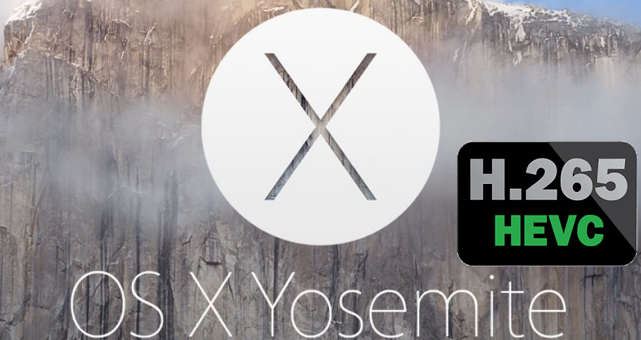
H.265/HEVC codec is still a new one to use. Apple hasn’t implemented full support for this new codec, even in the most recent Mac OS X 10.10 Yosemite. To be able to play H.265/HEVC files in QuickTime on Yosemite correctly, or edit H.265/HEVC 4K footage in Apple iMovie, FCP X on Yosemite smoothly, you will need to convert H.265/HEVC to a Mac friendly format, like QuickTime movie format. Read on to find a step-by-step guide talking about how to convert H.265/HEVC files to MOV for playing or editing on Mac Yosemite.
Software requirement
Video Converter
You can download a demo version to have a try. It is not free but it is totally worth it.

[Guide] How to transcode H.265/HEVC video to QuickTime MOV on Mac Yosemite?
Follow these steps:
Step 1: Run Video Converter as the best H.265/HEVC to Mac Yosemite Converter. Click ‘Import’ to add H.265/HEVC media files.
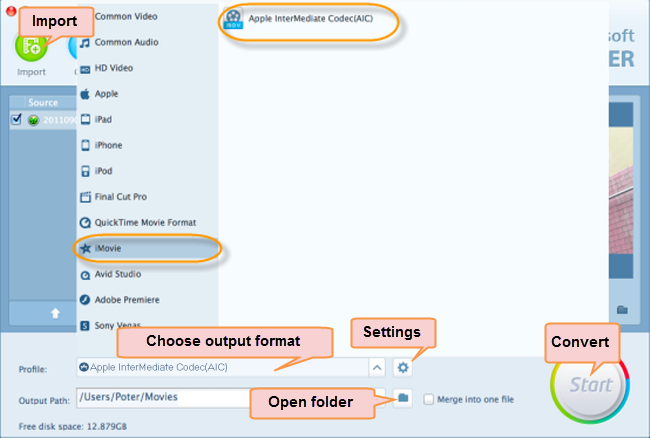
Step 2: Click ‘Profile’ menu to choose output format fitting for playing or editing on Yosemite.
1) If you want to edit H.265/HEVC files in iMovie on Yosemite, you can choose ‘Apple InterMediate Codec (AIC) (*.mov)’ as target format under ‘iMovie’ catalogue.
2) If you need to work with H.265/HEVC files on FCP X on Yosemite, you can select ‘Apple ProRes 422 (*.mov)’ as output format under ‘Final Cut Pro’ column.
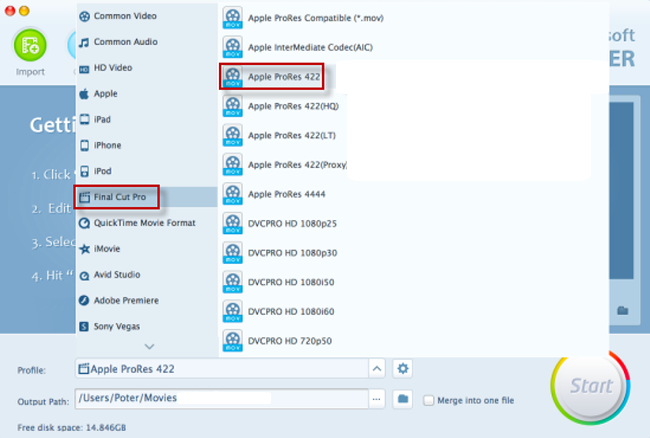
3) If you want to play H.265/HEVC files in QuickTime on Yosemite, you can choose ‘H.264 HD Video (*.mov)’ as output format under ‘HD Video’ catalogue.
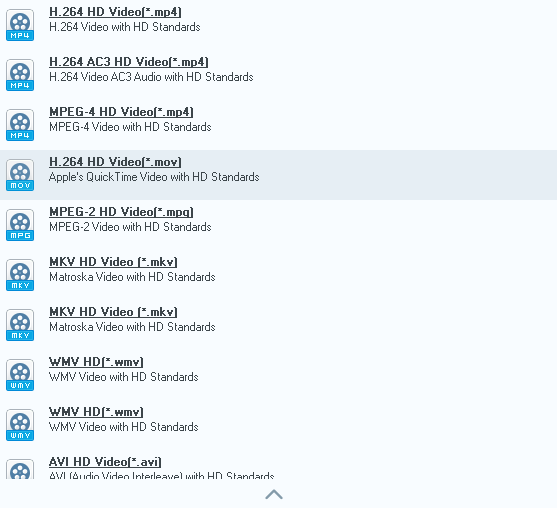
Step 3: If necessary, click ‘Settings’ button to custom video and audio settings like resolution, bit rate, frame rate, sample rate, audio channel, etc.
Step 4: When ready, click ‘Start’ to begin format conversion.
Step 5: When conversion is complete, click ‘Open Folder’ to get the generated MOV files for editing or playing on Mac Yosemite fluidly.
Related posts
Is there a workable H.265/HEVC Converter for Mac?
Samsung NX500 4K H.265/HEVC MP4 to Avid, Premiere, Vegas
How do I import Samsung NX500 4K H.265/HEVC MP4 to iMovie?
Samsung NX500 H.265/HEVC FCPX-edit NX500 4K MP4 in FCP X
H.265/HEVC to DaVinci Resolve-work with H.265 in Resolve
