Does Windows 8.1 support the HEVC video compression standard? To be able to make H.265/HEVC video compatible with Windows 8.1, you will need to convert them to a format that is friendly with Windows 8.1.

High Efficiency Video Coding (HEVC), also known as H.265, is a video compression standard and is a successor to H.264 or Advanced Video Coding (AVC). HEVC promises the same level of picture quality as H.264/AVC, however, there will be better compression so the file size can be smaller. This is important when dealing with 4K or UHD media. As the resolution increases, the file size increases along with it. HEVC promises better compression so these files are not massive.
Microsoft will support the relatively new HEVC (High Efficiency Video Coding) video compression standard in Windows 10 out of the box, according to a statement from Gabriel Aul, the leader of its Operating Systems Group’s Data and Fundamentals Team. However, for Windows 8.1 users, they have had to rely on a third-party solution for HEVC/H.265 needs. To be able to play or edit H.265/HEVC files on Windows 8.1 easily and directly, we would recommend transcoding HEVC/H.265 files to a format that is best suited for Windows 8.1, such as WMV, H.264 MP4, and AVI. In our previous post, we have talked about how to convert H.265/HEVC to WMV for Windows Movie Maker, and here in this post, we would like to continue talking about how to convert HEVC to WMV, MP4, AVI for use on Windows 8.1.
Software requirement
H.265/HEVC Converter

How can I get Windows 8.1 to recognize HEVC (H.265) files?
To make Win8.1 work well with H.265/HEVC files, you require a simple H.265/HEVC to WMV/MP4/AVI conversion. Follow these steps:
Step 1: Run Video Converter as a professional H.265/HEVC to Win8.1 Converter. When its main interface comes up, click ‘Import’ to load source video to it.
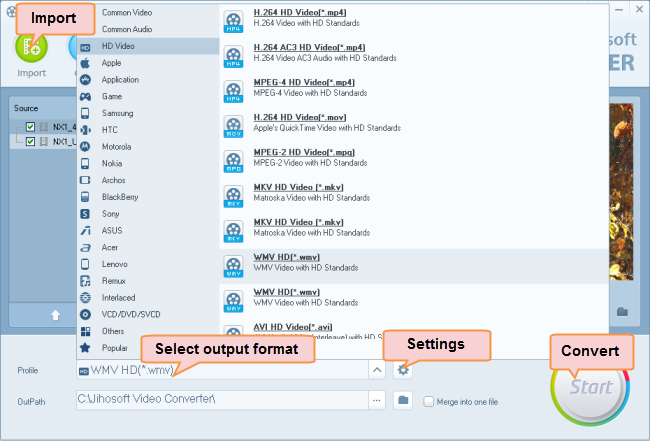
Step 2: Select WMV/MP4/AVI as output format for Win8.1
Click ‘Profile’ list to select WMV/MP4/AVI as output format for Win8.1. For example, if you want to convert HEVC to WMV for Win8.1, you can choose ‘WMV HD (*.wmv)’ as output format under ‘HD Video’ column. This WMV format can work on Windows 8.1 with very good quality and performance.
To export H.265 video to MP4 or AVI format, simply select the file type you required as target format.
Step 3: Adjust video and audio settings (Optional)
If necessary, you can click ‘Settings’ button and go to ‘Profiles Settings’ panel to modify video and audio settings like video encoder, resolution, video bit rate, frame rate, aspect ratio, audio encoder, sample rate, audio bit rate, and audio channels.
Step 4: Click ‘Start’ to begin HEVC/H.265 video to Windows 8.1 conversion
Step 5: Click ‘Open Folder’ to get generated WMV/MP4/AVI files for use in Windows 8.1 with optimum performance.
Related posts
How do I import Samsung NX500 4K H.265/HEVC MP4 to iMovie?
Samsung NX500 H.265/HEVC FCPX-edit NX500 4K MP4 in FCP X
H.265/HEVC to DaVinci Resolve-work with H.265 in Resolve
Samsung NX500 4K H.265/HEVC MP4 to Avid, Premiere, Vegas
