How do you guys play MP4 files on your Hisense TV via USB port? If you are experiencing incompatibility issues playing a MP4 video on your Hisense TV, you may ask this question. Keep reading and find out a solution to solve your problem.

My Hisense TV won’t play MP4 files from my USB drive
“Hi guys, how do you play MP4 files on your Hisense TV? I have a TV bought in 2016 and it won’t play the .mp4 files from my USB drive. I read that MP4 is a supported file type. Any insights on this?”
Keep in mind that MP4 is a container format. It can hold different kinds of video and audio codecs. If your Hisense TV only supports MP4 video encoded with H.264 codec, then you will fail to play a .mp4 file compressed with H.265/HEVC codec. In other words, if your MP4 video includes a codec that your TV doesn’t support, you will encounter unsupported issues. In that case, you need to convert the MP4 files in order for you to have it be playing on your Hisense TV. Generally, we would recommend converting your source files to the widely supported H.264 MP4. Learn a quick guide on how to process file conversion for your television.
How to convert MP4 files for playing on Hisense TV via USB?
Here’s what you need
HD Video Converter (It runs on Windows and Mac, please download the proper version depending on your computer’s OS.)


To transcode MP4 movies to H.264 MP4 for playing on Hisense TV, follow these steps:
Step 1: Click “Add File” to load video files that you want to convert into this program.
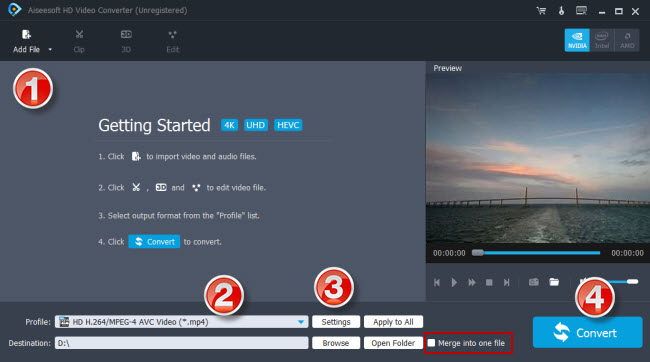
Step 2: Click “Profile” to select H.264 MP4 as output format
To convert MP4 to 1080p H.264 MP4 for Hisense TV, you can select “HD Video” > “HD H.264/MPEG-4 AVC Video (*.mp4)” as target format.
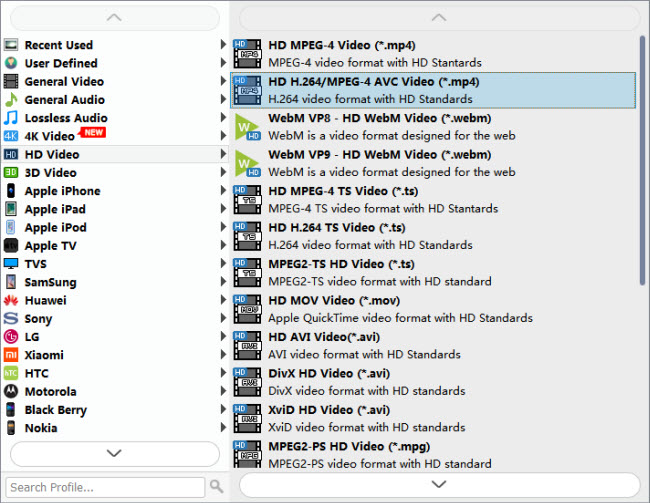
If your source MP4 video is 4K and your Hisense TV supports 4K H.264 MP4, you can choose “4K Video” > “4K H.264/MPEG-4 AVC Video (*.mp4)” as target format.

Step 3: Custom video and audio settings
If necessary, you can click “Settings” button to modify video and audio parameters like encoder, resolution, frame rate, bitrate, aspect ratio, sample rate, and audio channels. You can also “enable 3D Settings” to add 3D effect to your source media.
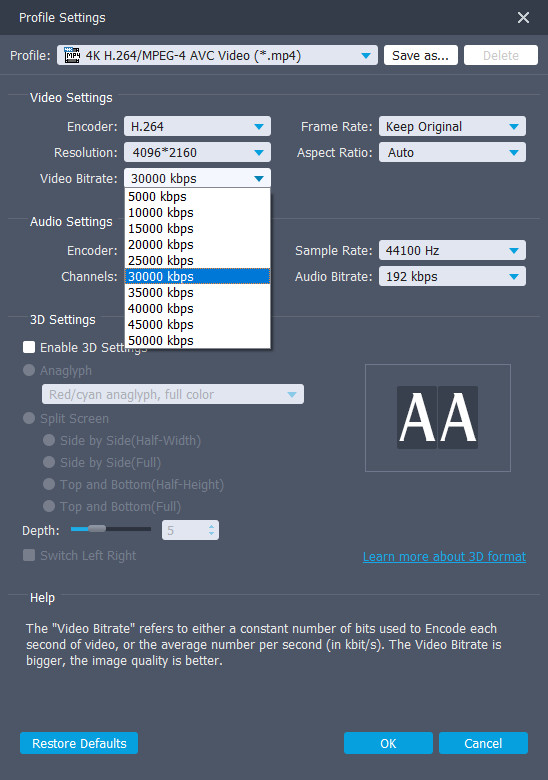
Step 4: Click “Convert” to start MP4 to H.264 conversion for Hisense TV.
As soon as the conversion is complete, click “Open Folder” to get the generated H.264 MP4 files for playing on your Hisense TV via USB drive with optimum performance. Hope it helps.
Also read
Play 4K HEVC on Hisense TV from USB port
Play 10 bit HEVC videos on Mi Max 2
4K HEVC in VLC-play 4K x265/H.265 files with VLC
VLC and high bitrate HEVC-play high bitrate HEVC in VLC
10 bit HEVC Pixel 2-play HEVC 10 bit files on Pixel 2
