Wouldn’t figure out a fluid workflow to work with JVC GY-LS300 4K footage in iMovie/FCE? If so, this post may give you a hand. It displays a simple way to transcode JVC GY-LS300 4K files to AIC .mov for use in iMovie/FCE with very good quality.

The GY-LS300 is a new camera model in JVC’s recently unveiled 4KCAM product line, which is capable of shooting video footage to non-proprietary SDXC and SDHC media cards in a variety of recording formats including 4K Ultra HD recording at 150Mbps, 4:2:2 Full HD recording at 50Mbps, standard HD and SD at conventional AVCHD (4:2:0), and Web-friendly proxy formats. 4K Ultra HD (3840 x 2160) materials are recorded using the QuickTime (.MOV) file format and are compatible with many popular editing systems. However, working with 4K has never been an easy thing. In our previous post, we have talked about how to ingest JVC GY-LS300 4K footage to FCP X, and in this post, we will continue displaying how to import and edit JVC GY-LS300 4K files in iMovie/FCE. If you are having issue with JVC GY-LS300 4K workflow with iMovie/FCE, you can follow this post to find a remedy for your problem.
To be clear, if for some reason iMovie/FCE refused recognizing JVC GY-LS300 4K footage, we do recommend transcoding JVC GY-LS300 4K MOV files to Apple’s InterMediate Codec, iMovie/FCE’s favorite editing codec, which iMovie/FCE will recognize and handle well. This requires third party converter like HD Video Converter for Mac.
Download a free trial of HD Video Converter for Mac

JVC GY-LS300 4K MOV to iMovie/FCE – encode JVC GY-LS300 4K footage to AIC .mov for editing in iMovie/FCE
To do this:

Step 1: Run HD Video Converter for Mac as a professional JVC GY-LS300 4K to iMovie/FCE Converter. When its main interface comes up, click ‘Add File’ to load source video to it.
Step 2: Select output format for iMovie and FCE
For the purpose of converting JVC GY-LS300 4K MOV for use in iMovie or FCE, from ‘Profile’ list, select ‘Apple InterMediate Codec (AIC)(*.mov)’ as output format under ‘iMovie and Final Cut Express’ column.
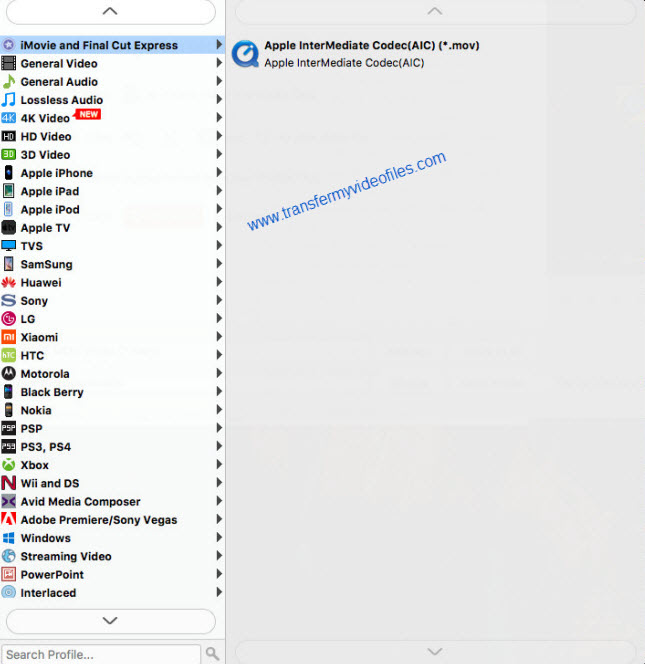
Important: If you’ve loaded a number of video clips to do batch conversion, please do remember ticking off ‘Apply to All’ option before you start.
Step 3: Adjust video and audio settings (Optional)
If necessary, you can click ‘Settings’ button and go to ‘Profiles Settings’ panel to modify video and audio settings like video encoder, resolution, video bit rate, frame rate, aspect ratio, audio encoder, sample rate, audio bit rate, and audio channels. 3D settings are also available.
Step 4: Click ‘Convert’ to start JVC GY-LS300 4K to AIC conversion.
Step 5: Click ‘Open Folder’ to get generated AIC .mov files for using in iMovie or FCE with optimum performance.
Related posts
Vegas Pro 12 support for Sony’s 4K XAVC S MP4 files
Work with Sony FDR-AX100 4K XAVC S files in Premiere Pro
How to import and edit Sony PXW-Z100 XAVC 4K in iMovie/FCE?
4K XAVC Premiere–work with XAVC files in PPro CS5/CS5.5/CS6
Sony PDW-HD1550 and FCP 7–edit PDW-HD1550 XAVC 4K in FCP7
