Haven’t figured out how to work with 4K/2K XAVC files in Premiere Pro CS5/CS5.5/CS6? If so, you may have interest in this article. It displays a workaround to transcode 4K/2K XAVC files to MOV for editing in Adobe Premiere with lossless quality.
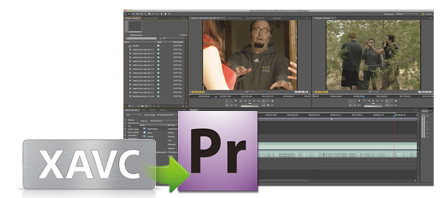
How can I get PPro CS6 to recognize XAVC footage from Sony PMW-F5?
“Hi, there, I’m trying to work with XAVC footage shot on my Sony PMW-F5 in Premiere Pro CS6 on my iMac. I know the PPro CS6 doesn’t have native support for Sony’s XAVC codec, and I need a plug-in to go about this. The thing is that I’ve found a plug-in called Rovi Totalcode, but it is very expensive and only works for Windows PCs. Is converting the XAVC .mxf files into a different format the only way to solve my issue? And if so, which is the absolute best Mac XVAC Converter Program to do so? If I’m forced to convert formats, I’d like to convert while maintaining the original quality of the XAVC footage. Any help or direction would be greatly appreciated. Thanks in advance.”
As far as we know, only the latest Adobe Premiere Pro CC has added support for the XAVC format. To be able to import and edit XAVC files in its former version Premiere Pro CS5, CS 5.5 and CS6, you will need to download and install plug-ins like Rovi Totalcode, which has perfect support for Sony’s 4K XAVC format. Unfortunately, this plug-in costs a lot of money ($350) and only comes with PC version. If you are looking for an easy and affordable way to work with XVAC .mxf files in Premiere Pro CS5/CS5.5/CS6, we do recommend transcoding 4K/2K XAVC files to MOV format with DNxHD or ProRes codec for use in Premiere with optimum performance. This requires a reasonable priced third party program named HD Video Converter.
You can download a demo version (for both, PC and Mac) to have a try. They are not free but it is totally worth it.


4K/2K XAVC and Premiere Pro workflow – how to encode XAVC to MOV for Premiere Pro CS5/CS5.5/CS6 with DNxHD or ProRes codec?
Follow these steps:
Step 1: Start up HD Video Converter as a professional XVAC to Premiere Converter. When its main interface pops up, click ‘Add File’ to input your source media.

Step 2: Select output format for Premiere Pro CS5/CS5.5/CS6
If you are running Premiere Pro on a Windows PC, you can from ‘Format’ bar, select ‘Avid DNxHD (*.mov)’ as output format under ‘Avid Media Composer’ column.
If you are using Premiere Pro on a Mac, you can select ‘Apple ProRes 422 (*.mov)’ as output format under ‘Final Cut Pro’ column.

Important: If you’ve loaded a number of video clips to do batch conversion, please do remember ticking off ‘Apply to All’ option before you start.
In addition to DNxHD and ProRes, you can also select ‘MOV (AVC) (*.mov)’ as output format under ‘Adobe Premiere/Sony Vegas’ option.

This method is also useful when you want to edit XAVC-S MP4 files in Adobe Premiere Pro CC/CS5/CS6 and After Effects.
Step 3: Custom video and audio settings
If necessary, you can click ‘Settings’ button and go to ‘Profiles Settings’ panel to modify video and audio settings like video encoder, resolution, video bit rate, frame rate, aspect ratio, audio encoder, sample rate, audio bit rate, and audio channels. 3D settings are also available.
Step 4: Start XAVC MXF files to MOV Conversion
When ready, click ‘Convert’ to start format conversion. As soon as the conversion is complete, you can click ‘Open Folder’ button to get the exported MOV files for use in Adobe Premiere Pro CS5/CS5.5/CS6 with optimum performance. Nothing could be simpler or more immediate.
Related posts
Is there an XAVC-S AMA plug-in for Avid available now?
XAVC S to FCP X – is there an XAVC-S plug-in for FCP X?
XAVC (S) and Pinnacle Studio – Pinnacle not reading XAVC (S)
XAVC (S) import issue with iMovie/FCE-XAVC(S) to iMovie/FCE
Issues with XAVC in FCPX – how to import XAVC MXF to FCP X?
