Summary: Wouldn’t figure out a proper way to import XAVC S MP4 footage to FCP X? If so, you may wish to read this post. It is mainly talking about how to convert XAVC-S MP4 footage to ProRes 422 for editing in FCP X with optimum performance without quality loss.
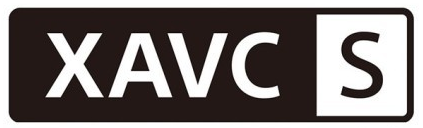
It’s really surprising the XAVC/XDCAM Plug-in for Apple (PDZK-LT2) has been released quickly to help consumers viewing and editing XAVC and XDCAM / XDCAM EX files in Final Cut Pro X, but presently Sony hasn’t provided a plug-in for working XAVC-S files in FCPX. To be able to import Sony XAVC-S footage wrapped in MP4 format to FCP X, file conversion process is required. As far as we know, there are a number of people needing to convert XAVC-S files to MOV for editing on Mac through FCPX, iMovie, FCE and Avid. Some of them have made a couple of tries but couldn’t get a useful/helpful app to work with XAVC-S footage in a correct way. If that’s the case, we do recommend using HD Video Converter for Mac to transcode XAVC-S MP4 shootings to ProRes 422 for use in FCPX. More than converting XAVC-S files for editing in FCPX, it also comes with optimal presets for iMovie, FCE, Avid, Premiere Pro and Sony Vegas. You can download a free trail version to see if it is able to do what you want. They are not free but it is totally worth it.


XAVC-S workflow with FCPX – how to rewrap XAVC-S MP4 video to ProRes for FCPX?
Follow these steps:

Step 1: Run HD Video Converter for Mac as a professional XAVC-S to MOV Converter for Mac. When its main interface comes up, click ‘Add File’ to load source video to it.
Step 2: Select ‘Apple ProRes 422 (*.mov)’ as output format under ‘Final Cut Pro’ column. The ProRes codec is workable in FCP X and its former version FCP 6 and 7.

Important: If you’ve loaded a number of video clips to do batch conversion, please do remember ticking off ‘Apply to All’ option before you start.
This XAVC-S to FCPX Video converter program offers a couple of ProRes formats for users to choose from, including Apple ProRes 422, Apple ProRes 422 (HQ), Apple ProRes 422 (LT), Apple ProRes 422 (Proxy), and Apple ProRes 4444, you can select one as target format depending on your requirement in post production.
Apple ProRes 422 – Higher quality than Apple ProRes 422 (LT);
Apple ProRes 422 (HQ) – Keep original video quality for editing in FCP;
Apple ProRes 422 (LT) – Get a smaller file sizes than Apple ProRes 422;
Apple ProRes 422 (Proxy) – SD levels – 480i/p and 576i/p. Used in offline workflows.
Apple ProRes 4444 – Edit and finish 4:4:4 material.
Step 3: Adjust video and audio settings (for advanced users)
If necessary, you can click ‘Settings’ button and go to ‘Profiles Settings’ panel to modify video and audio settings like video encoder, resolution, video bit rate, frame rate, aspect ratio, audio encoder, sample rate, audio bit rate, and audio channels. 3D settings are also available.
Step 4: Click ‘Convert’ to start XAVC-S MP4 video to ProRes MOV conversion.
Step 5: Click ‘Open Folder’ to get generated ProRes QuickTime files for using in Final Cut Pro X/7/6 with optimum performance.
Related posts
Is there an XAVC-S AMA plug-in for Avid available now?
XAVC (S) and Pinnacle Studio – Pinnacle not reading XAVC (S)
XAVC (S) import issue with iMovie/FCE-XAVC(S) to iMovie/FCE
Issues with XAVC in FCPX – how to import XAVC MXF to FCP X?
XAVC(S) & DaVinci Resolve–convert XAVC(S) to MOV for Resolve
