Summary: Looking for the best workflow guide for XAVC-S and Premiere Pro CC? If so, you may come to the right place. This post explains how to convert XAVC-S MP4 files to Premiere Pro CC editable format in simple steps with best quality.

Very strange Sony has released a couple of plug-ins for importing and editing XAVC MXF footage in NLEs such as FCPX and Avid, but currently there is no such a kind of plug-ins available for viewing and editing XAVC-S MP4 footage in mainstream editing programs like Premiere Pro CC, Avid Media Composer, FCP X, Vegas Pro…To be able to go about this issue, some kind of conversion step is necessary. In our older posts, we have solved problems regarding how to import XAVC S to FCP X, how to work with XAVC S in Avid and how to edit XAVC (S) in iMovie/FCE. And in this post, we will continue talking about how to convert XAVC-S MP4 files for use in Premiere Pro CC closely matching the original file quality.
To be able to transcode XAVC-S footage for editing in Premiere Pro CC with lossless quality, you will need to download and install HD Video Converter. By using this converter program, you are able to convert XAVC-S MP4 files to whatever format you need for editing and playing. It comes with very easy to use menus and produces very good quality conversions as well as bulk processing so you could load it with files and leave it alone to do the job.
You can download a demo version (for both, PC and Mac) to have a try. They are not free but it is totally worth it.


XAVC S and Premiere Pro CC workflow – how to encode XAVC-S to MOV for Premiere Pro CC with DNxHD or ProRes codec?
Follow these steps:
Step 1: Start up HD Video Converter as a professional XVAC-S to MOV Converter. When its main interface pops up, click ‘Add File’ to input your source media.

Step 2: Select output format for Premiere Pro CC
If you are running Premiere Pro CC on a Windows PC, you can from ‘Format’ bar, select ‘Avid DNxHD (*.mov)’ as output format under ‘Avid Media Composer’ column.
If you are using Premiere Pro CC on a Mac, you can select ‘Apple ProRes 422 (*.mov)’ as output format under ‘Final Cut Pro’ column.
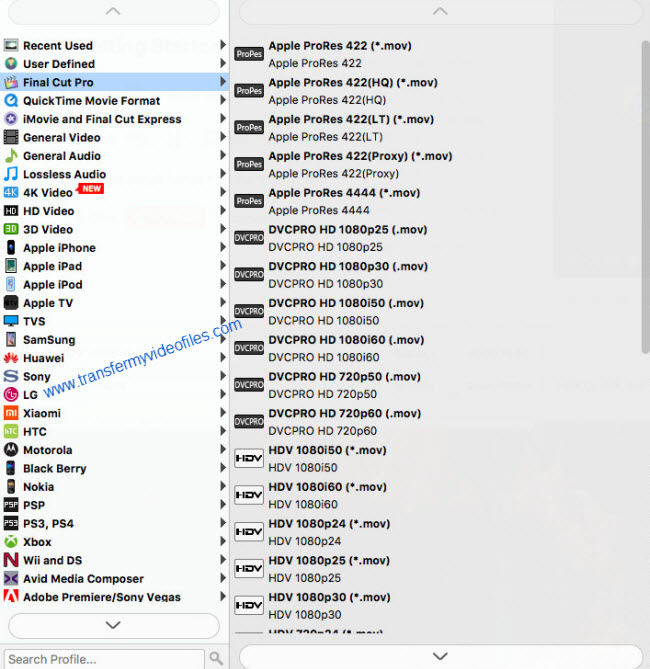
In addition to DNxHD and ProRes, you can also select ‘MOV (AVC) (*.mov)’ as output format under ‘Adobe Premiere/Sony Vegas’ option.

This method is also useful when you want to edit XAVC-S MP4 files in Adobe Premiere Pro CS5/CS6 and After Effects.
Step 3: Custom video and audio settings
If necessary, you can click ‘Settings’ button and go to ‘Profiles Settings’ panel to modify video and audio settings like video encoder, resolution, video bit rate, frame rate, aspect ratio, audio encoder, sample rate, audio bit rate, and audio channels. 3D settings are also available.
Step 4: Start XAVC-S MP4 files to MOV Conversion
When ready, click ‘Convert’ to start format conversion. As soon as the conversion is complete, you can click ‘Open Folder’ button to get the exported MOV files for use in Adobe Premiere Pro CC with optimum performance. Nothing could be simpler or more immediate.
Related posts
Is there an XAVC-S AMA plug-in for Avid available now?
XAVC S to FCP X – is there an XAVC-S plug-in for FCP X?
XAVC (S) and Pinnacle Studio – Pinnacle not reading XAVC (S)
XAVC (S) import issue with iMovie/FCE-XAVC(S) to iMovie/FCE
Issues with XAVC in FCPX – how to import XAVC MXF to FCP X?
