If you experience any issues loading MKV files into GoPro Studio, you may have interest in this post. It explains how to convert MKV videos to GoPro Studio edit friendly format via using a third party video converter app.

GoPro Studio is a great piece of video editing software, especially for two reasons: firstly, it’s straight-forward and easy to use, and secondly, it’s available for free.
Is it possible to edit MKV files in GoPro Studio?
“Hi there, does GoPro Studio only work with GoPro cameras? If I intend to load MKV videos into it for editing, is that possible? I’ve tried several times, but failed to import. How can I go through this? Any ideas? Thanks in advance.”
GoPro Studio is a great piece of video editing software, especially for two reasons: firstly, it’s straight-forward and easy to use, and secondly, it’s available for free. However, GoPro Studio only works with “GoPro, Canon, Nikon and other constant frame rate H.264 mp4 and .mov formats”. If you try to import MKV video files, GoPro Studio won’t accept them. This is because the format is not supported. In order to solve that, we need to first convert these MKV videos into something recognizable by GoPro Studio. Check a step-by-step guide on how to encode MKV movies to GoPro Studio edit friendly videos.
How to convert MKV movies to GoPro Studio edit friendly format?
The tool you need for the job is HD Video Converter. If you don’t have it, download it below, it’s available on both Windows and Mac Machines.


The steps:
Step 1: Start up HD Video Converter as the best MKV converter for GoPro Studio. When its main interface pops up, click ‘Add File’ button to import your source files.
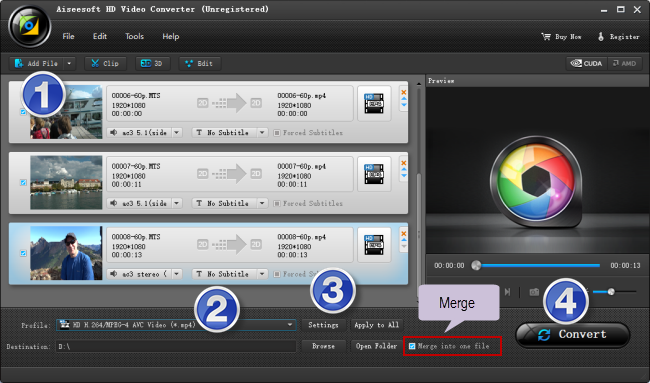
Step 2: Select MP4 as output format
For a good editing performance, we would recommend choosing ‘HD H.264/MPEG-4 AVC Video (*.mp4)’ as target format under ‘HD Video’ column.
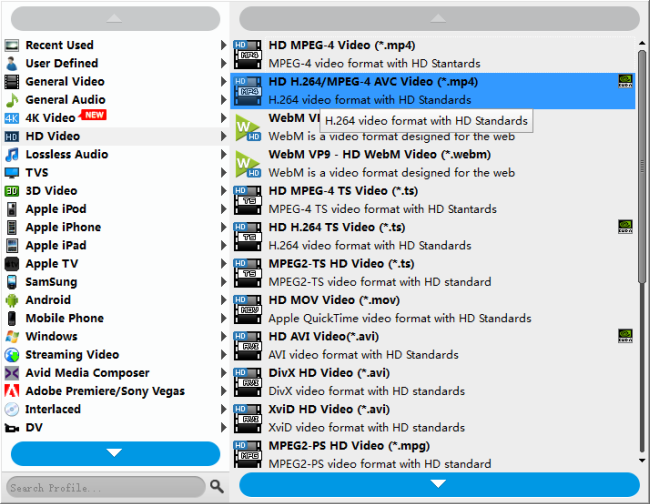
Useful tips:
1. This converter supports batch conversion, so you can load multiple files to it for conversion at a time.
2. By ticking off ‘Merge into one file’option, you can combine the selected video clips into a single file.
Step 3: Custom video and audio settings
If necessary, you can click ‘Settings’ button and go to ‘Profiles Settings’ panel to modify video and audio settings like video encoder, resolution, video bit rate, frame rate, aspect ratio, audio encoder, sample rate, audio bit rate, and audio channels. 3D settings are also available.
Step 4: Start transcoding MKV files for GoPro Studio
When ready, click ‘Convert’ to start format conversion. As soon as the conversion is complete, you can click ‘Open Folder’ button to get the generated MP4 files for use in GoPro Studio with very good quality. Nothing could be simpler or more immediate.
Related posts
4K to GoPro Studio-import/edit 4K files in GoPro Studio
Issues editing Xiaomi Yi Camera videos in GoPro Studio
iPhone MOV to GoPro Studio-edit iPhone MOV files in GoPro
XAVC S to GoPro Studio-import XAVC S video to GoPro Studio
