If you are trying to import MTS files into GoPro Studio for further editing, you will find GoPro Studio doesn’t support .mts clips at all. To be able to load MTS videos into GoPro Studio, you have to convert them first. Check a simple guide on how to transcode AVCHD MTS files to GoPro Studio edit friendly format.

Failed to import MTS files into GoPro Studio
“Hi, all, I am a happy user of GoPro Studio. It’s easy to use and totally free. I’d like to add some MTS files shot on a Panasonic AVCHD camera into it for further editing, but failed to import. So I’m wondering what the best way for converting MTS files to GoPro Studio edit friendly format would be? Any solutions guys? Thanks for any advice.”
GoPro Studio is compatible with “GoPro, Canon, Nikon and other constant frame rate H.264 mp4 and .mov formats”, but what can you do if you’d like to edit MTS/M2TS videos from other AVCHD cameras? You can use HD Video Converter to quickly convert any video into a format that can be imported directly into GoPro Studio. Here’s how.
How to convert MTS files to GoPro Studio edit friendly format?
Software requirement
HD Video Converter


The steps:
Step 1: Start up HD Video Converter as the best MTS converter for GoPro Studio. When its main interface pops up, click ‘Add File’ button to import your source files.
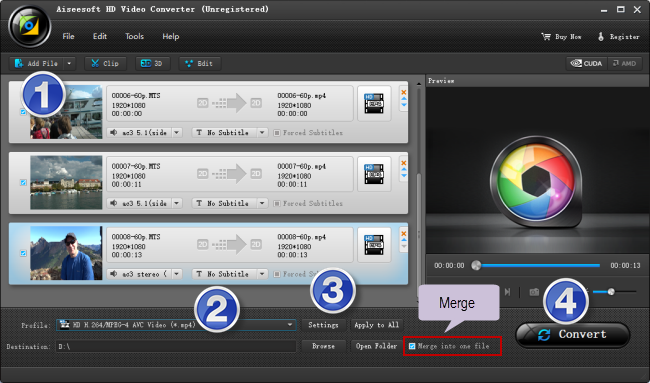
Step 2: Select MP4 as output format
For a good editing performance, we would recommend choosing ‘HD H.264/MPEG-4 AVC Video (*.mp4)’ as target format under ‘HD Video’ column.
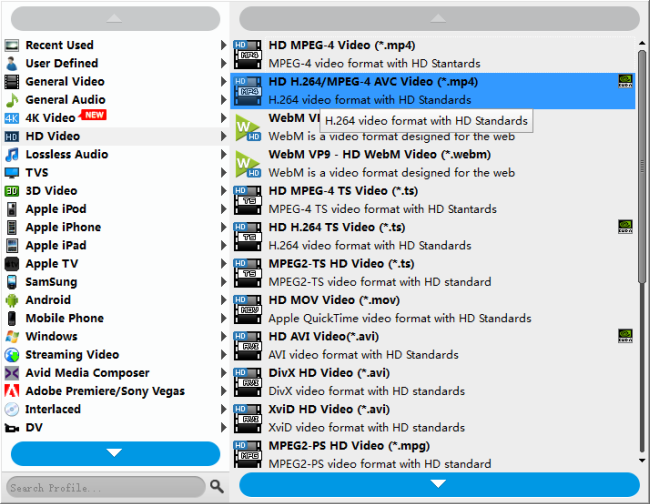
Useful tips:
1. This converter supports batch conversion, so you can load multiple files to it for conversion at a time.
2. By ticking off ‘Merge into one file’ option, you can combine the selected video clips into a single file.
Step 3: Custom video and audio settings
If necessary, you can click ‘Settings’ button and go to ‘Profiles Settings’ panel to modify video and audio settings like video encoder, resolution, video bit rate, frame rate, aspect ratio, audio encoder, sample rate, audio bit rate, and audio channels. 3D settings are also available.
Step 4: Start transcoding MTS files for GoPro Studio
When ready, click ‘Convert’ to start format conversion. As soon as the conversion is complete, you can click ‘Open Folder’ button to get the generated MP4 files for use in GoPro Studio with very good quality. Nothing could be simpler or more immediate.
Related posts
4K to GoPro Studio-import/edit 4K files in GoPro Studio
Issues editing Xiaomi Yi Camera videos in GoPro Studio
iPhone MOV to GoPro Studio-edit iPhone MOV files in GoPro
XAVC S to GoPro Studio-import XAVC S video to GoPro Studio
