If you are having issues using .mov files in Sony Movie Studio, you may have interest in this post. It displays a workaround to transcode MOV files to MPEG-2 for use in Sony Movie Studio flawlessly.
Not all editing programs can accept all file formats, so is Sony Movie Studio. Sony Movie Studio handles a ton of video formats, but you may still come across issues handling MOV files due to different codecs in MOV container. “Quicktime” and “mov” are only container formats, the actual video format also varies by camera model. There is a trend to H.264 but camera manufacturers get creative in their format variations. If your Movie Studio version can’t handle MOV files well, we would recommend converting .MOV files to an edit friendly format that is best suitable for editing in Sony Movie Studio first, such as MPEG-2 .mpg. HD Video Converter is a good option to do this. Check a simple guide on how to convert MOV files to MPEG-2 for use in Sony Movie Studio with optimum performance.
How to encode MOV files for working with Sony Movie Studio?
Here’s what you need
HD Video Converter


To do this:
Step 1: Start up HD Video Converter as a professional MOV to Sony Movie Studio Converter. Click ‘Add File’ to import your source media to the program.
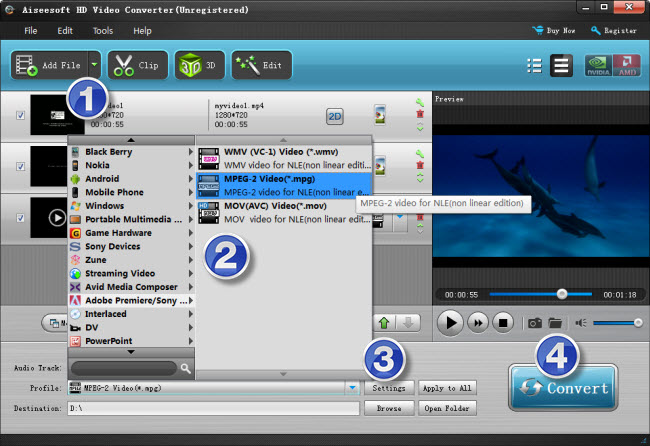
Step 2: Select output format
Click the drop-down list besides ‘Profile’, choose ‘Adobe Premiere/Sony Vegas > MPEG-2 Video (*.mov)’ as the most compatible format for Sony Movie Studio with best quality.
Important: If you’ve loaded a number of video clips to do batch conversion, please do remember ticking off ‘Apply to All’ option before you start.
Step 3: Custom video and audio settings (for advanced users)
If necessary, you can click ‘Settings’ button and go to ‘Profiles Settings’ panel to modify video and audio settings like video encoder, resolution, video bit rate, frame rate, aspect ratio, audio encoder, sample rate, audio bit rate, and audio channels. 3D settings are also available.
Step 4: When ready, click ‘Convert’ to start transcoding .mov files to Sony Movie Studio supported MPEG-2 format. As soon as the conversion is complete, click ‘Open File’ button to locate the generated files and now you are able to open them in Vegas Movie Studio easily for further editing.
Related posts
Convert MOV files to MPEG-2 for use in Sony Movie Studio
Fraps AVI in Vegas – Cannot open Fraps .avi in Sony Vegas
AVCHD Lite and iMovie: import Panasonic TZ10 files to iMovie
MTS to Pinnacle: AVCHD to AVI conversion for Pinnacle Studio
AVCHD MTS import issue in Sony Vegas – convert MTS for Vegas
