Came upon no sound issues playing MP4 files on a Blu-ray DVD player? If so, you may wish to read this post. It presents a workaround to make audio in an MP4 video playable on your Blu-ray DVD player.
No audio issues when playing an MP4 file on my Blu-ray DVD Player
“Hi, guys, I have encountered no audio issues when playing an MP4 file on my Blu-ray DVD Player. If any one could help with this, would be highly appreciated. Thanks in advance.”
MP4 is a container. It can contain audio and video compressed with many difference codecs and properties. You need to figure out which codecs and properties the Blu-ray DVD player can handle and convert your sources to those codecs and properties. Generally speaking, H.264 MP4 with AAC audio is a widely-accepted format compatible with most popular players. Read on to learn a quick guide on how to convert MP4 to H.264 MP4 with AAC audio for viewing on Blu-ray DVD player without sound lost issues.
All you need is a professional MP4 converter. If your concerns are ease of use and excellent output quality, we would recommend HD Video Converter. You can download a demo version (for both, PC and Mac) to have a try. They are not free but it is totally worth it.


[Guide] How to convert MP4 videos for playing on a Blu-ray DVD Player without sound lost issues?
The steps:
Step 1: Start up HD Video Converter as the best MP4 Converter. When its main interface pops up, click ‘Add File’ to load source files. You can load multiple files at a time. To join the imported files into one, simply tick off the checkbox before ‘Merge into one file’.
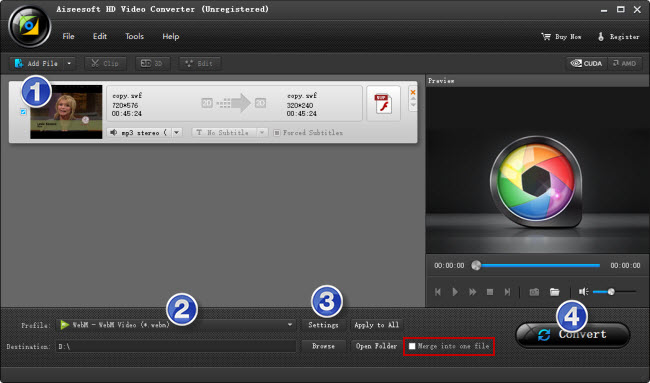
Step 2: Select H.264 MP4 as output format
From ‘Profile’ list, choose H.264 .mp4 as target format from ‘General Video’ column or ‘HD Video’ column.
Standard MP4 output under ‘General Video’ column
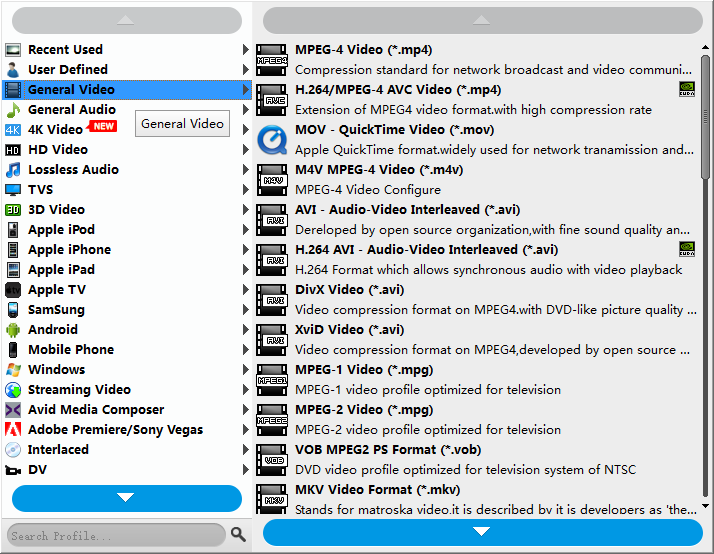
HD MP4 output under ‘HD Video’ column
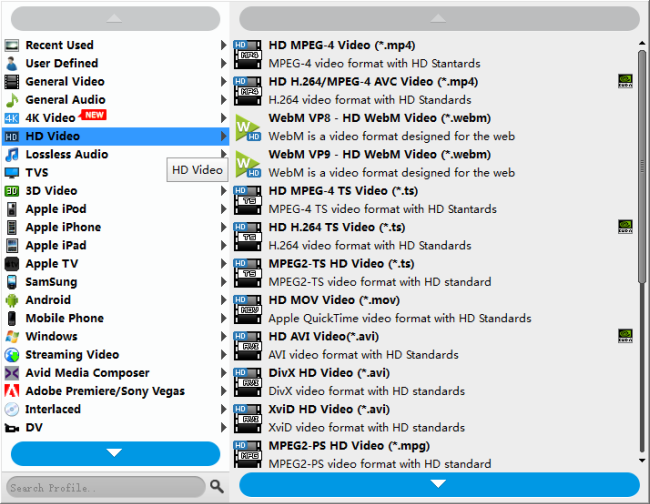
Important: If you’ve loaded a number of video clips to do batch conversion, please do remember ticking off ‘Apply to All’ option before you start.
Step 3: Custom video and audio settings
If necessary, you can click ‘Settings’ button and go to ‘Profiles Settings’ panel to modify video and audio settings like video encoder, resolution, video bit rate, frame rate, aspect ratio, audio encoder, sample rate, audio bit rate, and audio channels. 3D settings are also available.
Step 4: Start format conversion
When ready, click ‘Convert’ to start format conversion. As soon as the conversion is complete, you can click ‘Open Folder’ button to get the exported H.264 MP4 files with AAC audio for viewing on your Blu-ray DVD Player without audio disappeared issues.
Related posts
How to extract 5.1 audio from 5.1 MP4/MKV/AVI?
Needed the best/fastest H.264 to ProRes converter for Mac
SWF to DVD MPEG-2 – convert SWF files to DVD format
How to import and edit XDCAM EX MP4 footage in FCP 7/X?
