Came upon issues playing AVI files on TV through USB drive? No worry, this post is ready to help. It guides you through the process of converting AVI movies to MP4 format for viewing on TV via USB connection.

How to play AVI files from a USB drive to my TV?
“Hi, guys, I am looking for the best way to play AVI files from a USB drive to my TV. I have a Samsung TV which supports playing video files through USB drive. Most of my movies are in AVI format on my external hard drive. So I plugged the external hard drive into the TV and tried to play them directly. The thing is that some of the AVI movies are playable on my TV, but others are not. How can I make all of them playable? Any thoughts would be greatly appreciated.”
AVI file has many different types. Just because it says it’s an avi on the PC doesn’t mean they are the same. It is a wrapper format, meaning it doesn’t actually specify how you encode the video and audio into digital forms. If your TV doesn’t have the necessarily codecs for the particular avi file, it won’t play it. In that case, we would recommend converting AVI to the widely-accepted MP4 format first. Here’s a quick guide telling you how to do this.
How to convert AVI to MP4 format for playing on TV via USB connection?
Software requirement
HD Video Converter (for both PC and Mac)


To do this:
Step 1: Install and run HD Video Converter as the best AVI to MP4 Converter. Click ‘Add File’ button to import AVI source media.
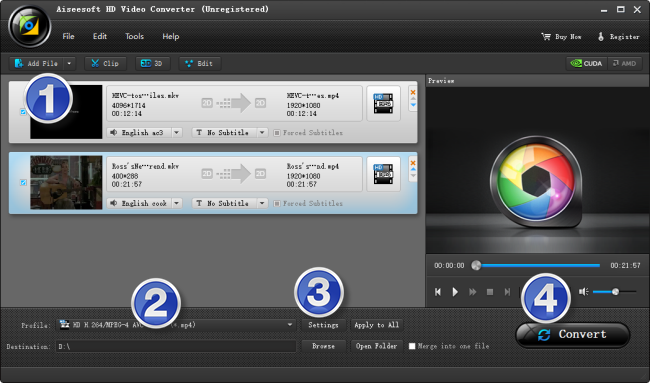
Step 2: Select MP4 as output format
From ‘Profile’ list, choose ‘HD H.264/MPEG-4 AVC Video (.mp4)’ as target format from ‘HD Video’ column.
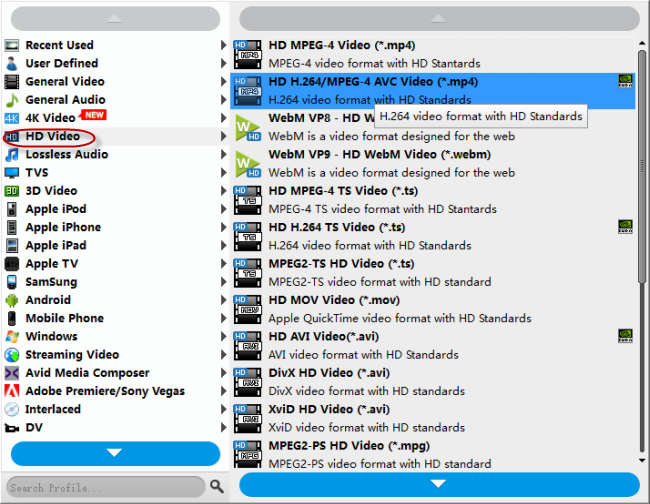
Important: If you’ve loaded a number of video clips to do batch conversion, please do remember ticking off ‘Apply to All’ option before you start.
Step 3: Set advanced settings
If necessary, you can click ‘Settings’ button and go to ‘Profiles Settings’ panel to modify video and audio settings like video encoder, resolution, video bit rate, frame rate, aspect ratio, audio encoder, sample rate, audio bit rate, and audio channels. 3D settings are also available.
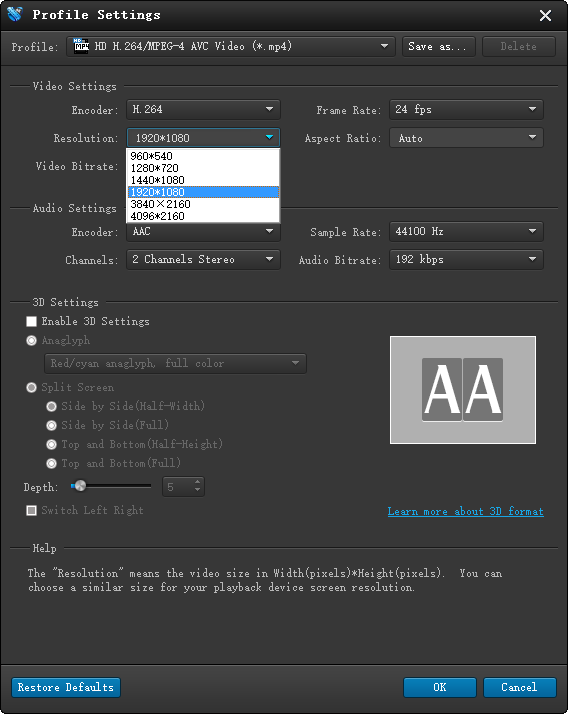
Step 4: Start AVI to MP4 Conversion for TV playback
When ready, click ‘Convert’ button to start conversion. As soon as the conversion is complete, you can click ‘Open Folder’ button to get the generated MP4 files easily.
Tips
If you don’t want to wait for the entire conversion process, you can tick off ‘Shutdown computer when conversion completed’ and go away to do other things.
Related posts
No audio (ac3) when playing mkv movies on iPad
How to play MKV on TV via a USB external hard drive?
MKV in PS3-How can I make PS3 to play MKV movies?
Convert MTS to AVI for smooth playback on a Windows PC
Play FLV on TV-convert FLV to MP4 for viewing on TV via USB
