Experiencing incompatibility issues playing HEVC videos with Windows 8.1? This post will give you some hints. It walks you through how to convert HEVC files for playing on Windows 8.1 with very good quality.

HEVC (High Efficiency Video Coding), also known as H.265, will possibly take the place of H.264 and will be the codec of the future one day. But currently, it is not a compression standard widely supported by most major software media players and hardware devices.
If you haven’t upgraded to Windows 10 but still want to play HEVC video with Windows 8.1, the simple solution is convert HEVC files to a format that is compatible with Windows 8.1, such as WMV, AVI and the popular H.264 MP4, which Windows 8.1 will recognize and play well. Check a quick guide on how to convert HEVC files for playing with Windows 8.1.
How to encode HEVC files for Windows 8.1 playback?
Software requirement
H.265/HEVC Converter

Follow these steps:
Step 1: Run H.265/HEVC Converter as a professional HEVC to Windows 8.1 Converter. When its main interface comes up, click ‘Import’ to load source video to it.
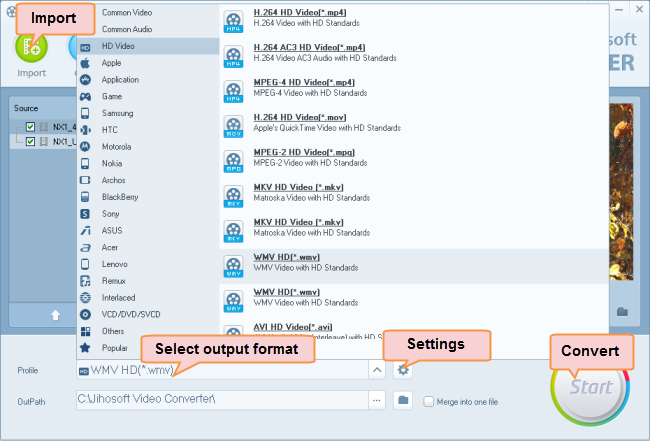
Step 2: Select output format for Win8.1
Click ‘Profile’ list to select WMV/MP4/AVI as output format for Win8.1. For example, if you want to convert HEVC to WMV for Win8.1, you can choose ‘WMV HD (*.wmv)’ as output format under ‘HD Video’ column. This WMV format can work on Windows 8.1 with very good quality and performance.
To export H.265 video to MP4 or AVI format, simply select the file type you required as target format.
Step 3: Adjust video and audio settings (Optional)
If necessary, you can click ‘Settings’ button and go to ‘Profiles Settings’ panel to modify video and audio settings like video encoder, resolution, video bit rate, frame rate, aspect ratio, audio encoder, sample rate, audio bit rate, and audio channels.
Step 4: Click ‘Start’ to begin HEVC/H.265 video to Windows 8.1 conversion
Step 5: Click ‘Open Folder’ to get generated WMV/MP4/AVI files for playing on Windows 8.1 with optimum performance.
Related posts
H.265/HEVC on Windows 10-play/edit H.265/HEVC in Windows 10
4K HEVC on HDTV-convert 4k H.265 for Samsung/LG/Sony HDTVs
How do I import Samsung NX500 4K H.265/HEVC MP4 to iMovie?
Samsung NX500 H.265/HEVC FCPX-edit NX500 4K MP4 in FCP X
