This post covers two parts. The first part gives a list of Roku 3 supported video/file formats, and the second part displays how to make incompatible videos playable on Roku 3.

Roku 3 could choose what you want to watch instantly, but it is limited to supported video/audio formats.
What are Roku 3 supported file formats?
Supported Video Formats:
MP4 (H.264), MOV (H.264), MKV (H.264), ASF/WMV (WMV9/VC1)
Supported Audio formats:
MP3, AAC, Dolby Digital (MP4, MOV, and MKV pass through only), DTS (MKV pass through only)
How to create playable files for Roku 3?
Officially, the Roku 3 only supports H.264 MKV and MP4/M4V video, meaning that’s the only media recognized over USB and Plex‘ Direct Play. Luckily, this is not as dramatic as it sounds. Most recent media found on the web is released in H.264 MP4 (standard definition) or MKV (high definition). The only issue is finding a way to play back your old media (e.g. AVI) or incompatible files (e.g. MXF, MTS, XAVC S) on the Roku 3. Here’s a workaround telling you how to convert incompatible videos for playing on Roku 3.
HD Video Converter is a great application to convert video files, available for Windows and Mac computers.


Note that the mac version of this converter is not able to handle HEVC/H.265 videos, to convert HEVC files for Roku on a Mac machine, please try this HEVC/H.265 Converter for Mac.
The steps:
Step 1: Start up HD Video Converter as the best Video Converter for Roku. When its main interface pops up, click ‘Add File’ to load your video files. You can load multiple files at a time. To join the imported video files into one, simply tick off the checkbox before ‘Merge into one file’.
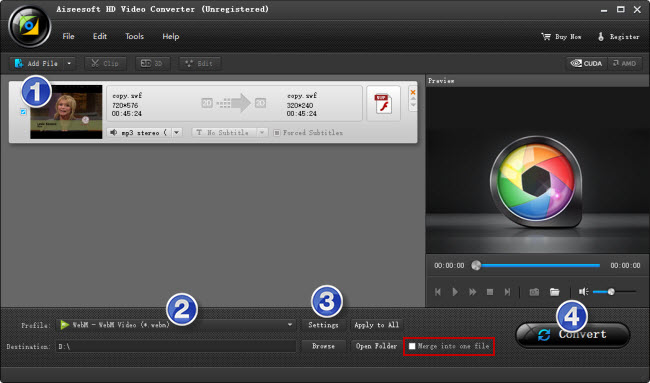
Step 2: Select H.264 MP4 as output format
Form ‘Profile’ list, choose ‘HD Video’ > ‘HD H.264/MPEG-4 AVC Video (*.mp4)’ as output format.
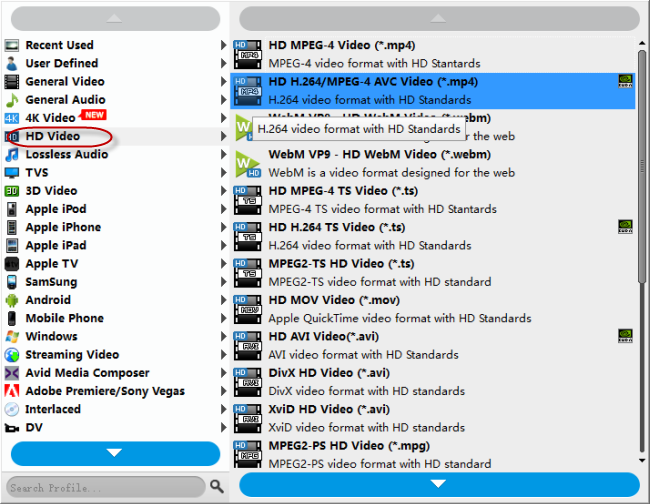
Important: If you’ve loaded a number of video clips to do batch conversion, please do remember ticking off ‘Apply to All’ option before you start.
Step 3: Custom video and audio settings
If necessary, you can click ‘Settings’ button and go to ‘Profiles Settings’ panel to modify video and audio settings like video encoder, resolution, video bit rate, frame rate, aspect ratio, audio encoder, sample rate, audio bit rate, and audio channels. 3D settings are also available.
Step 4: Start converting video for Roku 3
When ready, click ‘Convert’ to start format conversion. As soon as the conversion is complete, you can click ‘Open Folder’ button to get the exported H.264 MP4 files for playback on the Roku 3.
Related posts
Issues playing MKV files (AC3/DTS audio) on Roku 3/4
SWF to DVD MPEG-2 – convert SWF files to DVD format
HEVC MKV Player-issues playing H.265/HEVC MKV movies?
How to convert GoToMeeting WMV recording to MP4/MOV?
