Experiencing incompatibility issues importing Sony AVCHD .m2ts files to Avid/Premiere Pro for further editing? No worry, read this post to learn a way of transcoding Sony M2TS media to DNxHD/ProRes for use in Avid/Premiere Pro.
Sony AVCHD issues in Avid MC 5.5
“Hi, there, I am using Sony HDR-PJ780 and Avid MC 5.5. Have you ever encountered this while importing AVCHD? I actually imported one MTS successfully but any other clips (non spanned) give an error message like this. ‘Exception FATAL_ERROR
msg.AssertionfailedCMError_No_Error==cmErrfile..\.\srcComsumers\Imports\AVCHDVideoImpConsumercpp, line1032’
Any ideas? I would really appreciate any help. Thank.”
No audio issues importing Sony AVCHD files to Premiere CS6
“I have a Sony HDR-CX520V AVCHD camcorder and I use Premiere CS6 Production Premium trial to edit the footage. I get no audio in Premiere or After Effects (both report that the clips have no audio), and the sound is simply not there, but the same video clips load into previous CS versions (CS 5/5.5) with audio without any issues. This Sony camcorder records AVCHD with 5.1 audio. Is the 5.1 somehow contributing to the problem? I’ve seen a few other references to this issue, but no answers or solution…Please help. Appreciate your time and thanks.”
A good workflow is to transcode Sony AVCHD files to a format that is best suitable for editing in Avid MC and Premiere Pro, such as DNxHD and ProRes. Read on to find a quick guide on how to encode Sony AVCHD M2TS files to DNxHD/ProRes for Avid/Premiere editing.
Here’s what you need
HD Video Converter


[Guide] How to encode Sony M2TS video to Avid and Premiere editable files?
Follow these steps:
Step 1. Start up HD Video Converter as the best Sony M2TS Converter. When its main interface pops up, click ‘Add File’ button to import your source files.

Useful tips:
1. This converter supports batch conversion, so you can load multiple video files to it for conversion at a time.
2. By ticking off ‘Merge’ option, you can combine the selected video clips into a single file.
Step 2: Select output format for your NLEs
1) Convert Sony AVCHD files to DNxHD for Avid MC
From ‘Profile’ list, select ‘Avid DNxHD (*.mov)’ as output format under ‘Avid Media Composer’ column.

Important: If you’ve loaded a number of video clips to do batch conversion, please do remember ticking off ‘Apply to All’ option before you start.
2) Convert Sony AVCHD M2TS files for Premiere
If you are running Premiere Pro on a Windows PC, you can from ‘Profile’ list, select ‘Avid DNxHD (*.mov)’ as output format under ‘Avid Media Composer’ column.
If you are using Premiere Pro on a Mac, you can select ‘Apple ProRes 422 (*.mov)’ as output format under ‘Final Cut Pro’ column.

In addition to DNxHD and ProRes, you can also select ‘MOV (AVC) (*.mov)’ as output format under ‘Adobe Premiere/Sony Vegas’ option.
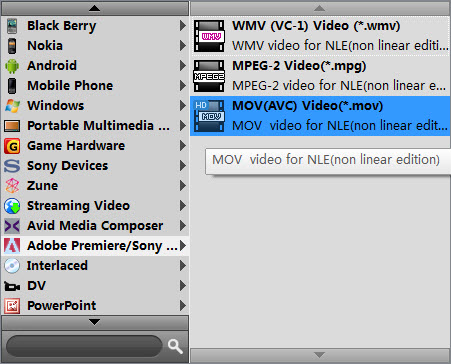
This method is also available when you want to edit Sony AVCHD M2TS files in Adobe Premiere Pro and After Effects.
Step 3: Custom video and audio settings
If necessary, you can click ‘Settings’ button and go to ‘Profiles Settings’ panel to modify video and audio settings like video encoder, resolution, video bit rate, frame rate, aspect ratio, audio encoder, sample rate, audio bit rate, and audio channels. 3D settings are also available.
Step 4: Start Sony AVCHD M2TS files to MOV Conversion
When ready, click ‘Convert’ to start format conversion. As soon as the conversion is complete, you can click ‘Open Folder’ button to get the exported MOV files for use in Avid apps or Adobe Premiere with optimum performance. Nothing could be simpler or more immediate.
Related posts
How to open and edit Canon XA10 AVCHD mts in Final Cut Pro?
I couldn’t get Premiere Pro CS6 to recognize audio on MTS files
AVCHD and Avid – Transcode AVCHD to DNxHD for Avid import
Is lossless conversion of AVCHD to AIC for iMovie/FCE possible?
Transcode Canon G30 AVCHD MTS to DNxHD for DaVinci Resolve
