If you are looking for a method to create WebM VP8/VP9 video files from SWF files, you are in the right place. This post displays a way of converting SWF files to WebM video via using the best SWF to WebM Converter software.
Why convert SWF to WebM? (What’s Great About WebM?)
- Very high quality video
- Great video playback performance, even on older computers
- 100% free and open to everyone
- Supported on popular video sites like YouTube
- No plug-ins needed
WebM video plays directly in your web browser using HTML5. Unlike SWF, no plug-ins are needed, but you must install a modern web browser that supports HTML5 and WebM.
Web Browsers that support WebM video
- Mozilla Firefox 4 and later
- Opera 10.60 and later
- Google Chrome 6 and later
- Microsoft Internet Explorer 9 and later (requires WebM MF components)
Read on to learn a quick guide on how to convert SWF flash videos to WebM VP8/VP9 files.
Software requirement
HD Video Converter
You can download a demo version (for both, PC and Mac) to have a try. They are not free but it is totally worth it.


[Guide] How to convert SWF flash videos to WebM VP8/VP9 files on Windows and Mac?
The steps:
Step 1: Start up HD Video Converter as the best SWF to WebM Converter. When its main interface pops up, click ‘Add File’ to load SWF files. You can load multiple files at a time. To join the imported SWF files into one, simply tick off the checkbox before ‘Merge into one file’.
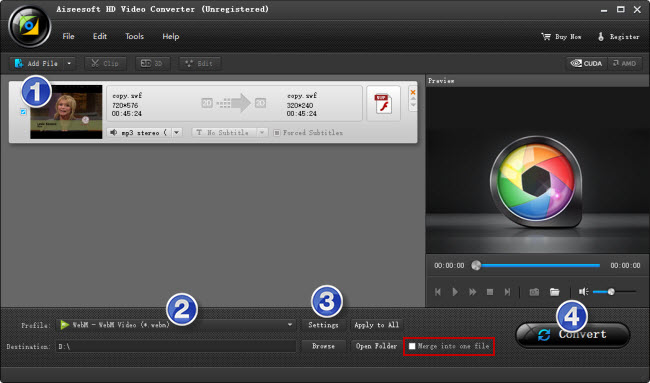
Step 2: Select WebM as output format
To create SD WebM files, you can follow ‘General Video’ > ‘WebM – WebM Video (*.webm)’.
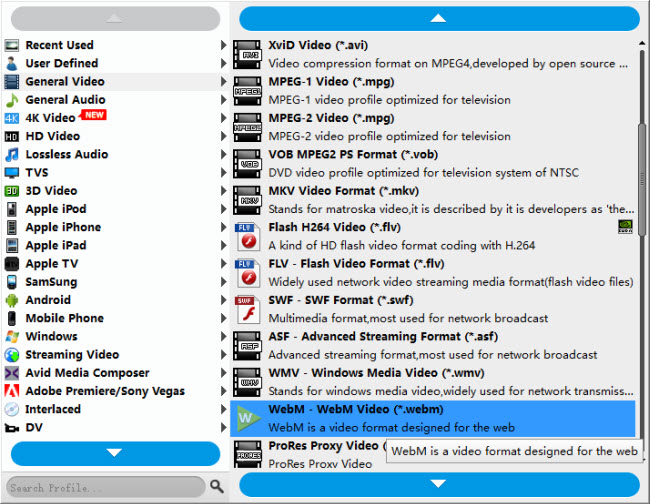
To create HD WebM files, you can choose ‘WebM VP8 – HD Video (*.webm)’ or ‘WebM VP9 – HD Video (*.webm)’ as target format under ‘HD Video’ column.
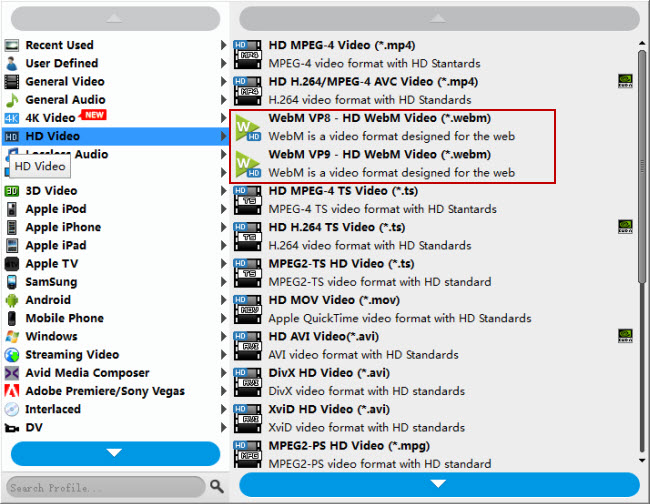
Important: If you’ve loaded a number of video clips to do batch conversion, please do remember ticking off ‘Apply to All’ option before you start.
Step 3: Custom video and audio settings
If necessary, you can click ‘Settings’ button and go to ‘Profiles Settings’ panel to modify video and audio settings like video encoder, resolution, video bit rate, frame rate, aspect ratio, audio encoder, sample rate, audio bit rate, and audio channels. 3D settings are also available.
Step 4: Start SWF to WebM VP8/VP9 Conversion
When ready, click ‘Convert’ to start format conversion. As soon as the conversion is complete, you can click ‘Open Folder’ button to get the exported WebM files.
Related posts
How can I convert SWF files to ProRes format on Mac?
Is it possible to import FLV/F4V/SWF video to iMovie?
How do I import and edit FLV flash video in Final Cut Pro?
How to convert GoToMeeting WMV recording to MP4/MOV?
