If you are in search of a TiVo encoder to encode TiVo recordings to whatever formats you request, you may wish to read this post.
A TiVo DVR allows a television viewer to record programming for viewing at a later time. It stores television programs on an internal hard drive that can only be removed by disassembling the device. More recent TiVo DVRs can be connected to a computer local area network, allowing the TiVo device to download information and even video programs, music and movies from the Internet.

For delivering or playing TiVo shows much freely, people sometimes need to transcode TiVo media to a format that is well compatible with their devices. That’s where a TiVo transcoder comes in. Check a guide below to learn how to convert TiVo shows to your required files types.
How to encode TiVo to other formats?
Software requirement
HD Video Converter


Then follow these steps:
Step 1: Transfer recorded TV shows from your TiVo box to your PC or Mac so you can use them in HD Video Converter to perform TiVo to other format conversion. There are programs like TiVo Desktop that can help you transfer TiVo shows to computer, a quick googling will get that for you. Or you can follow this instruction to transfer TiVo recordings to your PC or Mac.
Step2: Start up HD Video Converter as the best TiVo shows Converter. When its main interface appears, click ‘Add Video’ to load your TiVo files.
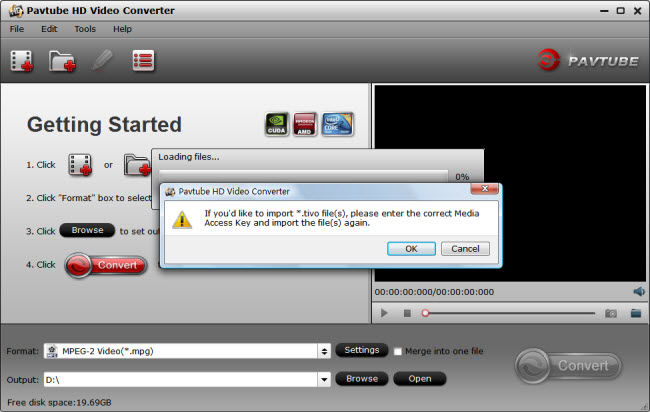
Step 3: Enter Media Access Key
If you are the first time using this program to transcode TiVo shows, a message will pop up asking ‘If you’d like to import *.tivo file(s), please enter the correct Media Access key and import the file(s) again.’ Click ‘OK’, and enter your Media Access Key as required.
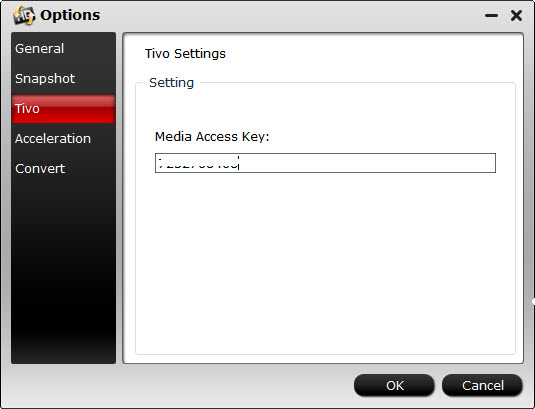
Click ‘OK’ when you’ve entered your Media Access Key and go back to the main interface to click ‘Add Video’ again to import your TiVo shows to the program.
Step 4: Select output format
For example, if you want to burn TiVo shows to a DVD, you can choose ‘MPEG-2 HD Video (*.mpg)’ as target format under ‘HD Video’ column, or select ‘MPEG-2 Video (*.mpg)’ under ‘Common Video’ catalogue as output format.
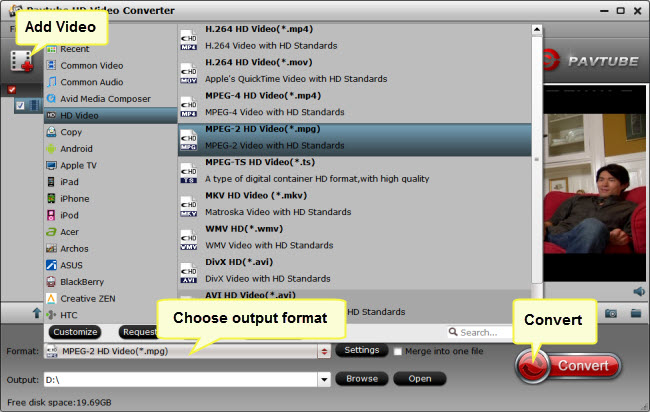
To convert TiVo recordings to MP4, MOV, AVI or other file types, simply select the file format you want as output format.
Step 5: Begin TiVo format conversion
When ready, click ‘Convert’ to start converting TiVo recording to your required file format.
As soon as the conversion is complete, click ‘Open’ button to get the generated files for playing on a media device or burning a playable DVD or doing something else.
Useful Tips:
1. You can click ‘Settings’ button to custom video and audio setting like resolution, bit rate, frame rate, sample rate, audio channels, etc.
2. By ticking off ‘Merge into one file’ option, you are able to join the imported TiVo clips into a single file.
3. By using trim function, you are allowed to strip out commercials.
Related posts
How can I convert TiVo videos to MPEG files?
Convert DV files to MPEG-2 for burning a DVD on PC or Mac
How to get FCP (X) to recognize 1080p/720p MKV as import?
Convert AVCHD MTS to AVI for well playback on a Windows PC
