If you are looking for a way to upload DVD VOB files onto YouTube, you may have interest in this post. It guides you through the process of converting DVD VOB files to H.264 MP4 for uploading onto YouTube.
Needed to upload VOB files from a DVD onto YouTube
“I was asked by a friend to upload their video from a DVD to their YouTube account. It’s a memorial service for their father and they had some type of account permissions increased to allow for the size….when I go to upload the video from the DVD it shows a number of .VOB files that are all the same size with the same data….how do I know which one to upload (or is each file just a portion of the total video)? Do I need to convert this somehow prior to uploading so that it’s one big file or what? Thanks.”
The easiest workaround would be combining and converting the VOB files into one H.264 MP4 video and then upload it onto YouTube. There are ways to do this, and HD Video Converter will do the trick. Check a short tutorial on how to convert and combine VOB files to MP4 for uploading onto YouTube.
[Guide] How to join and convert VOB videos for uploading onto YouTube?
Here’s what you need
HD Video Converter


The steps
Step 1: Run HD Video Converter as a professional VOB Converter for YouTube. Once the main interface comes up, click ‘Add File’ to import your source media. To handle DVDs, you may need this converter app.
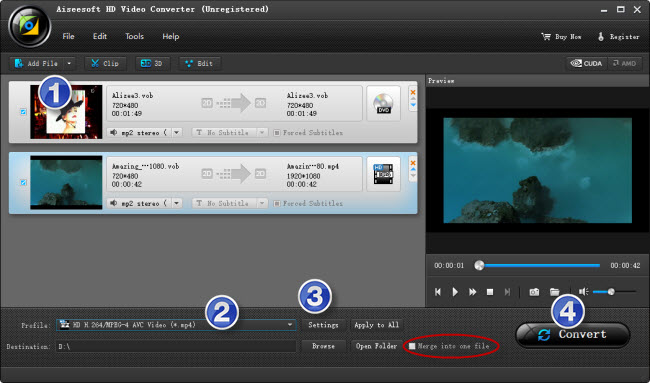
Step 2: Select output format
Here we take converting VOB media to 1080p MP4 for example. From ‘Profile’ list, choose ‘HD Video’ > ‘HD H.264/MPEG-4 AVC Video (*.mp4)’ as target format. To export VOB video to other formats, simply choose the format you request as output. You have lots of choices under ‘HD Video’ and ‘General Video’ columns. (See recommended upload encoding settings for YouTube)
To combine VOB files into one MP4 file, simply tick off ‘Merge into one file’.
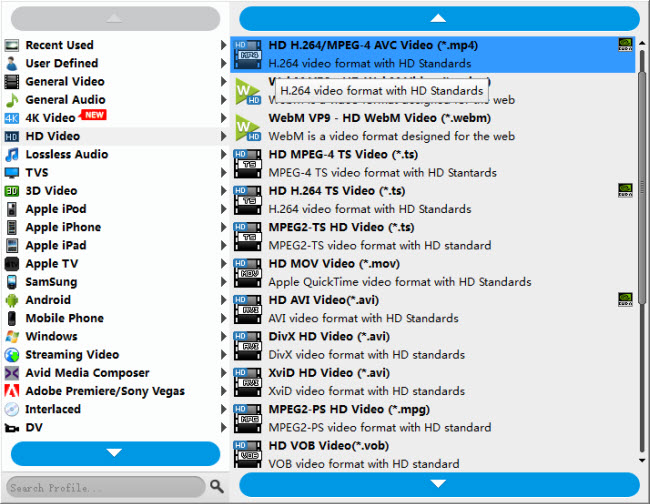
This converter app also comes with a ‘YouTube 4K Video (*.mp4)’ profile under ‘4K Video’ column.
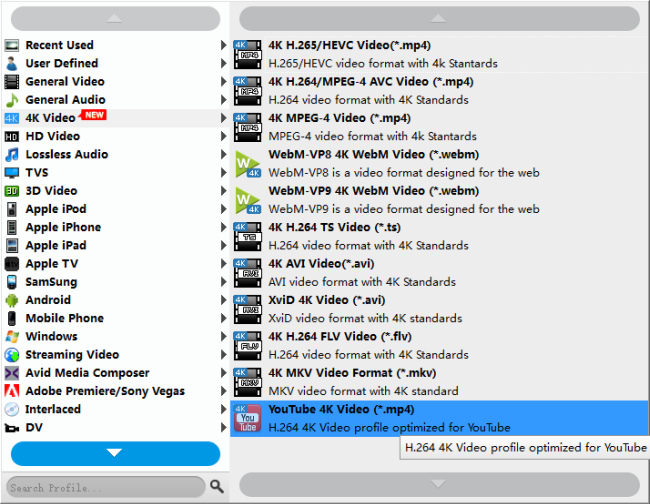
Step 3: Custom video and audio settings (optional)
Note that the default resolution for this profile is 1080p. If you need to change the resolution to 720p or something else, you can click “Settings” button to custom video resolution on ‘Profile Settings’ window below. More than video resolution, you can also custom video bit rate, frame rate, etc. here.
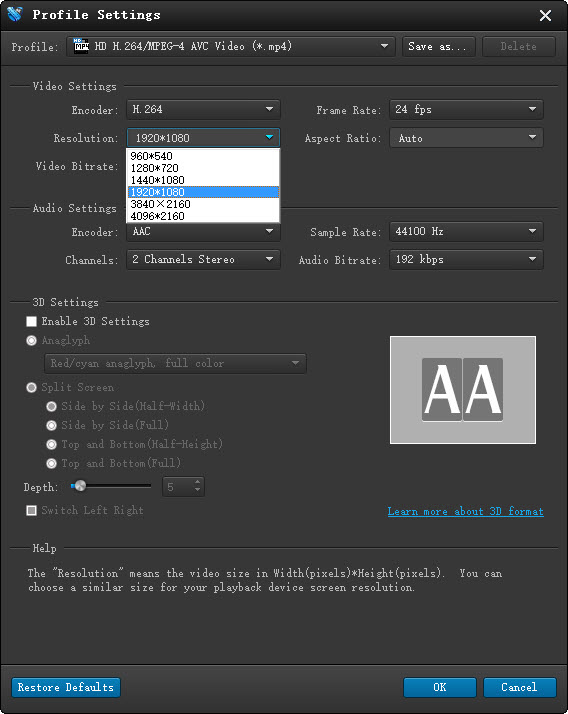
Step 4: Start VOB video to YouTube video conversion
Click ‘Convert’ to start. When the conversion is complete, you can click ‘Open Folder’ icon to get the generated files which are ready for uploading onto YouTube.
Related posts
How to convert FLV to SWF for playing on web?
How can I sync/import VIDEO_TS to iTunes for iOS devices?
YouTube 4K support-upload 4K to YouTube with 4K resolution
How to download YouTube 4K videos maintaining 4K quality?
How can I download YouTube videos on a Mac running Yosemite?
