How can I upload 4K video files onto YouTube maintaining 4K resolution? If you are looking for an answer to this question, you are in the right place. This post demonstrates tricks for uploading 4K camera footage onto YouTube with 4K resolution preserved. 
How did you get YouTube to accept XAVC S 4K video?
“Hello everyone. Sorry if that has been discussed and cleared but…Anyone know how to upload XAVC S 4K footage onto YouTube? I have a YouTube channel and tried uploading one of my 4K videos to it. I use Sony FDR-AX100 4K camera that shoots in XAVC-S, but I tried a test file and YouTube currently does not support XAVC-S. How did you get it to work? Please suggest a solution. Many thanks in advance.”
If your 4K files are compressed with a video codec that is incompatible with YouTube, we are afraid you will need to use third party software to convert them first. HD Video Converter is able to do the trick. With this little app, you can convert 4K video files to YouTube preferred H.264 MP4 format maintaining 4K resolution (both 3840×2160 and 4096×2304). Read on to discover a guide on how to convert 4K media to 4K MP4 for uploading onto YouTube smoothly.
Here’s what you need
HD Video Converter
You can download a demo version (for both, PC and Mac) to have a try. They are not free but it is totally worth it.


[Guide] How to encode 4K files for YouTube with 4K resolution?
The steps: Step 1: Start up HD Video Converter as a 4K Video Converter for YouTube. When its main interface pops up, click ‘Add File’ to input your source media.
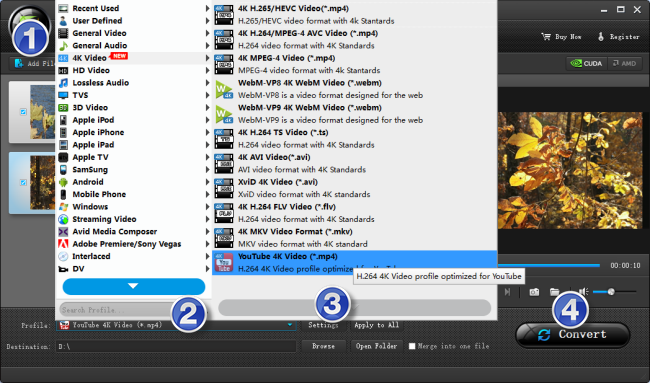
Step 2: Select output format for YouTube From ‘Profile’ list, choose ‘YouTube 4K Video (*.mp4)’ as target format under ‘4K Video’ column. 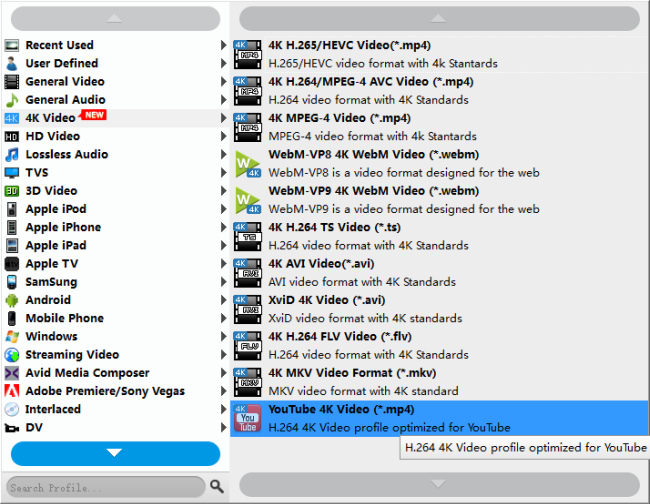
Step 3: Custom video and audio settings If necessary, you can click ‘Settings’ button and go to ‘Profiles Settings’ panel to modify video and audio settings like video encoder, resolution, video bit rate, frame rate, aspect ratio, audio encoder, sample rate, audio bit rate, and audio channels. 3D settings are also available. YouTube will compress anything 2k/3k/4k to 10-12 Mbps and 1080p to 5-6 Mbps. (Learn more about recommended upload encoding settings for YouTube)
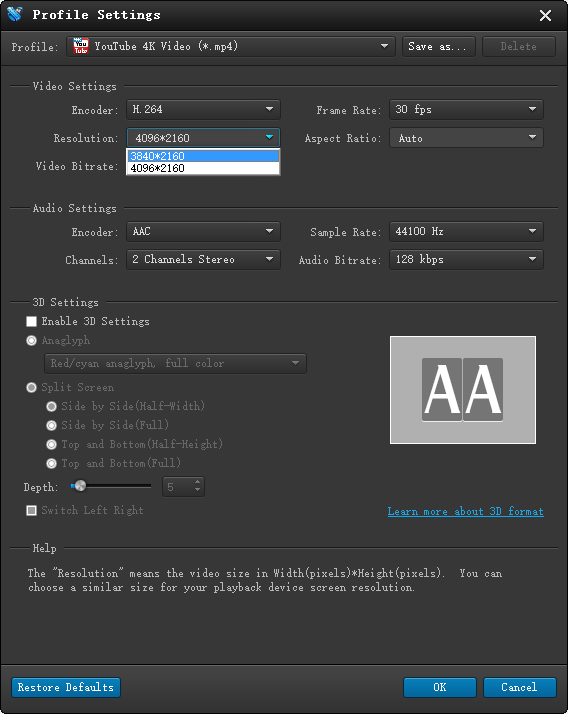
Step 4: Start 4K footage to 4K H.264 MP4 conversion for YouTube When ready, click ‘Convert’ to start format conversion. As soon as the conversion is complete, you can click ‘Open Folder’ button to get the exported 4K MP4 files for uploading onto YouTube with optimum performance.
Related posts
FLV to ProRes-convert YouTube FLV to FCP ProRes codec
XAVC S 4K MP4 Video to Youtube/Vimeo, how to upload?
How can I upload XAVC MXF video to YouTube/Vimeo?
Does YouTube/Vimeo support H.265/HEVC 4K video?
