How do I get TiVo recordings to play on Windows Media Player? If you are facing issues getting Windows Media Player to play TiVo files, you may wish to read this post. It displays a workaround to make TiVo files playable in Windows Media Player.

WMP won’t play TiVo files, how to resolve?
“Hi there, I have a couple of TiVo recordings that I would like to play in Windows Media Player. The thing is that WMP won’t play any of the TiVo files that I have transferred to my PC from my TiVo HD. What should I do to solve this issue? I will appreciate any help. Thank you.”
The simple solution is to convert TiVo files to a format that is compatible with Windows Media Player first. HD Video Converter will do the trick. Check a quick guide on how to transcode TiVo recordings for playing with Windows Media Player.
How to convert TiVo files for viewing with Windows Media Player?
Here’s what you need
HD Video Converter


Follow these steps:
Step 1: Transfer recorded TV shows from your TiVo box to your PC or Mac so you can use them in HD Video Converter to perform TiVo to other format conversion. There are programs like TiVo Desktop that can help you transfer TiVo shows to computer, a quick googling will get that for you.
Step2: Start up HD Video Converter as the best TiVo shows Converter. When its main interface appears, click ‘Add Video’ to load your TiVo files.
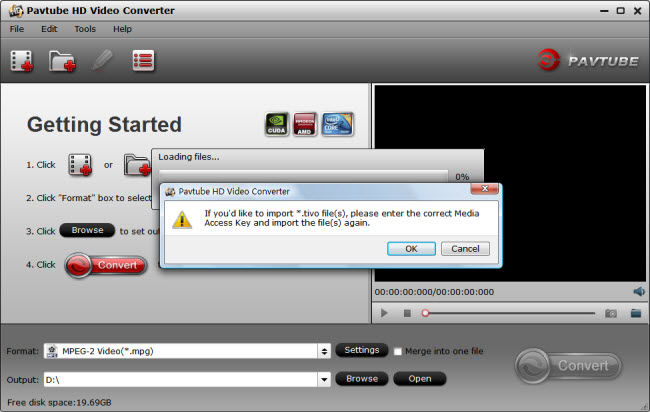
Step 3: Enter Media Access Key
If you are the first time using this program to transcode TiVo shows, a message will pop up asking ‘If you’d like to import *.tivo file(s), please enter the correct Media Access key and import the file(s) again.’ Click ‘OK’, and enter your Media Access Key as required.
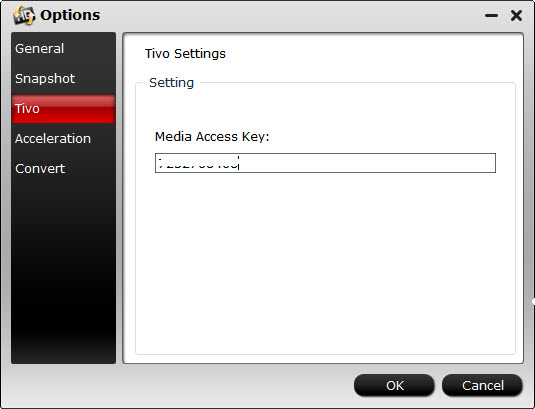
Click ‘OK’ when you’ve entered your Media Access Key and go back to the main interface to click ‘Add Video’ again to import your TiVo shows to the program.
Step 4: Select output format for Windows Media Player
Click ‘Profile’ list to select WMV/MP4/AVI as output format for Windows Media Player. For example, if you want to convert TiVo to WMV for Windows Media Player, you can choose ‘WMV HD (*.wmv)’ as output format under ‘HD Video’ column. This WMV format can work on Windows Media Player with very good quality and performance.
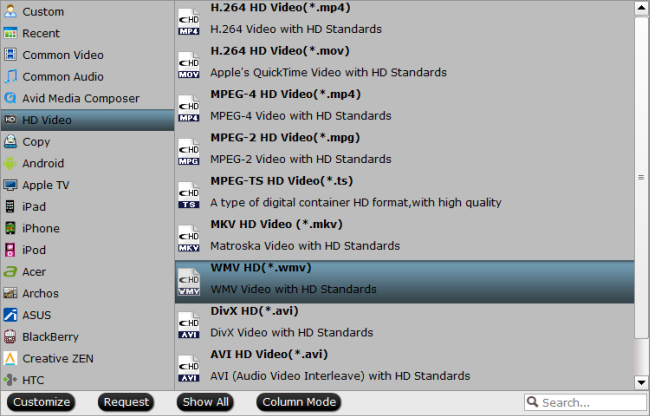
To export TiVo videos to MP4 or AVI format, simply select the file type you required as target format.
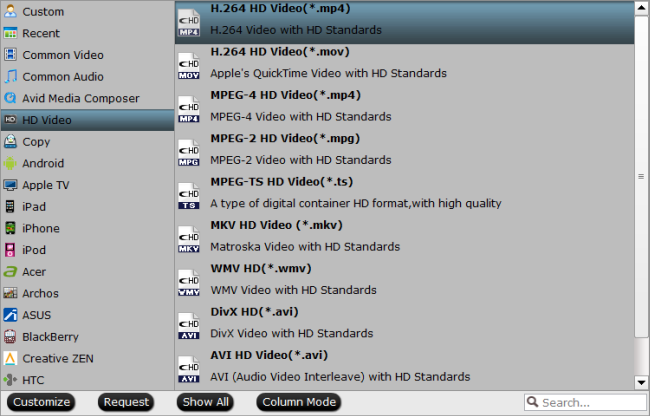
Step 5: Begin TiVo shows to Windows Media Player Conversion
When ready, click ‘Convert’ to start converting TiVo recording to your required file format.
As soon as the conversion is complete, click ‘Open’ button to get the generated files for playing on Windows Media Player smoothly.
Useful Tips:
1. You can click ‘Settings’ button to custom video and audio setting like resolution, bit rate, frame rate, sample rate, audio channels, etc.
2. By ticking off ‘Merge into one file’ option, you are able to join the imported TiVo clips into a single file.
3. By using trim function, you are allowed to strip out commercials.
Related posts
How can I convert TiVo videos to MPEG files?
How to transfer and play TiVo shows on Apple TV 3?
How to transfer and play TiVo shows on Android devices?
