If you are in search of a way to convert 4K videos to Apple ProRes codec, you may wish to read this post. It presents a workaround to transcode 4K footage to Apple ProRes format maintaining very good quality.
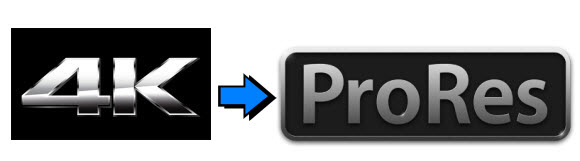
Needed 4K footage to be transcoded to Apple ProRes
“Hi, fellows, I am doing a professional job. I need a converter to transcode 4K footage to Apple ProRes. Is there a reliable program to do this? Please advice as soon as possible. Thanks in advance.”
For a faster and more fluid workflow, videographers sometimes need to transcode 4K footage to Apple ProRes before editing. This requires a third party 4K to ProRes Converter. Read on to learn a simple guide on how to encode 4K footage to ProRes codec for smooth editing.
[Guide] How to encode 4K media to ProRes for editing use?
Here’s what you need
HD Video Converter for Mac

With HD Video Converter for Mac installed, you are able to convert 4K footage to ProRes .mov for editing smoothly. More than 4K media, it also supports converting P2 MXF, XAVC MXF, XDCAM/XDCAM HD MXF, IMX MXF, AVCHD (.m2t, .m2ts, .mts), H.264 MOV, XAVC S MP4, XDCAM EX MP4, MKV, AVI, M2V and more for your different final targets, such as editing, playing, sharing, and burning.
The steps
Step 1: Run HD Video Converter for Mac as a professional 4K video to ProRes Converter. When its main interface comes up, click ‘Add File’ to load source video to it.

Step 2: Select ‘Apple ProRes 422 (*.mov)’ as output format
From the ‘Profile’ list, move to ‘Final Cut Pro’ catalogue, and select ‘Apple ProRes 422 (*.mov)’ as target format. Apple ProRes is the best suited editing codec for FCP 7 and its former version FCP 6 and the most recent version FCPX. When loading them into FCP (X), you needn’t wait for a long time for rendering. To create smaller files, transcode your source files to Apple ProRes 422 (LT).

Apple ProRes 422 – Higher quality than Apple ProRes 422 (LT);
Apple ProRes 422 (HQ) – Keep original video quality for editing in FCP;
Apple ProRes 422 (LT) – Get a smaller file sizes than Apple ProRes 422;
Apple ProRes 422 (Proxy) – SD levels – 480i/p and 576i/p. Used in offline workflows.
Apple ProRes 4444 – Edit and finish 4:4:4 material.
Important: If you’ve loaded a number of video clips to do batch conversion, please do remember ticking off ‘Apply to All’ option before you start.
Step 3: Adjust video and audio settings (for advanced users)
If necessary, you can click ‘Settings’ button and go to ‘Profiles Settings’ panel to modify video and audio settings like video encoder, resolution, video bit rate, frame rate, aspect ratio, audio encoder, sample rate, audio bit rate, and audio channels. 3D settings are also available.
Step 4: Click ‘Convert’ to start 4K files to ProRes MOV conversion.
Step 5: Click ‘Open Folder’ to get generated ProRes QuickTime files for transferring and editing in your NLE with optimum performance.
Hopefully this tutorial gets you on your way to an effective 4K workflow in your NLE.
Related posts
Avid 4K editing-convert 4K footage to DNxHD MOV for Avid
4K VP9 Converter-convert VP9 4K files to MP4, MOV, MPG…
Convert 4K to MPG, MP4, MOV, WMV… at 4K/1080P/720P
YouTube 4K support-upload 4K to YouTube with 4K resolution
