If you are looking for a smooth 4K workflow in Avid Media Composer, you may wish to read this short tutorial for ingesting 4K Media within Avid Media Composer. It purposely displays a workaround to transcode 4K footage for use in Avid directly and smoothly.
Media Composer, Avid’s industry-standard non-linear editing platform now has the ability to natively edit clips with higher than HD resolution, such as 2K, 4K and Ultra HD media.

In order to work within a 4K project you must have Avid Media Composer 8.3 or higher. If you are still working with an old version of Avid MC, you may need process “transcoded editing”. Also, if have you 4K media that is wrapped within a file extension of .mp4 or .mov, it may be using a codec called H.264 or H.256/HEVC. It uses a high compression algorithm to optimize video playback. However, the H.264/H.265 codec is not good for video editing. Even with a high-end workstation with a hard disk array, you will encounter performance issues editing with 4K files that use the H.264/H.265 codec.
In these situations, you will need to transcode 4K media to an edit-friendly format to ensure a smooth 4K workflow in Avid Media Composer. Check out the quick guide below for converting 4K footage to DNxHD for Avid editing.
A simple tutorial for encoding 4K content to DNxHD for Avid MC
Here’s what you need
HD Video Converter
You can download a demo version (for both, PC and Mac) to have a try. They are not free but it is totally worth it.


The steps:
Step 1: Start up HD Video Converter as a 4K Converter for Avid. When its main interface pops up, click ‘Add File’ to input your source media.
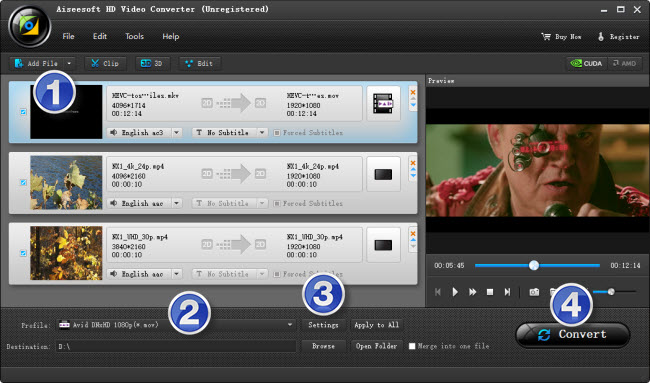
Step 2: Choose output format for Avid MC
From the drop-down menu of ‘Profile’, select ‘Avid DNxHD (*.mov)’ as output format under ‘Avid Media Composer’ column.
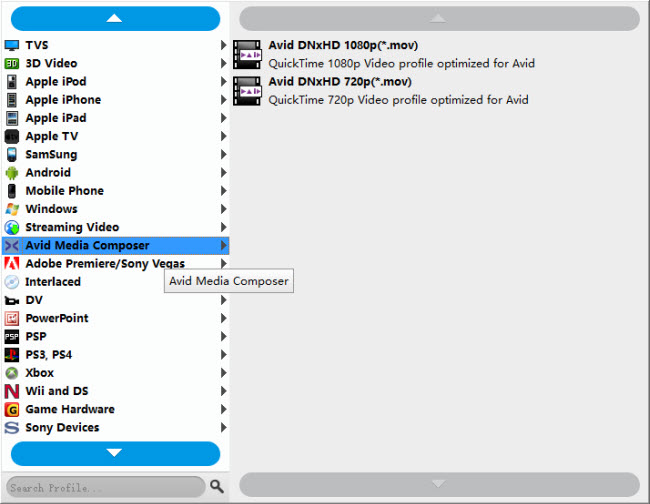
Important: If you’ve loaded a number of video clips to do batch conversion, please do remember ticking off ‘Apply to All’ option before you start.
Step 3: Custom video and audio settings
If necessary, you can click ‘Settings’ button and go to ‘Profiles Settings’ panel to modify video and audio settings like video encoder, resolution, video bit rate, frame rate, aspect ratio, audio encoder, sample rate, audio bit rate, and audio channels. 3D settings are also available.
Step 4: Start 4K video to DNxHD MOV Conversion
When ready, click ‘Convert’ to start format conversion. As soon as the conversion is complete, you can click ‘Open Folder’ button to get the exported DNxHD MOV files for use in Avid Media Composer with optimum performance.
Related posts
4K VP9 Converter-convert VP9 4K files to MP4, MOV, MPG…
Convert 4K to MPG, MP4, MOV, WMV… at 4K/1080P/720P
YouTube 4K support-upload 4K to YouTube with 4K resolution
How to import/edit Blackmagic URSA 4K footage to FCP7/X?
Sony FDR-AX33 to Avid-edit Sony AX33 (4K/HD) XAVC-S in Avid
