Failed to play 4K HEVC videos on your 4K TV from a USB drive? This is probably because your 4K video is not in a compatible container format, or your TV doesn’t support the HEVC (H.265) codec at all. We present a solution to solve your issue here in this post.

Why my 4K TV is not able to play 4K HEVC video
“Hi! I currently have a Sony 4K TV. Well I just recently downloaded 4K footage from my GoPro Hero6 but when I tried to play it on my TV through USB drive, it won’t play the footage at all. It was shot in 4K 60 FPS, which uses the H.265 (HEVC) codec. I can play other .avi and .mkv movies fine. Is it because I was playing the movie encoded with the HEVC codec? Any help/suggestions would be highly appreciated, Thanks!”
Please check your TV manual first to see if HEVC is supported by your TV model. If HEVC is a compatible video codec, you also need to make sure which container format your TV support. For example, some TVs only support HEVC in MKV container, if your 4K HEVC files are packaged in an MOV container, your TV will not play it. If that’s the case, you you will need to convert them to a format that is well supported by your TV first, such as the widely accepted H.264 MP4. Check out how to convert 4K media to H.264 MP4 for playing on TV via USB.
How to convert 4K content to H.264 MP4 for playing on TV via USB?
To transcode 4K movies to H.264 MP4 for playing on a TV via USB, follow these steps:
Step 1: Click “Add File” to load video files that you want to convert into this program.
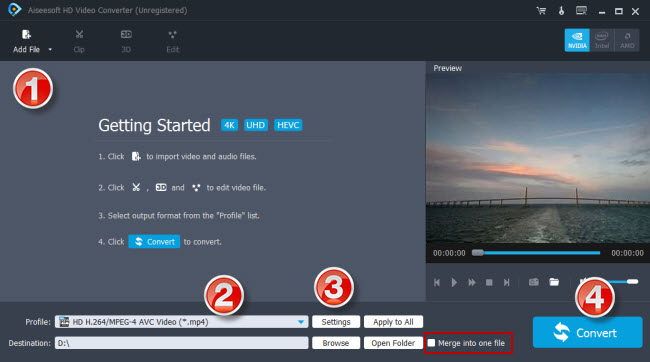
Step 2: Click “Profile” to select H.264 MP4 as output format
If you want to downscale 4K media to 1080p H.264 MP4 for your TV, you can select “HD Video” > “HD H.264/MPEG-4 AVC Video (*.mp4)” as target format.
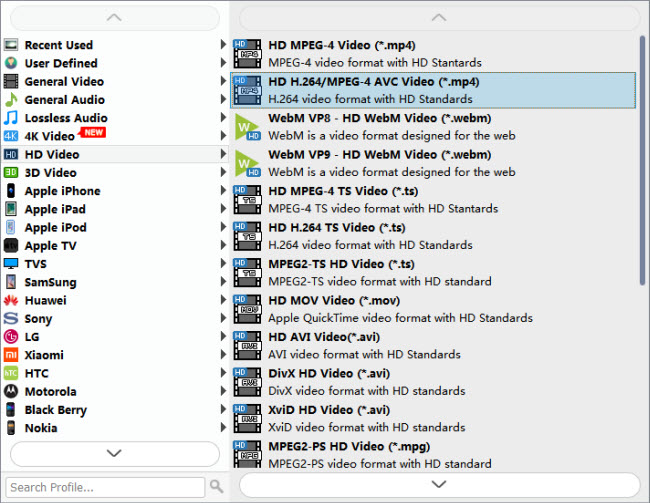
If you want to convert 4K content to 4K H.264 for your TV, you can choose “4K Video” > “4K H.264/MPEG-4 AVC Video (*.mp4)” as target format.

Step 3: Custom video and audio settings
If necessary, you can click “Settings” button to modify video and audio parameters like encoder, resolution, frame rate, bitrate, aspect ratio, sample rate, and audio channels. You can also “enable 3D Settings” to add 3D effect to your source media.
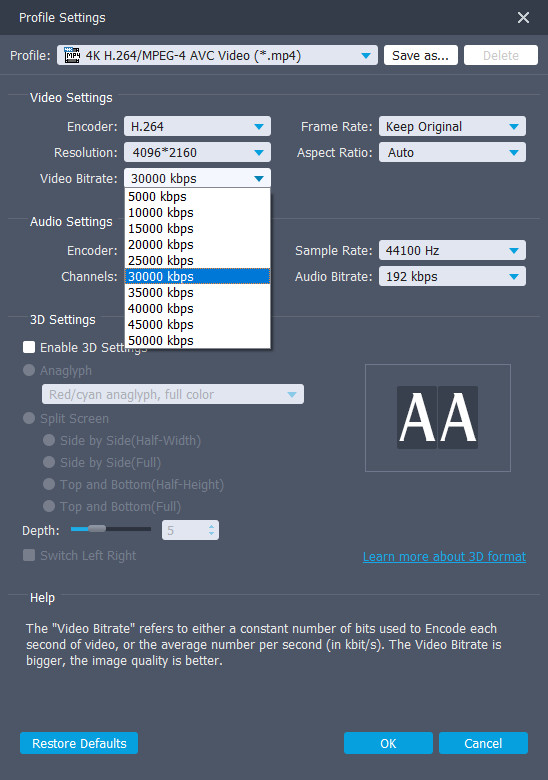
Step 4: Click “Convert” to start 4K content to H.264 MP4 conversion for your TV.
As soon as the conversion is complete, click “Open Folder” to get the generated H.264 MP4 files for playing on your TV via USB drive with optimum performance. Hope it helps.
Also read
Play 4K HEVC on Hisense TV from USB port
Play 10 bit HEVC videos on Mi Max 2
4K HEVC in VLC-play 4K x265/H.265 files with VLC
VLC and high bitrate HEVC-play high bitrate HEVC in VLC
Can’t watch 4K content on TV from USB drive, how to fix?


