The free version of Google Earth export .kmz/kml files, which are not convenient for sharing and delivering. To make thing easier, sometimes you might want to change them to video files first. In this guide, we explain how to record or capture your Google Earth actions as a video file.
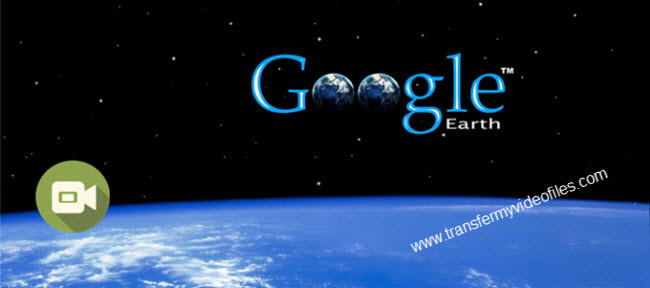
We often see people asking how to record video of your actions in Google Earth to share with others. There are a few ways to do it, and we’ll show you two of them here.
Solution 1: Google Earth Pro
It comes with a price tag of $399/year, but Google Earth Pro offers some great features. Not only does it allow you to export movies, it gives you quite a few other data and visualization tools. Please note that it does not provide newer or better imagery — simply better tools to use when exploring that imagery.
Solution 2: The Screen Recorder App
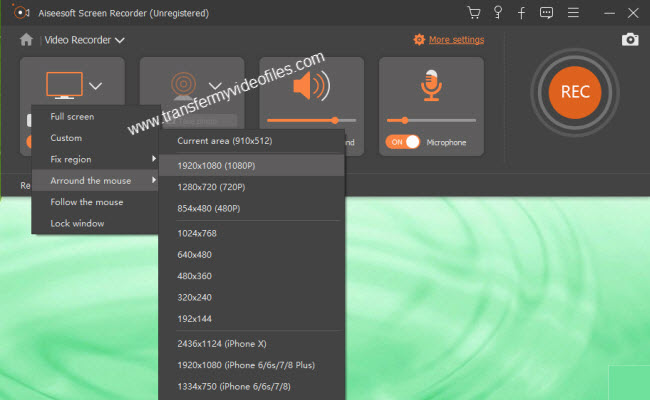
My favorite tool for recording Google Earth is Screen Recorder, as it does a great job and only costs $39. They even offer a trial version (which includes free trial limits) so you can try it out and make sure it works before you shell out the money. It has Windows and Mac versions, simply download the proper version depending on your OS.


Check a quick guide on how to record Google Earth video in high quality via using this app.
Also read
Best Mac Screen Recorder
How to record gameplay on macOS High Sierra?
How to convert KML/KMZ files to AVI, MP4, MPEG, WMV?
