During the setup of iOS 11, HEIF/HEIC is enabled as your picture format by default. This caused incompatibility issues for a wide number of iPhone X users while viewing these HEIF/HEIC photos on non-iOS devices. To be able to solve the issue, you need to change iPhone X HEIF/HEIC to JPG format prior. This article explain how to do this in simple steps.

JPEG was created in 1992 and HEIF was finalized in the summer of 2015. Those 23 years make a significant difference. HEIF, also known as HEIC, offers superior image quality, and smaller file size. The first major company to support the new HEIF/HEIC format is Apple with its latest devices and Mac operating system. Neither Android nor Windows support it. In order to view iPhone X HEIF/HEIC photos on all devices or programs, you will need to convert iPhone X HEIF/HEIC files to JPG format first. This requires a useful iPhone X HEIF/HEIC converter. Check out a simple guide on how to convert iPhone X HEIF/HEIC photos to JPG via using such a converter app.
How to convert iPhone X HEIF/HEIC to JPG format?
Here’s what you need
HEIC Converter (it comes with Windows and Mac version, simply download the proper version depending on your computer’s OS)


Follow these steps: (we run the Windows version for instance, the Mac version features the same operating steps)
Step 1. Download and install HEIC Converter. If you want to convert HEIC images directly from your iPhone X, you need to connect it to your computer first.
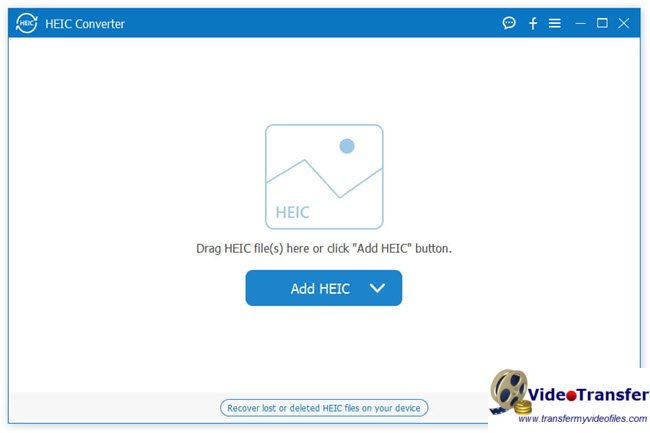
Step 2. Click the “Add HEIC” button or directly drag HEIF/HEIC files to the program. For HEIC photos from iPhone X, go to “This PC\Device Name\Internal Storage\DCIM”.
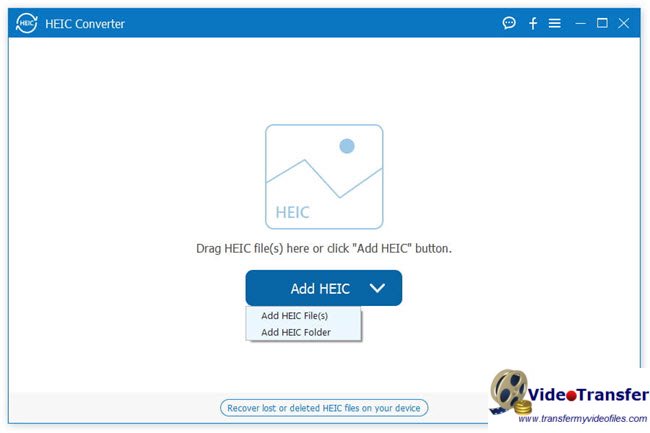
Step 3. Your iPhone X HEIC photos will be listed in the interface. Select the files you want to convert.
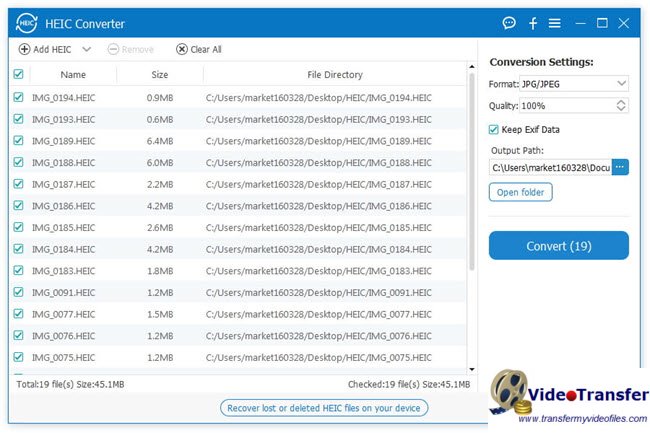
Step 4. Choose JPG/JPEG as output format, check or not to check “Keep Exif Data”, and set the output path.

Step 5. Finally click the “Convert” button to convert iPhone X HEIC to JPG/JPEG.
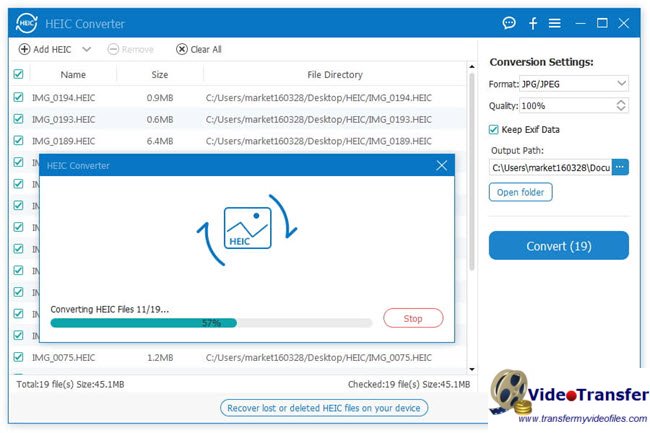
Step 6. When the conversion process is complete, click the “Open folder” button to view your JPG photos.
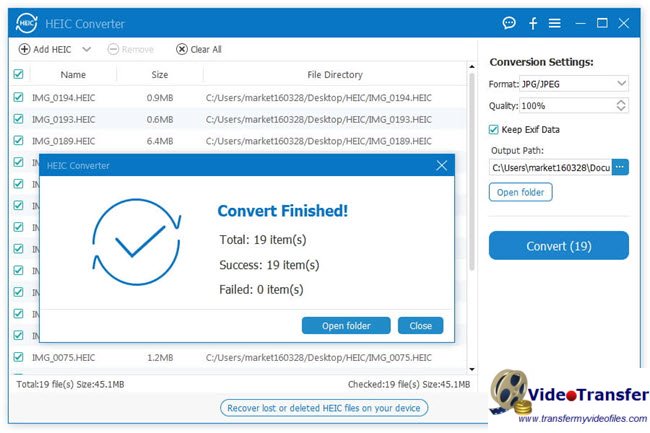
Also read
What media player will play HEVC/H.265 files?
Premiere: no video importing iPhone X HEVC files
Is it possible to get back lost contacts from iPhone?
iPad photos lost-how to recover deleted photos for iPad?
