If you are trying to convert MPEG videos to 3D VR playable files, you may wish to read this post. It demonstrates how to create 3D VR files from MPEG media via using a helpful MPEG to 3D VR Converter.
Virtual reality glasses are becoming increasingly popular in the gaming and entertainment spheres. They are lighter and more comfortable to wear than the standard head mounted display (HMD) and many of them incorporate a range of interactive devices.

What is 3D VR?
VR isn’t just 3D. At a 3D movie, it looks like you are looking at a 2D screen where depth has been added. In VR, you receive the same input your eyes would, making it appear real. Now, if you’re referring to 3D movies in VR, it’s much more realistic depth than what is in 3D movies.
If you’d like to transcode MPEG files fit for 3D VR devices, you can do as below.
How to convert MPEG to 3D VR?
Here’s what you need
HD Video Converter


The steps:
Step 1: Start up HD Video Converter as the best MPEG to 3D VR Converter. When its main interface pops up, click ‘Add File’ button to import your source files.
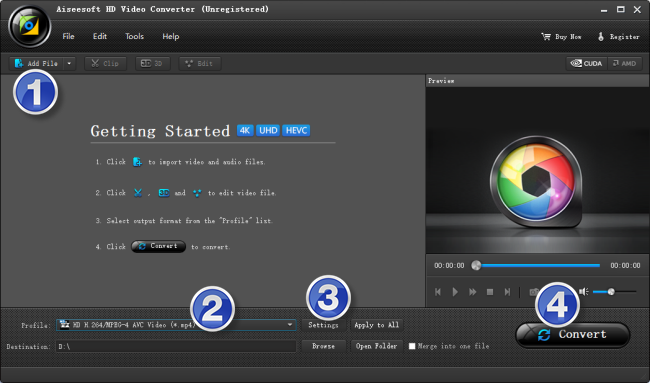
Useful tips:
1. This Converter supports batch conversion, so you can load multiple video files to it for conversion at a time.
2. By ticking off ‘Merge into one file’ option, you can combine the selected clips into a single file.
Step 2: Select MP4 or MKV as output format for your 3D VR device
There are a few of 3D options for user to choose from. You are suggested to select ‘MP4 Side by Side 3D Video (*.mp4)’ or ‘MKV Side by Side 3D Video (*.mkv)’as output format under ‘3D Video’ column.
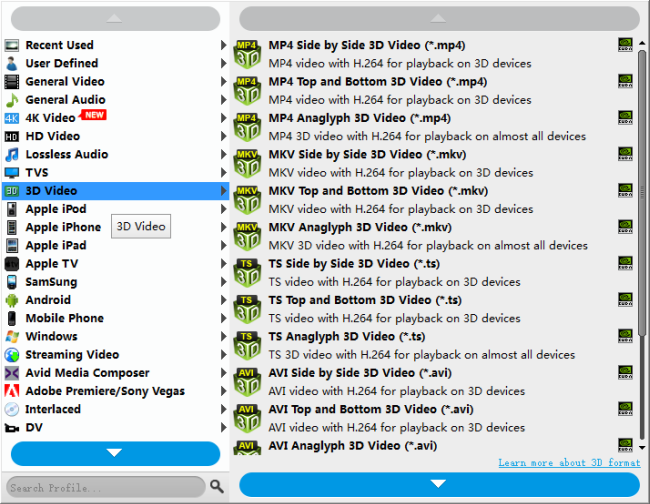
Step 3: Custom video and audio settings
If necessary, you can click ‘Settings’ button and go to ‘Profiles Settings’ panel to modify video and audio settings like video encoder, resolution, video bit rate, frame rate, aspect ratio, audio encoder, sample rate, audio bit rate, and audio channels.
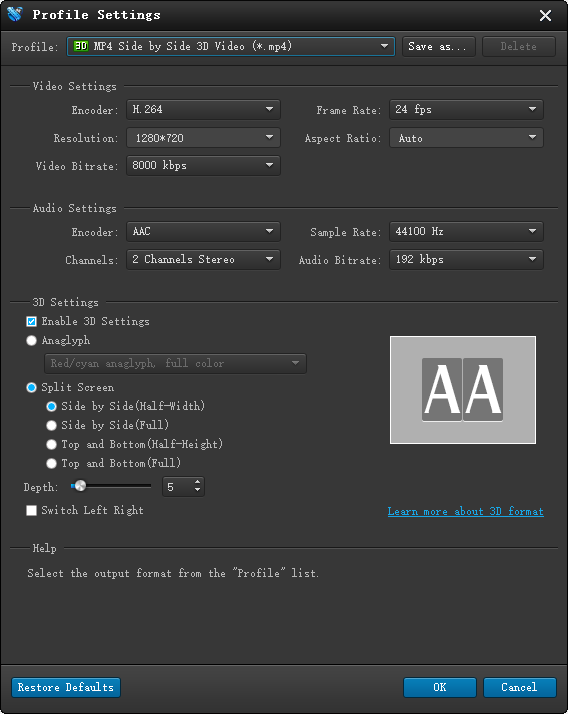
Note: We recommend using 1280×720 HD resolution to encode your videos. Higher resolutions will not provide any better quality, meaning you’ll waste space and processing power.
Step 4: Start MPEG to 3D MP4/MKV Conversion for VR devices
When ready, click ‘Convert’ to start format conversion. As soon as the conversion is complete, you can click ‘Open Folder’ button to get the exported 3D files for watching with your VR device. Nothing could be simpler or more immediate.
Related posts
MOV player for Android-Android MOV player alternatives
Galaxy S7 video converter-create Galaxy S7 supported video
AC3 audio codec for Samsung S7-play videos with AC3 on S7
Play 3D movies on Gear VR-convert videos to 3D MKV/MP4 for Gear VR
