Having no sound issues playing MKV (AC3) videos on ASUS ZenFone? If your MKV files contain AC3 codec as audio track, you may run into ‘only the video gets played without any sound’ issue. Read this post to learn a solution to solve the problem.

Audio lost playing an MKV video on ASUS ZenFone 3, how to fix?
“I have some .MKV files on my ASUS ZenFone. I played them through ASUS Video Player, the video played but without sound. I also tried MX player and VLC, the same no sound issue. Audios of those files are encoded using AC3 codec. I don’t know why my ZenFone 3 does not support AC3 audio codec. Is there anything I can do to fix the issue? Please advice. Thanks.”
AC3 is not a codec directly supported by Android devices. This is what happened in the above case and it’s actually a common issue for Android users. If you are having any no sound problem in playing AC3 MKV movies on ASUS ZenFone, we would recommend converting them first. Here’s how.
How to convert AC3 MKV to AAC MP4 for ASUS ZenFone?
Software requirement
HD Video Converter


Step 1: Run HD Video Converter as the best MKV to ASUS ZenFone Converter. Click ‘Add File’ button to load source files that you want to convert. You can add multiple files into it at a time to do batch conversion.
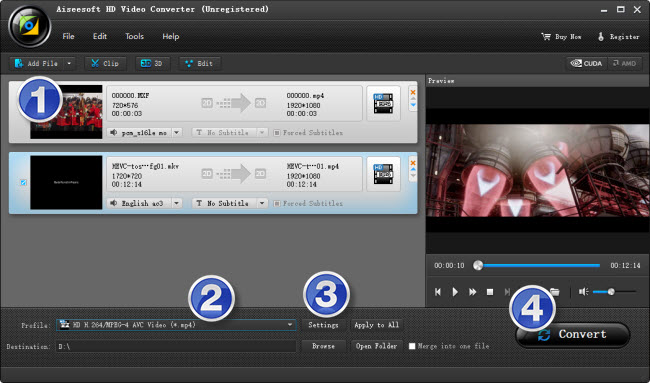
Step 2: Select output format for ASUS ZenFone
From ‘Profile’ list, select ‘Asus Transformer Pad Infinity TF700 Video (*.mp4)’ as output format under Android’ catalogue. This profile is also suitable for playing back on ASUS ZenFone.
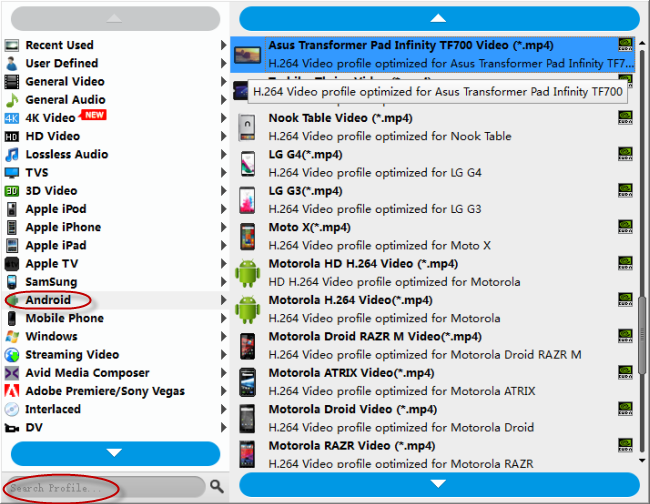
Important:
1. To be able to find the output profile easily and quickly, you are recommended using ‘Search Profile’ function.
2. If you’ve loaded a number of video clips to do batch conversion, please do remember ticking off ‘Apply to All’ option before you start.
Step 3: Custom video and audio settings
If necessary, you can click ‘Settings’ button and go to ‘Profiles Settings’ panel to modify video and audio settings like video encoder, resolution, video bit rate, frame rate, aspect ratio, audio encoder, sample rate, audio bit rate, and audio channels. 3D settings are also available.
Step 4: Click ‘convert’ to start format conversion
As soon as the conversion is complete, you can click ‘Open Folder’ button to get the exported H.264 AAC MP4 files for playing on ASUS ZenFone with optimal performance.
Related posts
How can I play MKV and MOV files on Galaxy S7?
How to extract 5.1 audio from 5.1 MP4/MKV/AVI?
How do I recover contact list after reset my ASUS phone?
Galaxy S7 video converter-create Galaxy S7 supported video
