If you are searching for a way to import SJ5000+ footage into GoPro Studio smoothly, you may wish to read this post. It presents a workaround to transcode SJ5000+ video files for use in GoPro Studio flawlessly.
The SJCAM SJ5000+ is a waterproof Full HD action cam that deserves our attention thanks to the new image processor CMOS 16 megapixel Panasonic MN34120PA, which greatly improves the quality of the recordings compared to the SJ4000, with f/2.8 aperture that will allow us to capture Full HD videos at 60 fps, HD 720p at 120 fps and 480p at 240 fps. You can also take pictures up to 4608 x 3456 pixels or 16mpx. The camera includes a dual LED flash to improve our video quality in low light conditions.

If you try to import video files straight from SJ5000+ Action Camera into GoPro Studio, you will find GoPro Studio won’t accept them. In order to solve that, we need to first convert SJ5000+ footage into something recognizable by GoPro Studio.
The tool you need for the job is HD Video Converter. If you don’t have it, download it from the link below. (Please download the right version depending on your computer system.)


How can I convert SJ5000+ video files for editing in GoPro Studio?
The steps:
Step 1: Start up HD Video Converter as the best SJ5000+ video converter for GoPro Studio. When its main interface pops up, click ‘Add File’ button to import your source files.
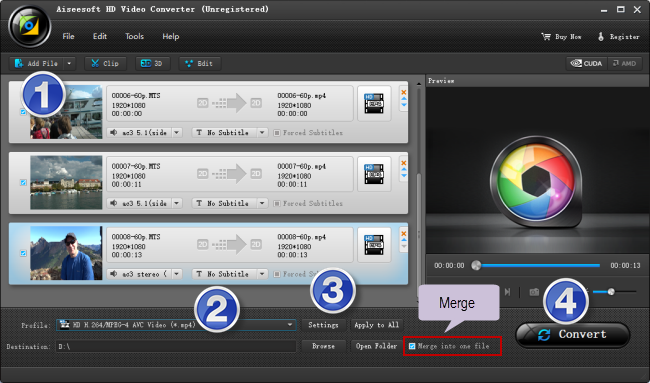
Step 2: Select MP4 as output format
For a good editing performance, we would recommend choosing ‘HD H.264/MPEG-4 AVC Video (*.mp4)’ as target format under ‘HD Video’ column.
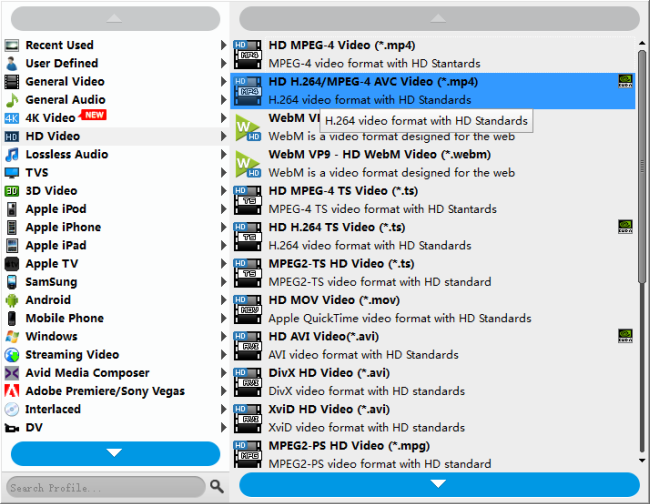
Useful tips:
1. This converter supports batch conversion, so you can load multiple files to it for conversion at a time.
2. By ticking off ‘Merge into one file’ option, you can combine the selected video clips into a single file.
Step 3: Custom video and audio settings
If necessary, you can click ‘Settings’ button and go to ‘Profiles Settings’ panel to modify video and audio settings like video encoder, resolution, video bit rate, frame rate, aspect ratio, audio encoder, sample rate, audio bit rate, and audio channels. 3D settings are also available.
Step 4: Start transcoding SJ5000+ video files for GoPro Studio
When ready, click ‘Convert’ to start format conversion. As soon as the conversion is complete, you can click ‘Open Folder’ button to get the generated MP4 files for use in GoPro Studio with very good quality. Nothing could be simpler or more immediate.
Related posts
Issues editing Xiaomi Yi Camera videos in GoPro Studio
4K to GoPro Studio-import/edit 4K files in GoPro Studio
Import/edit MTS, MKV, MXF, AVI, SWF in GoPro Studio
Issues editing Xiaomi Yi Camera videos in GoPro Studio
XAVC S to GoPro Studio-import XAVC S video to GoPro Studio
