ProRes is a container that stores the visuals in uncompressed form, the additional amount of GPU that was otherwise consumed while processing the files of any other format is now utilized to edit the footage, thus preventing the videos from lagging during the process. Need to export your iMovie project to Apple ProRes? Learn a step by step guide on this below. It also presents how to convert any video to ProRes with iMovie alternative application.
How to export ProRes in iMovie?
Step 1: Open the Project.
Launch iMovie on your Mac computer, and from the Project Library section at the top-left area of the interface, double-click to open the project you want to export to iMovie ProRes.
Step 2: Click Share and Define File Name and Export Type.
Click Share from the menu bar at the top, and click Export using QuickTime from the drop-down menu. In the Save exported file as box, type a new name for the file in the Save As a field, ensure that Movie to QuickTime Movie is selected in the Export drop-down list, and click Options.
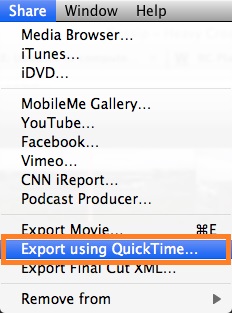
Step 3: Configure Video and Audio Settings
Click Settings from the Video section of the Export Settings box, choose Apple ProRes 422 from the Compression Type drop-down list if not already selected, and click OK. Back on the Export Settings box, click Size from the Video section, choose your preferred resolution from the Dimensions drop-down list (1920 x 1080 HD here) present on the Export Size Settings box opens, and click OK again. Next, click Settings from the Sound section of the Export Settings box, on the Sound Settings box, choose Best from the Quality drop-down list from the Render Settings section, and click OK.
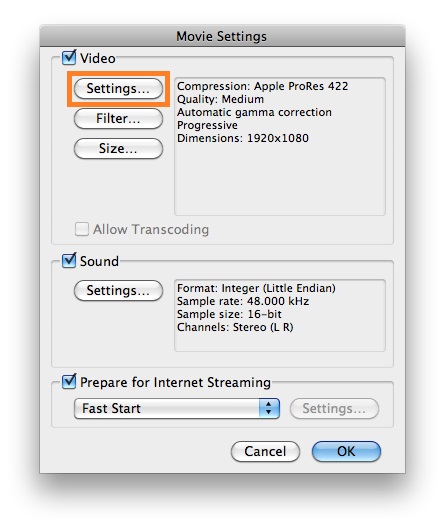
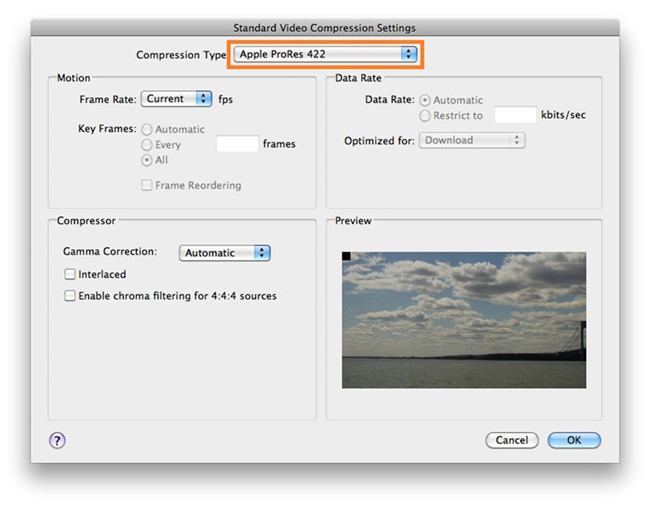
Step 4: Click OK and Click Save to Export
Click OK on the Export Settings box, and back on the Save exported file as box, click Save to export to iMovie ProRes.
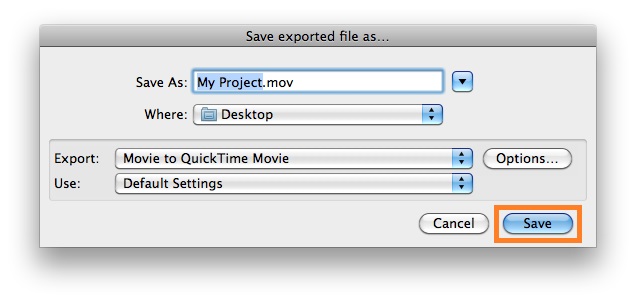
How to Convert Any Video to ProRes with iMovie Alternative?
Although iMovie is a free program for Mac users, it has certain limitations, such as the compatible version of macOS is required, hardware dependency, etc. Considering all those restrictions, you may feel the need for an alternate program that is not only equally efficient but is also capable of producing iMovie ProRes comparatively sooner, and with lesser options to configure.
An application covering all these aspects under one roof is HD Video Converter. Also available for Windows computers, the Mac version of HD Video Converter can convert any video to Apple ProRes with ease.
You can follow the steps below to convert a video of any format to iMovie ProRes using HD Video Converter for Mac.
Here’s what you need
HD Converter for Mac (it works well as a Video to ProRes Converter)

Follow these steps:
Step 1: Install this Video Converter software on your computer, launch it and click ‘Add File’ to ingest your source media.

Step 2: Select ‘Apple ProRes 422 (*.mov)’ as output format
From the ‘Profile’ menu, move to ‘Final Cut Pro’ catalogue, and select ‘Apple ProRes 422 (*.mov)’ as target format.

Important: If you’ve loaded a number of video clips to do batch conversion, please do remember ticking off ‘Apply to All’ option before you start.
Step 3: Custom video and audio settings (for advanced users)
Click ‘Settings’ button, the ‘Profile Settings’ window pops up, on which you are allowed to custom video and audio parameters like bit rate, frame rate, resolution, sample rate, and audio channels.
Step 4: Start transcoding video to Apple ProRes
When ready, click ‘Convert’ to transcode any video to Apple ProRes codec. You can tick off ‘Shut down computer when conversion completed’ and go away to do other things.
Step 5: Click ‘Open Folder’ button to locate exported ProRes files
As soon as the conversion process finished, simply click ‘Open Folder’ button to get the generated Apple ProRes files.
Also read
Import & Edit Sony FDR-AX43 XAVC S footage in Premiere Pro
How do you edit DJI H.265 footage in FCP X?
HEVC in FCP X-issues editing HEVC video in FCP X
H.265/HEVC AMA plugin for Avid Media Composer
How to convert Hero 6 240 fps H.265 video to ProRes?
