If you are working with a relatively slow Mac computer, you may struggle editing Panasonic GH5 4K footage on it through Final Cut Pro X. Fortunately, editing Lumix GH5 4K footage on a low-spec Mac machine is still possible with a little workaround. In this post, we explain how to transcode GH5 4K files to ProRes codec for editing in FCP X fluidly without any issues.

My Mac is struggling to work with GH5 4K footage in FCP X
“Hi there, can anyone help please? I try to edit my GH5 4K footage in FCP X on my Macbook Pro (13-inch, Late 2011). I am having a hard time with how slow the Mac is at the moment. After importing the GH5 4K video clips and putting them on the time line the clips will need to render – the wait time for this is really really too long, seems can’t finish at all. That will really slow down my workflow. Any workarounds to get around this? Can anyone kindly suggest a solution if you know? Thanks in advance.”
As a matter of fact, 4K media requires a ridiculous amount of processing power if you want to edit it in its original format. With so many cameras now shooting 4K, a lot of people have computers that will struggle to edit the GH5 4K footage. Thankfully, transcoding the GH5 4K footage to ProRes codec before editing would solve the issue. Learn how to transcode GH5 4K files to ProRes for editing in FCP X below.
How to convert GH5 4K files to ProRes for FCP X editing?
Here’s what you need
HD Converter for Mac

Follow these steps:
Step 1: Run HD Converter for Mac as a professional GH5 4K video to FCP X Converter. When its main interface comes up, click ‘Add File’ to load source video to it.

Step 2: Select ‘Apple ProRes 422 (*.mov)’ as output format for opening with FCP X
From the ‘Profile’ bar, move to ‘Final Cut Pro’ catalogue, and select ‘Apple ProRes 422 (*.mov)’ as target format. Apple ProRes is the best suited editing codec for FCP X and its former version FCP 6 and 7. When loading them into FCP X, you needn’t wait for a long time for rendering.

Important: If you’ve loaded a number of video clips to do batch conversion, please do remember ticking off ‘Apply to All’ option before you start.
Step 3: Adjust video and audio settings (for advanced users)
If necessary, you can click ‘Settings’ button and go to ‘Profiles Settings’ panel to modify video and audio settings like video encoder, resolution, video bit rate, frame rate, aspect ratio, audio encoder, sample rate, audio bit rate, and audio channels. 3D settings are also available.
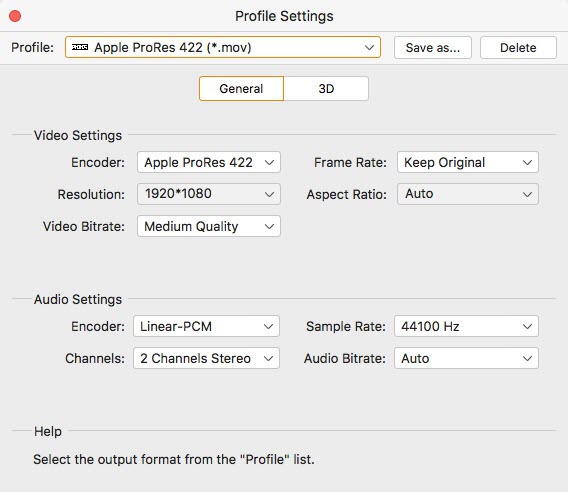
Step 4: Click ‘Convert’ to start GH5 4K footage to ProRes MOV conversion.
Step 5: Click ‘Open Folder’ to get generated ProRes 422 QuickTime files for transferring and editing in Final Cut Pro X with optimum performance.
Also read
How to import Sony MXF files to FCP X?
Sony Vegas has issues handling GH5 footage
Issues editing Panasonic GH5 footage in Edius
Best GH5 Video Converter-convert GH5 4K video for editing
