Run into issues working with GH5 footage in Sony Vegas? You are in the right place. This post guides you through the process of transcoding GH5 footage for use in Vegas smoothly.
Issues editing GH5 footage in Vegas 14
“Hi there, can anyone help please? I have a bundle of video clips taken with a Panasonic GH5 camera. I have problems importing the GH5 footage into my Vegas 14. The 24p and 30p footage aren’t imported correctly. 60p files seem to be imported correctly, but it doesn’t play correctly. Does anyone have the same problem? How do you resolve the issue? Any ideas? Thanks for any suggestion.”

If for whatever reason you are having issues editing GH5 footage in Vegas, we would recommend converting the footage to a format that is Vegas-friendly first. With HD Video Converter installed, you can create optimized files for editing in Vegas. Read on to find a step-by-step guide talking about how to convert GH5 video recordings for editing in Vegas with optimum performance.
First of all, download a demo of HD Video Converter (for Windows or Mac)


GH5 and Vegas workflow – how to convert GH5 footage for editing in Vegas?
Follow these steps:
Step 1: Start up HD Video Converter as a professional GH5 to Vegas Converter. Click ‘Add File’ to import your source media to the program.
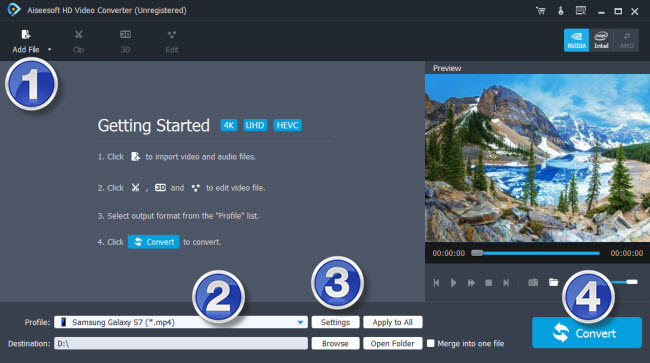
Step 2: Select output format
From ‘Profile’ list, select ‘Avid Media Composer’ > ‘Avid DNxHD 1080p (*.mov)’ as output format for Vegas Pro.
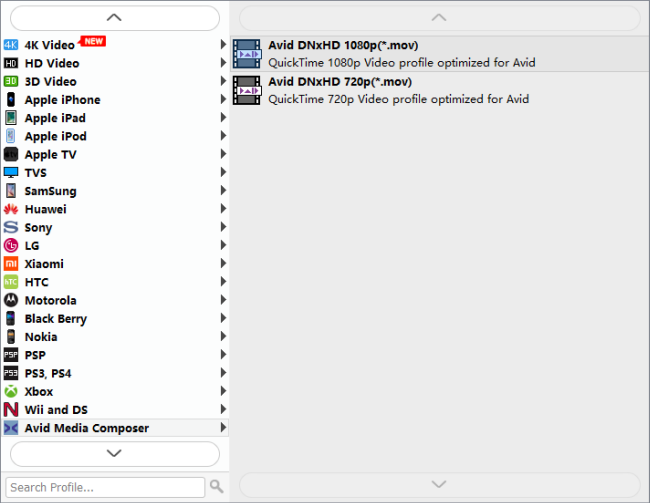
Important: If you’ve loaded a number of video clips to do batch conversion, please do remember ticking off ‘Apply to All’ option before you start.
Step 3: Custom video and audio settings (for advanced users)
If necessary, you can click ‘Settings’ button and go to ‘Profiles Settings’ panel to modify video and audio settings like video encoder, resolution, video bit rate, frame rate, aspect ratio, audio encoder, sample rate, audio bit rate, and audio channels. 3D settings are also available.
Step 4: When ready, click ‘Convert’ to start transcoding GH5 files to Vegas supported format. As soon as the conversion is complete, click ‘Open File’ button to locate the generated files and now you are able to open them in Vegas easily for further editing.
Also read
Issues editing Panasonic GH5 footage in Edius
Best GH5 Video Converter-convert GH5 4K video for editing
Galaxy Book Video Converter-convert videos to Galaxy Book
Issues importing Avid MXF files to DaVinci Resolve
