Having problems working with Yi Cam videos in GoPro Studio? This post may help you out! It displays a workaround to transcode Yi clips to H.264 MP4 for use in GoPro Studio fluidly.
Can I use Xiaomi Yi videos on GoPro Studio?
“Hello everyone, I am trying to edit Xiaomi Yi cam videos in GoPro Studio but without success. Is this possible? Does anyone have any experiences on this? Thanks for any ideas.”

If you got problems using GoPro studio with Yi clips, we would recommend converting them first, then you can edit smoothly. Check a simple guide on how to convert Yi videos to GoPro Studio edit friendly files.
How to convert Xiaomi Yi videos for use in GoPro Studio?
Here’s what you need
HD Video Converter (download the right version depending on your computer system)


The steps:
Step 1: Start up HD Video Converter as the best Yi video converter for GoPro Studio. When its main interface pops up, click ‘Add File’ button to import your source files.
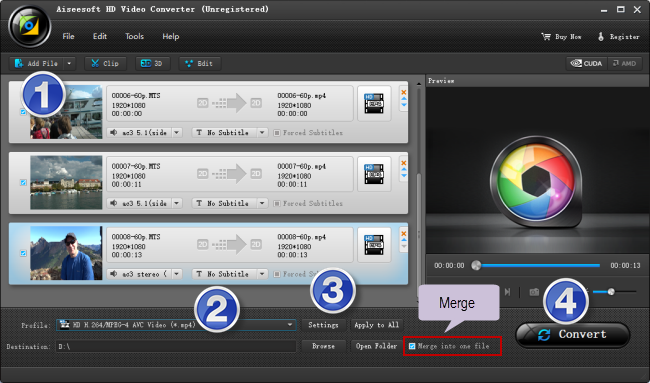
Step 2: Select MP4 as output format
For a good editing performance, we would recommend choosing ‘HD H.264/MPEG-4 AVC Video (*.mp4)’ as target format under ‘HD Video’ column.
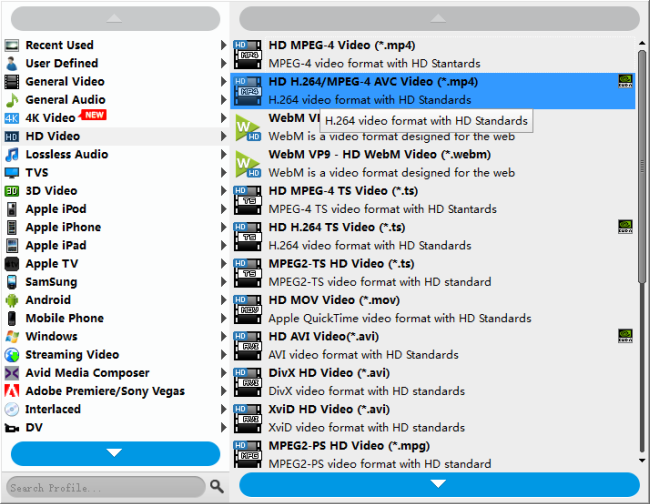
Useful tips:
1. This converter supports batch conversion, so you can load multiple files to it for conversion at a time.
2. By ticking off ‘Merge into one file’ option, you can combine the selected video clips into a single file.
Step 3: Custom video and audio settings
If necessary, you can click ‘Settings’ button and go to ‘Profiles Settings’ panel to modify video and audio settings like video encoder, resolution, video bit rate, frame rate, aspect ratio, audio encoder, sample rate, audio bit rate, and audio channels. 3D settings are also available.
Step 4: Start transcoding Yi camera video files for GoPro Studio
When ready, click ‘Convert’ to start format conversion. As soon as the conversion is complete, you can click ‘Open Folder’ button to get the generated MP4 files for use in GoPro Studio with very good quality. Nothing could be simpler or more immediate.
Related posts
Import/edit Yi Action Camera 1080p60 video in iMovie
How to convert WTV files to MP4 without quality loss?
DVR-MS to MP4 converter-how to convert DVR-MS to MP4?
How to fix audio only issue in MOV files (no video/image)?
How to add/embed/attach SRT/ASS/SSA subtitles to MKV?
