If you cannot expect a smooth workflow while editing H.265 files on a Mac machine, we would recommend transcoding your H.265 videos to ProRes codec first. After the conversion, you are able to edit H.265 clips on your Mac through FCP X, Adobe Premiere, DaVinci Resolve, and Edius smoothly.

What is H.265?
The full name of H.265 is High Efficiency Video Coding, also called HEVC. It’s the new successor to Advanced Video Coding (AVC), also known as H.264, which is one of the compression schemes used by Blu-ray.
The idea of H.265 (X265/HEVC) is to offer the same level of picture quality as H.264/AVC, but with better compression, so there’s less data to deal with. This is key if we want 4K/Ultra HD broadcasts (including satellite), 4K Blu-rays, and more.
As a relatively new compression method, on some occasions, H.265 is not well compatible with NLEs on macOS. That’s why users sometimes need to encode H.265 to ProRes codec for editing on Mac fluidly. Learn a simple guide on how to convert H.265 to ProRes on Mac via using a helpful Mac H.265 to ProRes Converter.
How to convert H.265 to ProRes for editing on Mac?
Software requirement
HD Video Converter for Mac

To transcode H.265 to ProRes, do as below:
Step 1: Click “Add File” to load video files that you want to convert into this program.

Step 2: Click “Profile” to select “Final Cut Pro” > “Apple ProRes 422 (*.mp4)” as output format.

Step 3: Custom video and audio settings
If necessary, you can click ‘Settings’ button and go to ‘Profiles Settings’ panel to modify video and audio settings like video encoder, resolution, video bit rate, frame rate, aspect ratio, audio encoder, sample rate, audio bit rate, and audio channels. 3D settings are also available.
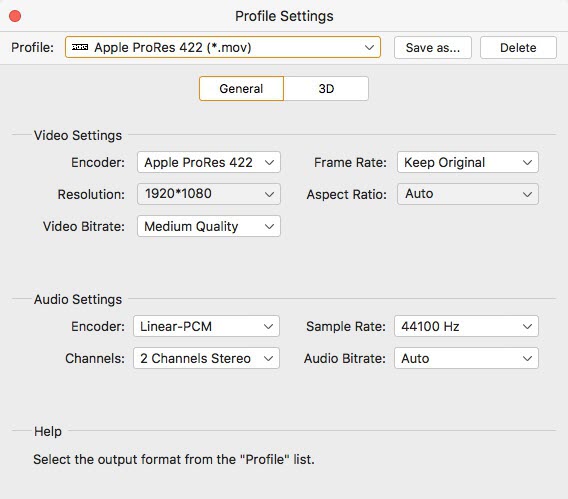
Step 4: Click “Convert” to start H.265 video to ProRes conversion on Mac.
As soon as the conversion is complete, click “Open Folder” to get the generated Apple ProRes files for editing in your NLEs on macOS with optimum performance.
Also read
ProRes codec on Windows – download ProRes codec for Windows
Import HEVC x265 to Premiere: “codec missing or unavailable” error
How to convert GoPro Hero6 HEVC H.265 to 24/30fps at 1080p?
GoPro HEVC H.265 converter-convert GoPro Hero6 x265 footage
