Can’t import Hero6 HEVC video files into GoPro Studio for further editing? Actually, this is a common issue. Since GoPro Studio doesn’t include support the the new HEVC (H.265) codec. Learn a workaround to transcode Hero 6 HEVC media to H.264 MP4 format for use in GoPro Studio smoothly.

GoPro Studio not importing Hero 6 4K HEVC footage, how to fix?
”Hello guys, I do many action sports all the time. I purchased a GoPro Hero 6 two weeks ago. I really like the look and features of this camera. When I tried to load a gliding video taken on it to GoPro Studio, the message ‘Loading……’ will flicker for just a millisecond and disappear again, but nothing else happens. The footage is recorded in 4K resolution at 60fps using the HEVC codec. Does anyone know what the issue might be? I would really appreciare any help. Thanks.”
This is probably an issue caused by the new HEVC codec. HEVC (High Efficiency Video Coding), also known as H.265, is a video compression standard that allows GoPro Hero 6 to capture large video content, such as 4K-60fps and 1080p-240fps, at roughly half the file size with equivalent image quality. Currently, HEVC is natively supported on Windows 10 and macOS High Sierra on newer desktop computers with more powerful processors. If you shot in modes with HEVC that footage will not work in GoPro Studio. Fortunately, there are workarounds to get around this. Learn a quick guide on how to convert GoPro Hero 6 HEVC H.265 video to H.264 MP4 format for use in GoPro Studio smoothly.
How to transcode GoPro Hero 6 HEVC files for GoPro Studio?
HD Video Converter (download the right version depending on your computer system)


The steps:
Step 1: Start up HD Video Converter as the best Hero 6 HEVC converter for GoPro Studio. When its main interface pops up, click ‘Add File’ button to import your source files.
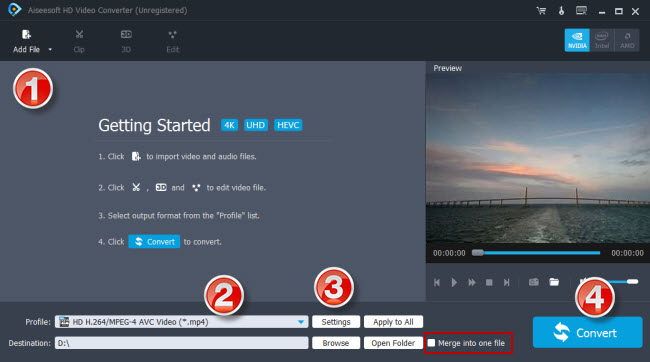
Step 2: Select MP4 as output format
For a good editing performance, we would recommend choosing ‘HD H.264/MPEG-4 AVC Video (*.mp4)’ as target format under ‘HD Video’ column.
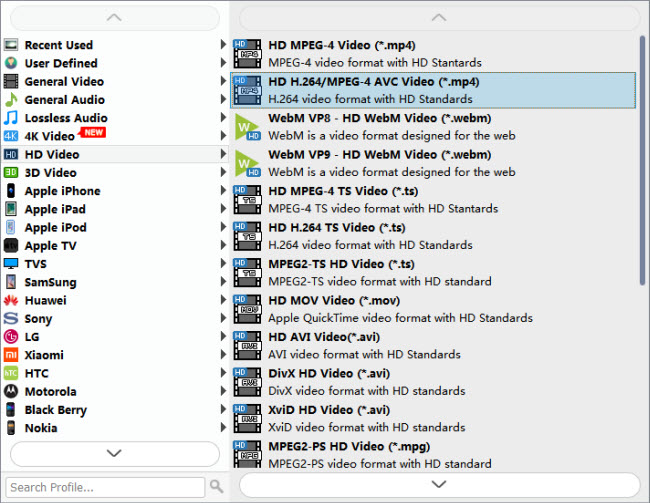
If your source media is 4K and your computer is powerful enough to handle 4K H.264 files, you can choose “4K Video” > “4K H.264/MPEG-4 AVC Video (*.mp4)” as target format for GoPro Studio.

Useful tips:
1. This converter supports batch conversion, so you can load multiple files to it for conversion at a time.
2. By ticking off ‘Merge into one file’ option, you can combine the selected video clips into a single file.
Step 3: Custom video and audio settings
If necessary, you can click ‘Settings’ button and go to ‘Profiles Settings’ panel to modify video and audio settings like video encoder, resolution, video bit rate, frame rate, aspect ratio, audio encoder, sample rate, audio bit rate, and audio channels. 3D settings are also available.
Step 4: Start transcoding Hero 6 HEVC files for GoPro Studio
When ready, click ‘Convert’ to start format conversion. As soon as the conversion is complete, you can click ‘Open Folder’ button to get the generated MP4 files for use in GoPro Studio with very good quality. Nothing could be simpler or more immediate.
Related posts
Issues editing Xiaomi Yi Camera videos in GoPro Studio
XAVC S to GoPro Studio-import XAVC S video to GoPro Studio
Import/edit MTS, MKV, MXF, AVI, SWF in GoPro Studio
HEVC MKV Player-issues playing H.265/HEVC MKV movies?
