There are sometimes you may need to convert GoPro HEVC to H.264 MP4 format for playing or editing. This can be done by a useful GoPro HEVC to H.264 Converter.
GoPro Studio won’t work with Hero 6 HEVC files properly
“I’m trying to make a video from some HEVC footage taken with my new Hero 6 Balck. However when I go to import the Hero 6 HEVC videos, the GoPro Studio doesn’t seem to load them properly. The video sound is nothing but a high pitched static noise, and the videos all play really slow, like they’re being played at 1 frame a second. How can I fix the issue? Please advice. Thanks.”

If you shot in modes with HEVC and your computer is not compatible with this codec, that footage will not work in GoPro Studio. We do have a workaround to convert GoPro HEVC to H.264 to solve the issue. This also works when you try to play GoPro HEVC files on a device that is not HEVC compatible.
How to transcode GoPro HEVC to H.264 MP4?
HD Video Converter (download the right version depending on your computer system)


The steps:
Step 1: Start up HD Video Converter as the best GoPro HEVC converter. When its main interface pops up, click ‘Add File’ button to import your source files.
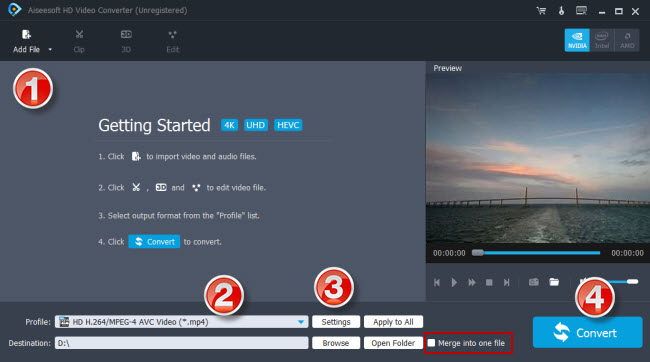
Step 2: Select H.264 MP4 as output format
From ‘Profile’ menu, choose ‘HD H.264/MPEG-4 AVC Video (*.mp4)’ as target format under ‘HD Video’ column.
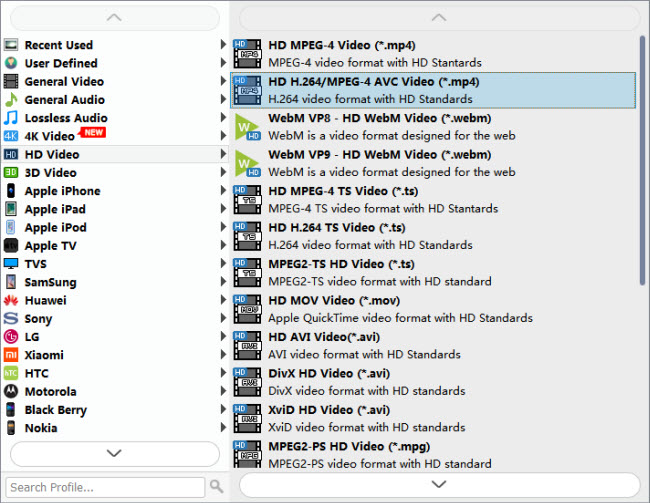
If your source media is 4K and your editing program or device is powerful enough to handle 4K H.264 files, you can choose “4K Video” > “4K H.264/MPEG-4 AVC Video (*.mp4)” as target format.

Useful tips:
1. This converter supports batch conversion, so you can load multiple files to it for conversion at a time.
2. By ticking off ‘Merge into one file’ option, you can combine the selected video clips into a single file.
Step 3: Custom video and audio settings
If necessary, you can click ‘Settings’ button and go to ‘Profiles Settings’ panel to modify video and audio settings like video encoder, resolution, video bit rate, frame rate, aspect ratio, audio encoder, sample rate, audio bit rate, and audio channels. 3D settings are also available.
Step 4: Start transcoding GoPro HEVC files to H.264 MP4
When ready, click ‘Convert’ to start format conversion. As soon as the conversion is complete, you can click ‘Open Folder’ button to get the generated H.264 MP4 files with very good quality. Nothing could be simpler or more immediate.
Related posts
How to import Hero6 HEVC video to GoPro Studio?
Issues editing Xiaomi Yi Camera videos in GoPro Studio
XAVC S to GoPro Studio-import XAVC S video to GoPro Studio
Import/edit MTS, MKV, MXF, AVI, SWF in GoPro Studio
HEVC MKV Player-issues playing H.265/HEVC MKV movies?
