Can iPad Pro handle import of large XAVC S MP4 files taken with my Sony camera? If you get stuck in loading big XAVC S videos into iPad Pro, this post may give you some insights. It explains a workaround to get iPad Pro reading big XAVC-S files flawlessly.

iPad Pro can’t import big XAVC S files
“Hello everyone, I have tons of XAVC S MP4 files taken with a Sony A6000 camera. I’ve been seeing in online forums that I need Lightning to USB Camera Adapter to import XAVC-S videos directly to iPad Pro without any other computer. So I bought it for $35. If the XAVC S video is a few seconds long, no problem. Unfortunately, I have issues importing big XAVC S files to iPad Pro once the file size is over 200MB (0:35 – 0:45 seconds long). The iPad Pro was able to see these videos, but whenever I tried to import them, the camera would just crash. What should I do to go through this? Please advise. Thanks.”
The iPad Pro can’t handle import of larger files (more than 15 seconds or so), despite being promoted as a 4 x 4K video editing machine! Apparently the same problem persists when using the Lighting to USB Camera adapter. In this situation, we would recommend transcoding big XAVC-S files to QuickTime MOV first on your computer and then add them onto iPad Pro. Here is how.
How to convert large XAVC S MP4 video clips for iPad Pro?
Here’s what you need
HD Video Converter


To transcode big XAVC S files for iPad Pro, do as below:
Step 1: Click “Add File” to load XAVC S files into this program.

Step 2: Click “Profile” to select output format
If you want to play XAVC S files on iPad Pro, you can choose “HD Video” > “HD MOV Video (*.mov)” or “HD H.264 (*.mp4)” as target format.
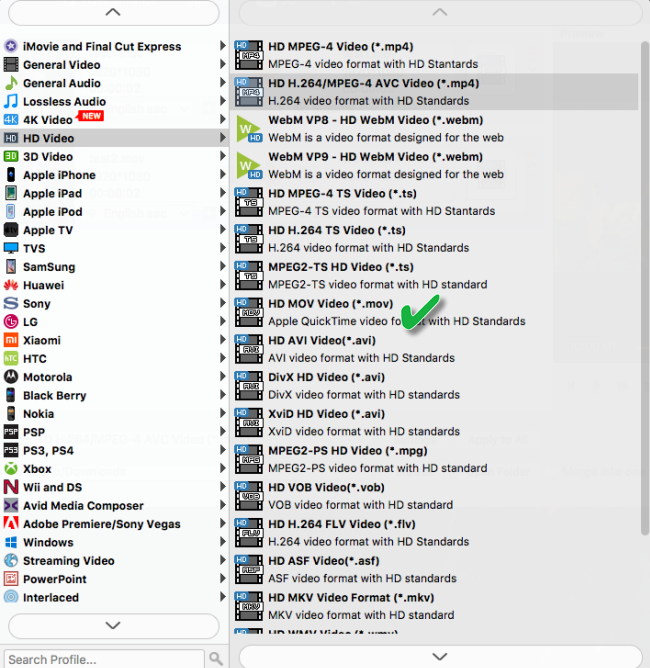
If you wanna convert XAVC S for editing in iMovie on your iPad Pro, you can choose “iMovie and Final Cut Express” > “Apple InterMediate Codec(AIC) (*.mov)” as output format. AIC .mov is iMovie’s favorite editing codec, which iMovie will recognize and handle well.

Step 3: Custom video and audio settings (optional)
If necessary, you can click “Settings” button to modify video and audio parameters like encoder, resolution, frame rate, bitrate, aspect ratio, sample rate, and audio channels. You can also “enable 3D Settings” to add 3D effect to your source media.
Step 4: Click “Convert” to start large XAVC S to iPad Pro conversion.
As soon as the conversion is complete, click “Open Folder” to get the generated
files for playing or editing on iPad Pro with optimum performance. Hope it helps.
Also read
How to play MKV movies on OnePlus 5?
Galaxy Note 8 won’t play audio in my video
How to transcode H.265 x265 files to ProRes on Mac?
iMovie 10.1.8 don’t import AVCHD from Panasonic Camcorder
