Why are there no sounds when I play MKV files on Huawei? If you came upon no-voice issues playing MKV movies on Huawei devices, you may wish to read this post. It walks you through how to resolve no audio issues playing MKV videos on Huawei.

Why are there no sounds when I play videos in MKV format on my Huawei Mate S?
“Hey all, I added two 720p movies in MKV format to my Mate S and the video plays fine in both the built in player and in mx player but the sound is lost. I don’t have any problem playing AVI and MP4 files. Why does this happen? What should I do to resolve this? Any ideas? Thanks.”
The answer is that your Huawei phone doesn’t support audio in AC3 format due to patent restrictions. If your MKV movies contain AC3/DTS codec, you will run into no sound issues when you play them on Huawei. In this situation, you will need to convert them first. Check a quick guide on how to convert AC3 MKV files to AAC MP4 for playing on Huawei flawlessly.
How to convert AC3 MKV files to AAC MP4 for playing on Huawei flawlessly?
Software requirement
HD Video Converter


Step 1: Run HD Video Converter as the best AC3 MKV to Huawei Converter. Click ‘Add File’ button to load source files that you want to convert. You can add multiple files into it at a time to do batch conversion.
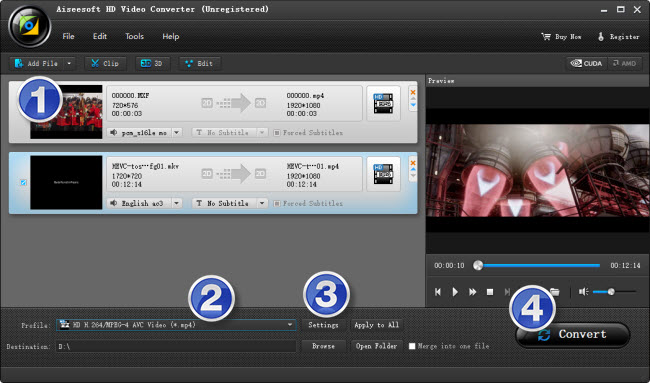
Step 2: Select output format for Huawei
From ‘Profile’ list, select ‘Huawei Mate7 (*.mp4)’ as output format under ‘Android’ catalogue. This profile is suitable for playing back on Huawei phones.
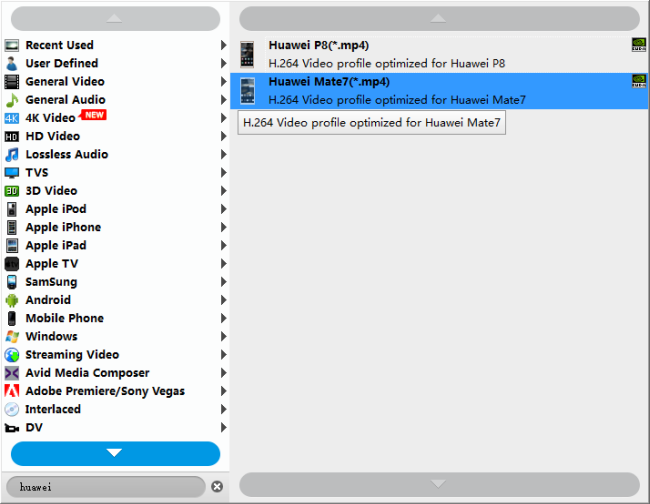
Important:
1. To be able to find the output profile easily and quickly, you are recommended using ‘Search Profile’ function.
2. If you’ve loaded a number of video clips to do batch conversion, please do remember ticking off ‘Apply to All’ option before you start.
Step 3: Custom video and audio settings
If necessary, you can click ‘Settings’ button and go to ‘Profiles Settings’ panel to modify video and audio settings like video encoder, resolution, video bit rate, frame rate, aspect ratio, audio encoder, sample rate, audio bit rate, and audio channels. 3D settings are also available.
Step 4: Click ‘convert’ to start format conversion
As soon as the conversion is complete, you can click ‘Open Folder’ button to get the exported H.264 AAC MP4 files for playing on Huawei with optimal performance.
Related posts
HTC Vive VR converter-create 3D video for HTC Vive
How can I play MKV and MOV files on Galaxy S7?
MKV movies with AC3/DTS codec no sound on Huawei Mate 9
Galaxy S7 video converter-create Galaxy S7 supported video
