If you are having troubles while using a VRO file, you may have interest in this post. It explains what VRO is and introduces an easiest way to convert VRO files to MP4, M4V, MOV, AVI, FLV, and MKV format to fit your different requests.
What is a VRO file?
According to Wikipedia, the VRO file is an equivalent to VOB files in DVD-Video. It is a container format holding multiplexed audio and video content, and contains the raw audiovisual media data for all video recordings on a DVD-VR disc. A DVD-VR recorded disc contains a ‘DVD_RTAV’ directory in the root of the filesystem, that’s where a single ‘VR_MOVIE.VRO’ file exists.
How to use a VRO file?
There are only a select few media players or devices that can play VRO files, but you can convert them to other video formats, such as MP4, M4V, MOV, AVI, FLV, MKV, etc. for playing or editing use. If you are planning on using a VRO file, you can follow the guide below to encode VRO files to MP4/M4V/MOV/AVI/FLV/MKV with very good quality.
Software requirement
HD Video Converter


The HD Video Converter is a converter program designed for transcoding HD media to whatever format you need with best video and audio synchronization. With this little tool, you are able to convert VRO files to MP4, M4V, MOV, AVI, FLV, MKV and more for different uses. In the guide below, we would like to take converting VRO files to MP4 for instance, which is compatible with virtually all media players and operating systems.
How to convert VRO to MP4, M4V, MOV, AVI, FLV, and MKV?
1. Install and run HD Video Converter as a VRO Video Converter. The main interface appears as below. Click on ‘Add Video’ to add your VRO files to the program.
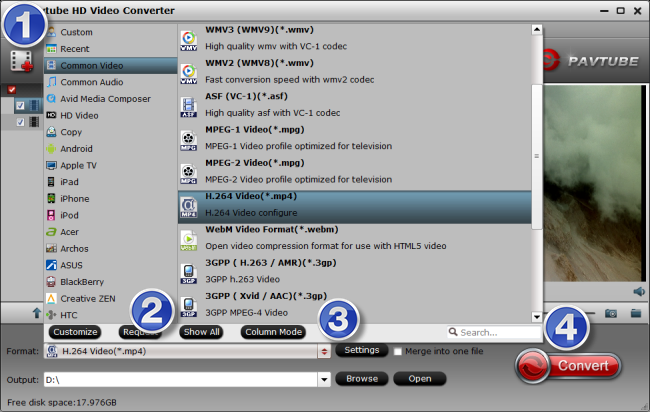
2. Select MP4 as output format
Navigate to Format bar, choose ‘H.264 Video (*.mp4)’ as target format. If you want to export files in format of M4V, MOV, AVI, FLV, MKV, etc, you can choose your wanted format types as output from ‘Common Video’ or ‘HD Video’ column.
More than converting VRO files for playing, this VRO Video Converter also features ability to transcode VRO files for editing in iMovie, FCE, FCP X, Avid, Premiere Pro and more.
For example, to convert VRO files for FCP, you can choose ‘Apple ProRes 422 (*.mov)’ as output format from ‘Final Cut Pro’ catalogue.
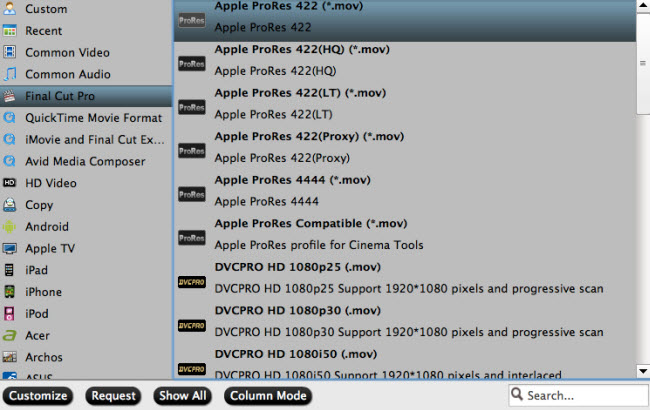
3. Click ‘Settings’ button and go to ‘Profile Settings’ window to custom video and audio settings. (Optional)
4. When ready, click ‘Convert’ to start transcoding VRO files to your indicated format in fast speed. Once the conversion process is done, you can click on ‘Open’ button to get the generated files with ease.
Related posts
How can I use VRO files in Apple iMovie?
Is it possible to edit VRO files in Premiere Pro?
How do I play DVR-MS video files on Mac OS X?
How to convert TiVo to MPEG for DVD burning?
