Failed to watch MKV movies on a TV? Your MKV files probably contain an video or audio codec that your device doesn’t support. If that’s the case, you will need to convert them first. This guide explains how to do this in detail.
Any ideas why my 65” Sony AG9 doesn’t play some of my downloaded .mkv movies?
“I’ve downloaded some .mkv movies onto my USB flash drive. When I go to play it on my Sony TV, I met with “Sorry, this video cannot be played”. Strangely I earlier put an MKV video onto the same USB flash drive. I can play this MKV video fine on my TV. Anyhow does anyone know how I can get all my MKV movies to play on my Sony TV via USB port? Any help would be appreciated. Thanks.”

The Matroska Multimedia Container is a free, open-standard container format, a file format that can hold an unlimited number of video, audio, picture, or subtitle tracks in one file. Currently, most media players and digital devices support playing MKV movies, but this doesn’t work for all TVs. MKV is a container format. So the TV might support MKV, but not support the encoding(s) used for the content. It may therefore be necessary to transcode to another format, such as the widely accepted H.264 codec encoded MP4. This requires a third party video converter app, like HD Video Converter. It just saves a lot of hassles when you find out that the thing won’t play when you plug the USB in. Read on to learn a simple guide on how to convert MKV to H.264 MP4 for playing on a TV through USB connection.
Software requirement
HD Video Converter (for both PC and Mac)


How to convert MKV to MP4 format for playing on a TV?
To do this:
Step 1: Install and run HD Video Converter as the best MKV to MP4 Converter. Click ‘Add File’ button to import MKV source media.
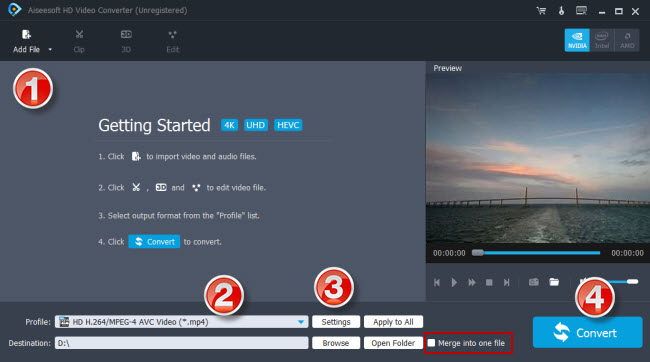
Step 2: Select H.264 MP4 as output format
From ‘Profile’ list, choose ‘HD H.264/MPEG-4 AVC Video (.mp4)’ as target format from ‘HD Video’ column.
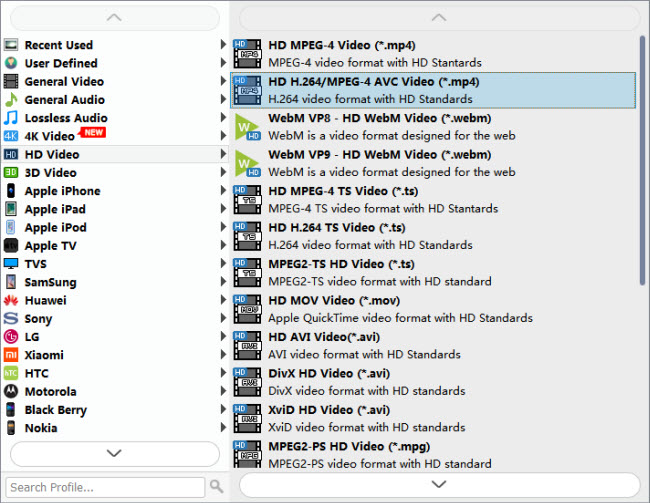
Tips:
1. If you’ve loaded a number of video clips to do batch conversion, please do remember ticking off ‘Apply to All’ option before you start.
2. This converter comes with 4K output, so if your source MKV is 4K and your TV supports 4K H.264 MP4, you can choose it as target format from “4K Video” column.

Step 3: Set advanced settings
If necessary, you can click ‘Settings’ button and go to ‘Profiles Settings’ panel to modify video and audio settings like video encoder, resolution, video bit rate, frame rate, aspect ratio, audio encoder, sample rate, audio bit rate, and audio channels. 3D settings are also available.
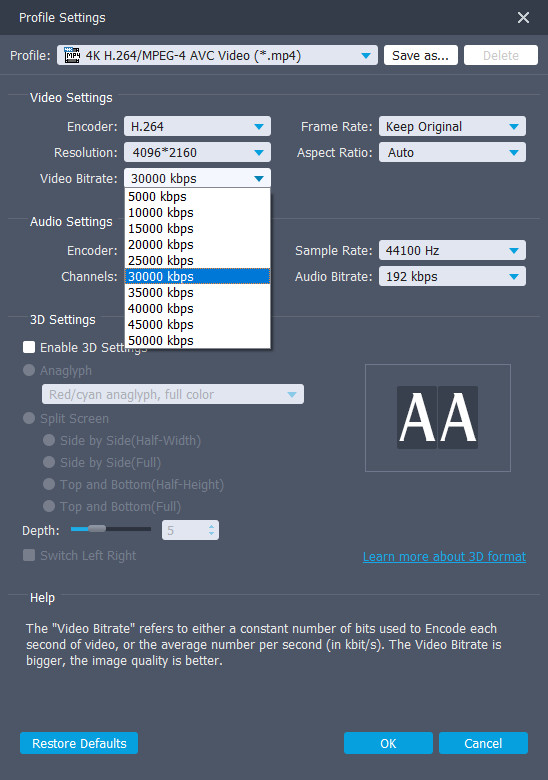
Step 4: Start MKV to MP4 Conversion for TV playback
When ready, click ‘Convert’ button to start conversion. As soon as the conversion is complete, you can click ‘Open Folder’ button to get the generated MP4 files easily.
Tips
If you don’t want to wait for the entire conversion process, you can tick off ‘Shutdown computer when conversion completed’ and go away to do other things.
Related posts
How to play HEVC video on Samsung TV?
HEVC is choppy/jerky on Android VLC
No audio (ac3) when playing mkv movies on iPad
Hisense 4K TV won’t play 4K MKV movies via USB drive
Sony Bravia HEVC-Sony Bravia won’t play 4K HEVC/H.265 files
HEVC in LG TV-how to directly play x265 video on LG TV?
