I want to play one of my MKV files on my big-screen Samsung TV, but it doesn’t work when I play it directly. How to play MKV files on Samsung TV?
No matter whether you download your favorite videos from the Internet or you get a copy from your buddy, there are chances that the videos you get are in MKV format. Generally, it is believed that MKV is the compression for audio or video format, but actually, it is multimedia container formats.
From the technical aspect, MKV files are encoded in Matroska format that is capable of holding videos, pictures, audio, and subtitle of the unlimited number in a single file. MKV file can also include metadata information like description, cover art, ratings, and others.
MKV is preferred over other popular file formats like MP4, AVI, and ASF, as it renders an array of advantages. These files are designed in a manner so that they can keep pace with the future and do not become outdated quickly. MKV containers are easy to adapt as well as use. This flexible format is rapidly gaining popularity to play high definition videos.

Can Samsung TV Play MKV Files?
When it comes to playing MKV files, you can either play them by downloading codecs or on compatible media players. Specifically talking about Samsung TV, the official site of the company has listed the MKV file as one of the supported formats. Samsung TV claims to support and play MKV files, but practically, these files having some specific parameters can only be played.
Many times you may encounter an issue when you find MKV not playing on Samsung TV. This problem arises if the MKV file contains any audio codec, subtitle, or image that is not supported by Samsung TV, it cannot be played. Thus, it can be concluded that Samsung TV playing MKV files totally depends on the fact that what is actually present in these files. For example, Samsung TV has poor compatibility with Dolby True Audio and DTS Audio, and if these audio codecs are present in the MKV file, they cannot be played on Samsung TV.
Best Solution to Play MKV Files on Samsung TV
Considering the above Samsung TV not playing MKV files playback issue, the best solution is to convert the MKV file format to Samsung TV compatible ones. HD Video Converter software does everything that you may need to enjoy your favorite videos on different devices. The converter is capable of converting videos to virtually any possible format without any loss of quality. The conversion takes place at high speed and includes all latest and high-end formats, including 4K videos. In addition to specific formats, HD Video Converter is also capable of converting videos that are compatible with specific devices like iPhone, Samsung, Apple TV, HTC, LG, and others. Using this amazing converter, you can easily convert the MKV file format that is compatible with Samsung TV and flawlessly enjoy your favorite videos.
Detailed Guide to Play MKV on Samsung TV Using MKV to Samsung TV Converter
At the very beginning, you should first download and install HD Video Converter on your PC/Mac for free. Then follow the easy steps to convert MKV to Samsung TV.
Software requirement
HD Video Converter (for both PC and Mac)


How to convert MKV to MP4 format for playing on a Samsung TV?
To do this:
Step 1: Install and run HD Video Converter as the best MKV to MP4 Converter. Click ‘Add File’ button to import MKV source media.
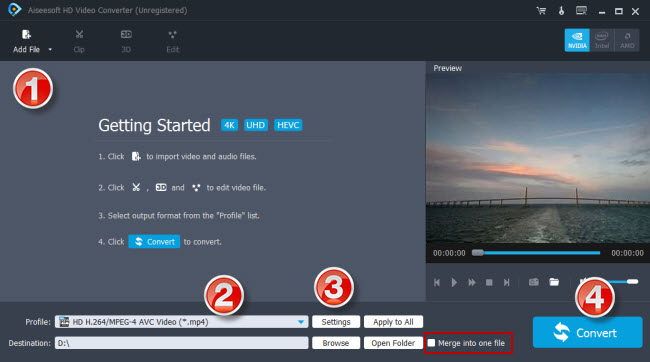
Step 2: Select H.264 MP4 as output format
From ‘Profile’ list, choose ‘HD H.264/MPEG-4 AVC Video (.mp4)’ as target format from ‘HD Video’ column.
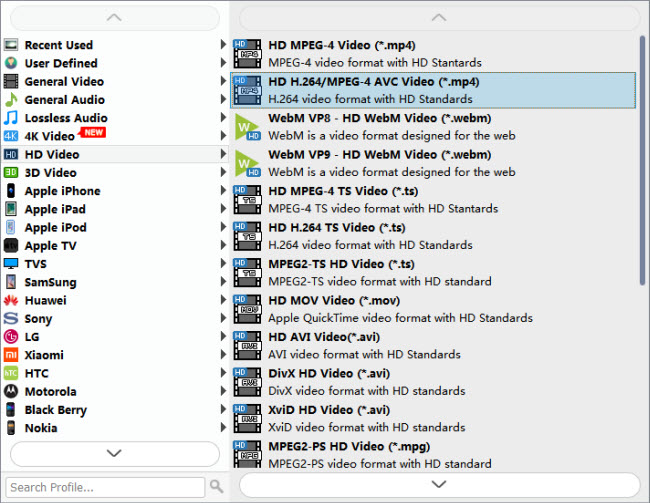
Tips:
1. If you’ve loaded a number of video clips to do batch conversion, please do remember ticking off ‘Apply to All’ option before you start.
2. This converter comes with 4K output, so if your source MKV is 4K and your TV supports 4K H.264 MP4, you can choose it as target format from “4K Video” column.

Step 3: Set advanced settings
If necessary, you can click ‘Settings’ button and go to ‘Profiles Settings’ panel to modify video and audio settings like video encoder, resolution, video bit rate, frame rate, aspect ratio, audio encoder, sample rate, audio bit rate, and audio channels. 3D settings are also available.
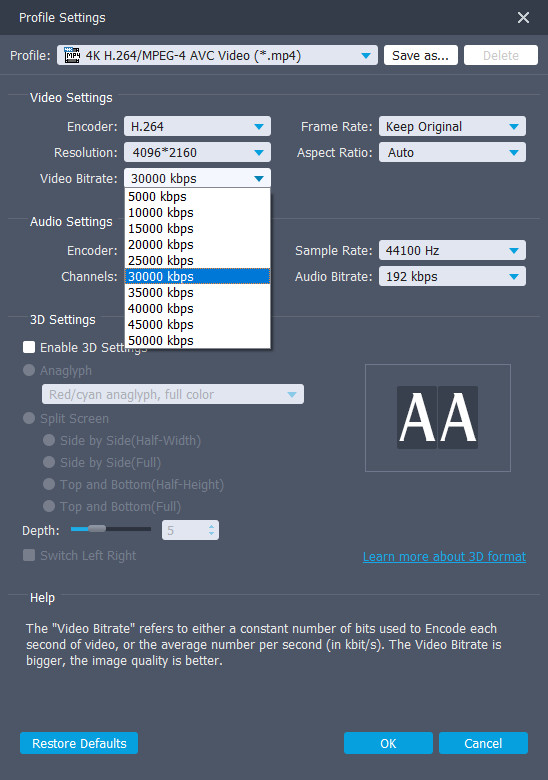
Step 4: Start MKV to MP4 Conversion for TV playback
When ready, click ‘Convert’ button to start conversion. As soon as the conversion is complete, you can click ‘Open Folder’ button to get the generated MP4 files easily.
Tips
If you don’t want to wait for the entire conversion process, you can tick off ‘Shutdown computer when conversion completed’ and go away to do other things.
Related posts
How to play HEVC video on Samsung TV?
HEVC is choppy/jerky on Android VLC
No audio (ac3) when playing mkv movies on iPad
Hisense 4K TV won’t play 4K MKV movies via USB drive
Sony Bravia HEVC-Sony Bravia won’t play 4K HEVC/H.265 files
HEVC in LG TV-how to directly play x265 video on LG TV?
