If you are in search of a way to change .kmz file to MP4 video format, you may wish to read this post. It presents a workaround to create MP4 video from .kmz file.
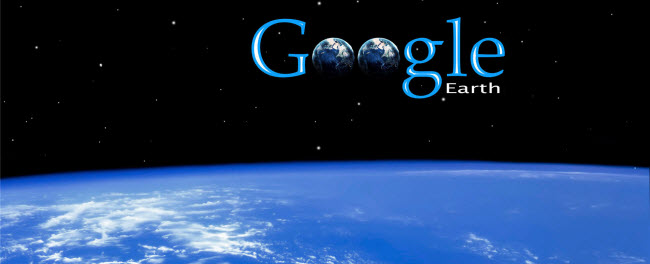
KMZ is, basically, an XML file that is used by Google Earth and Google Maps to compress KML files (files that contain geographical data such as the latitude, longitude or name of a specific location) and any additional files it might come with (images, other information, etc.) into a single archive. Turning this type of file into a video format can prove to be quite a difficult task, especially since there aren’t that many video converters to help you out (those that claim they can do the job will create a video file with a significant loss of data). A simple way you can create a video from your KMZ file is by using a video/screen recorder and turn it into MP4, one of the most popular and widely-supported video formats available. This way, you can easily share your KMZ Google Earth tours with other users without having to install specialized software to deal with this format.
Here’s a quick guide demonstrating the process of turning .kmz to MP4 video. The software we will use is Screen Recorder, a very popular and easy-to-use application that can successfully record .kmz/kml files as MP4 files.
How to change .kmz/.kml to MP4?
Here’s what you need
Screen Recorder (It has Windows and Mac versions, simply download the proper version depending on your OS.)


You should know that, this software is a Windows Screen Recorder, that is, you can only record screen on Windows computer. Keep reading to learn more about how to record .kmz/.kml files to MP4 video on a Windows PC.
Follow these steps:
Follow these steps: (Here we run the Windows version for instance, the Mac version comes with the same steps.)
1. Start up Screen Recorder app, and click “Video Recorder”.
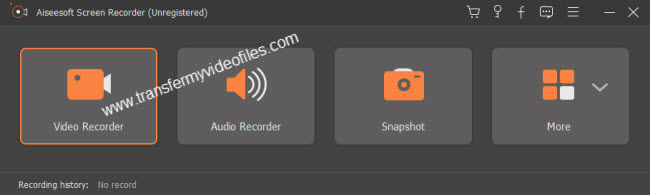
2. Select the recording area on your computer
Before recording with this screen capture software, you should adjust the recording area first. With this Screen Recorder, you are able to choose the full screen or custom the recording area by yourself.
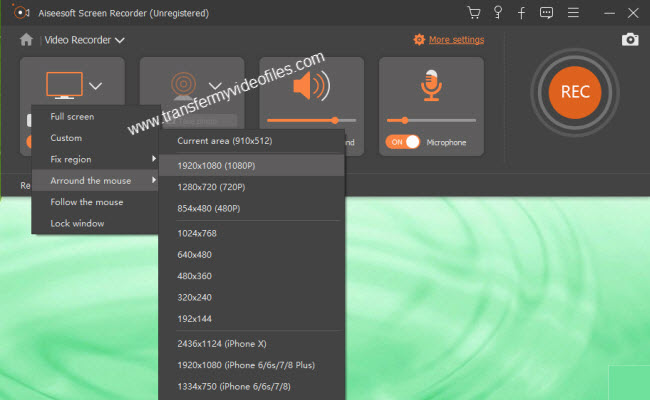
3. Set the audio
You can check to turn on/turn off System Sound and Microphone.
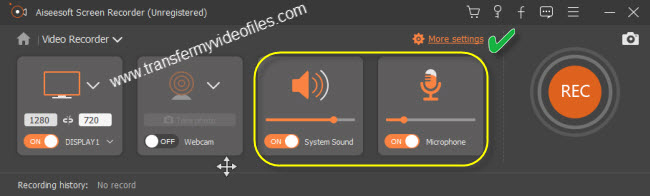
Note: If you are going to save streaming video from YouTube, the music videos, online movies, Netflix or some other sites else, you need to select the system audio and turn off the microphone. Why? Because the noise around will reduce the quality of your video and affect the video effect.
4. Click More settings button and select MP4 as output format
This Screen Recorder app can record Google Earth .kmz/kml files to MP4, WMV, MOV, AVI, TS, F4V and Gif format. By default, it outputs MP4 (h.264) video. To record Google Earth .kmz/kml files as WMV, MOV, AVI, TS, F4V or GIF files, you need to switch to Output and select your required file format as output format.
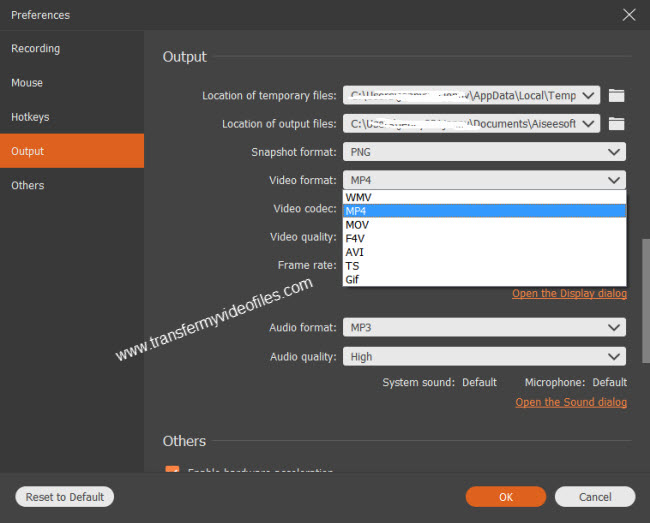
Here you can also choose video codec, video quality, frame rate and set audio preferences as you like.
5. Record the desktop screen with this professional Video Recorder
After setting the recording area and audio, you need to open the .kmz/.kml file which you want to record with Google Earth. Then click REC on the right side of this video screen capture to begin recording.
6. Click the Stop button to stop recording.

Now you have finished the screen recording process with this desktop recorder. You can find the generated MP4 video in the output folder easily.
If for any reason you need to convert recorded KML/KMZ files to a format that is not included in Screen Recorder’s output format list, you can give HD Video Converter a shot.
Read more
How to convert KML/KMZ to AVI, MP4, MPEG, WMV on Mac/PC?
VRO to MP4 Converter-how to convert VRO to MP4 on PC/Mac?
MPG Windows 8.1-how to play mpg/mpeg in Windows 8.1 WMP?
Canon AVCHD to MP4 converter-encode XA10 MTS to MP4 for playing
