Couldn’t figure out a workable solution to transcode VRO files to MP4 format? No worry, this post introduces an easy-to-use and helpful VRO to MP4 converter to encode VRO content to MP4 video on Windows or Mac platform.
How can I convert VRO files to MP4 format?
“Hi, guys. I have an old camcorder that uses the DVD ROM mini disk as storage medium and records footage in VRO format. I have successfully copied them to my Laptop, but I have troubles dragging the VRO files to into Nero or Windows Movie Maker. Hence I need something that will convert VRO to the widely-accepted MP4 format. I am hoping someone here can suggest a helpful and reliable converter app to do this. I ask this because I don’t want to waste much time on some bad converters that won’t work. Please suggest a solution. Thanks in advance.”
VRO is the format used by DVD video recorders or some camcorders with Mini-DVD disc. There are only a few software programs or devices that can recognize and handle VRO files. To be able to use VRO files easily and smoothly, you can transcode VRO files to MP4 format prior, which is compatible with virtually all software programs and operating systems. If you are planning on encoding VRO files to MP4 with very good quality, you can follow the guide below to learn an easy solution.
[Guide] How to convert VRO to MP4 on Windows or Mac?
Software requirement
HD Video Converter


The HD Video Converter is a converter program designed for transcoding HD media to whatever format you need with best video and audio synchronization. With this little tool, you are able to convert VRO files to MP4, M4V, MOV, AVI, FLV, MKV and more for different uses.
The steps
1. Install and run HD Video Converter as a VRO to MP4 Converter. The main interface appears as below. Click on ‘Add Video’ to add your VRO files to the program.
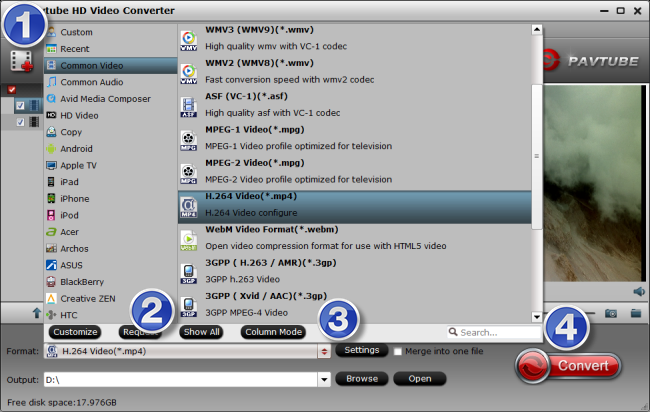
2. Select MP4 as output format
Navigate to Format bar, choose ‘H.264 Video (*.mp4)’ as target format. If you want to export files in format of M4V, MOV, AVI, FLV, MKV, etc, you can choose your wanted format types as output from ‘Common Video’ or ‘HD Video’ column.
More than converting VRO files for playing, this VRO Video Converter also features ability to transcode VRO files for editing in iMovie, FCE, FCP X, Avid, Premiere Pro and more.
For example, to convert VRO files for FCP, you can choose ‘Apple ProRes 422 (*.mov)’ as output format from ‘Final Cut Pro’ catalogue.
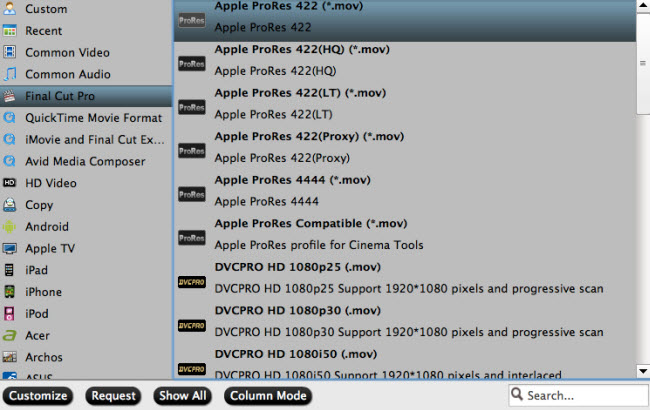
3. Click ‘Settings’ button and go to ‘Profile Settings’ window to custom video and audio settings. (Optional)
4. When ready, click ‘Convert’ to start transcoding VRO files to your indicated format in fast speed. Once the conversion process is done, you can click on ‘Open’ button to get the generated files with ease.
Related posts
How can I use VRO files in Apple iMovie?
Is it possible to edit VRO files in Premiere Pro?
How do I play DVR-MS video files on Mac OS X?
How to convert TiVo to MPEG for DVD burning?
