How can I get/convert XAVC S 4K (3840×2160) footage to ProRes codec for a smooth editing workflow? Read this post to learn how to use third party software to process 4K XAVC S to ProRes .mov conversion.
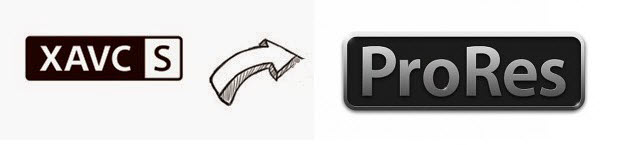
Needed to change my XAVC S 4K video into ProRes .MOV
“I need my 4K (3840×2160) XAVC S files in a .MOV format with ProRes codec (for video stock photography, the agency wants submissions in ProRes .mov). I don’t know which program will do it. Anyone know of a third party converter worth trying? Thanks.”
XAVC S is the consumer version of the high-end XAVC format and supports resolutions up to 3840 × 2160 and uses MP4 as the container format. For its audio it supports either either AAC or LPCM. With the emergence of Sony high-definition camcorders in the consumer market, the Sony XAVC S video format has been widely adopted. To ensure the most comprehensive Ultra-HD 4K video editing experience, videographers sometimes need to change XAVC S 4K (3840×2160) to Apple ProRes codec, an edit friendly codec that is suitable for use in most major NLEs, such as FCP 7, FCP X, Adobe Premiere, DaVinci Resolve, and more. This requires third party software like HD Video Converter. Here’s a guide telling you how to encode XAVC S 4K (3840×2160) to Apple ProRes via using this video transcoder.
[Guide] How to convert Sony XAVC S 4K (3840×2160) to ProRes with MOV container?
Software requirement
HD Video Converter


Download, install and run HD Video Converter, then follow these steps:
Step 1: Run HD Video Converter as a professional Sony XAVC S 4K to ProRes Converter. When its main interface comes up, click ‘Add File’ to load source video to it.

Step 2: Select ‘Apple ProRes (*.mov)’ as output format
From the ‘Profile’ list, move to ‘Final Cut Pro’ catalogue, and select ‘Apple ProRes (*.mov)’ as target format. This converter offers a couple of ProRes formats for users to choose from, including Apple ProRes 422, Apple ProRes 422 (HQ), Apple ProRes 422 (LT), Apple ProRes 422 (Proxy), and Apple ProRes 4444, you can select one as target format depending on your requirement in post production.
Apple ProRes 422 – Higher quality than Apple ProRes 422 (LT);
Apple ProRes 422 (HQ) – Keep original video quality for editing in FCP;
Apple ProRes 422 (LT) – Get a smaller file sizes than Apple ProRes 422;
Apple ProRes 422 (Proxy) – SD levels – 480i/p and 576i/p. Used in offline workflows.
Apple ProRes 4444 – Edit and finish 4:4:4 material.

Important: If you’ve loaded a number of video clips to do batch conversion, please do remember ticking off ‘Apply to All’ option before you start.
If you are using HD Video Converter Windows version, you need to select ‘ProRes’ as output under ‘General Video’ column.
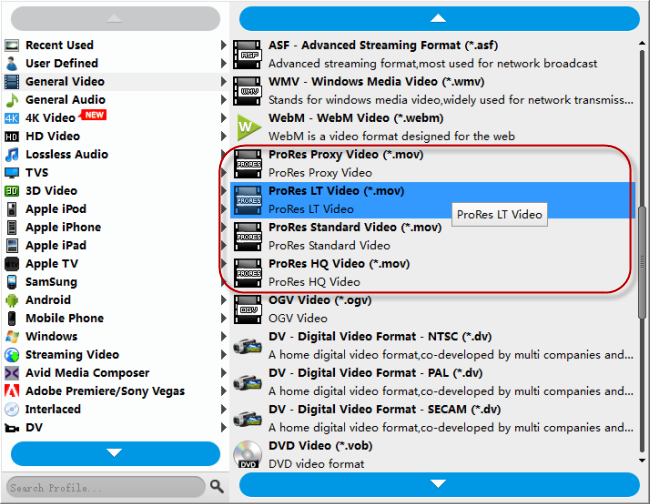
Step 3: Adjust video and audio settings (for advanced users)
If necessary, you can click ‘Settings’ button and go to ‘Profiles Settings’ panel to modify video and audio settings like video encoder, resolution, video bit rate, frame rate, aspect ratio, audio encoder, sample rate, audio bit rate, and audio channels. 3D settings are also available.
Step 4: Click ‘Convert’ to start Sony XAVC S 4K (3840×2160) video to ProRes MOV conversion.
Step 5: Click ‘Open Folder’ to get generated ProRes QuickTime files for transferring and editing in NLEs with optimum performance.
Related posts
Sony FDR-AXP35 Avid-import FDR-AXP35 XAVC S to Avid
Sony A7S XAVC S and AVCHD import issue in iMovie
I could not import Sony A7S XAVC S or AVCHD files to FCP X
Import Sony HDR-AS100V 1080/60p XAVC S MP4 to iMovie/FCP X
