How to ensure a smooth workflow uploading an MXF video onto YouTube for sharing? This post explains a way of converting MXF files to H.264 MP4 fit for YouTube processing with very good quality.

YouTube is the best known video website all over the world that allows users to upload, watch and share interesting videos. It accepts a wide variety of video formats, including MXF. But it takes more upload time and more processing time while uploading MXF, because YouTube converts an MXF video to an MP4 for you.
You can get MXF video files via professional camcorders like Sony XDCAM series, Sony XAVC series, Canon XF series, and Panasonic P2 series, you can also make a video using NLEs like Avid Media Composer and Sony Vegas and save it as MXF file.
For a fast and fluid workflow, we would recommend transcoding MXF files to H.264 MP4 for uploading onto YouTube easily and quickly. All you need is a third party app called HD Video Converter. It is capable of handling MXF files generated by various ways, including camera recordings, NLEs exports, etc. Read on to find a quick guide on how to encode MXF media to H.264 MP4 for YouTube uploading.
Here’s what you need
HD Video Converter


[Guide] How to transcode MXF to H.264 MP4 for YouTube?
The steps
Step 1: Run HD Video Converter as a professional MXF Converter for YouTube. Once the main interface comes up, click ‘Add File’ to import your source media.
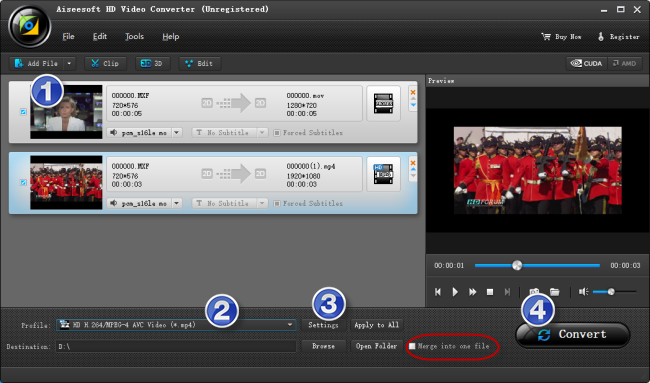
Step 2: Select output format
Here we take converting MXF media to 1080p MP4 for example. From ‘Profile’ list, choose ‘HD Video’ > ‘HD H.264/MPEG-4 AVC Video (*.mp4)’ as target format. To export MXF video to other formats, simply choose the format you request as output. You have lots of choices under ‘HD Video’ and ‘General Video’ columns. (See recommended upload encoding settings for YouTube)
To combine MXF files into one MP4 file, simply tick off ‘Merge into one file’.
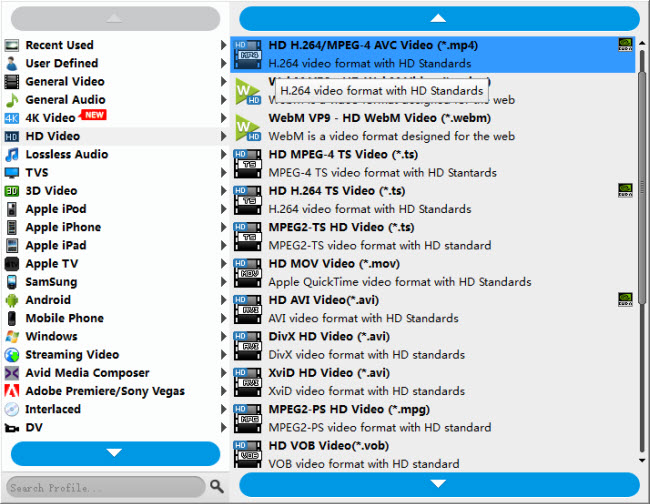
This converter app also comes with a ‘YouTube 4K Video (*.mp4)’ profile under ‘4K Video’ column.
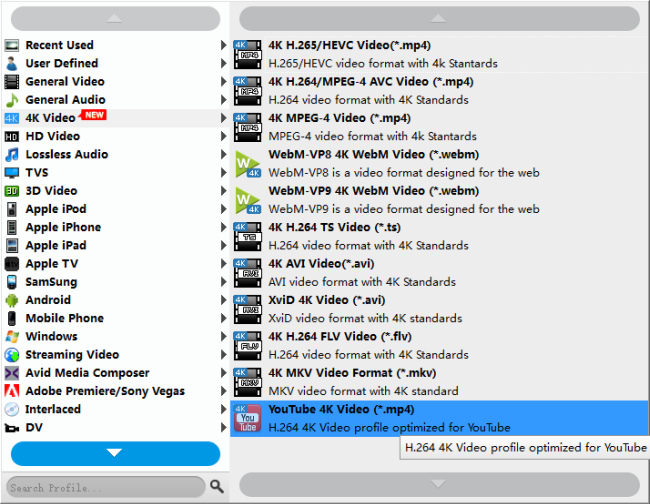
Step 3: Custom video and audio settings (optional)
Note that the default resolution for this profile is 1080p. If you need to change the resolution to 720p or something else, you can click “Settings” button to custom video resolution on ‘Profile Settings’ window below. More than video resolution, you can also custom video bit rate, frame rate, etc. here.
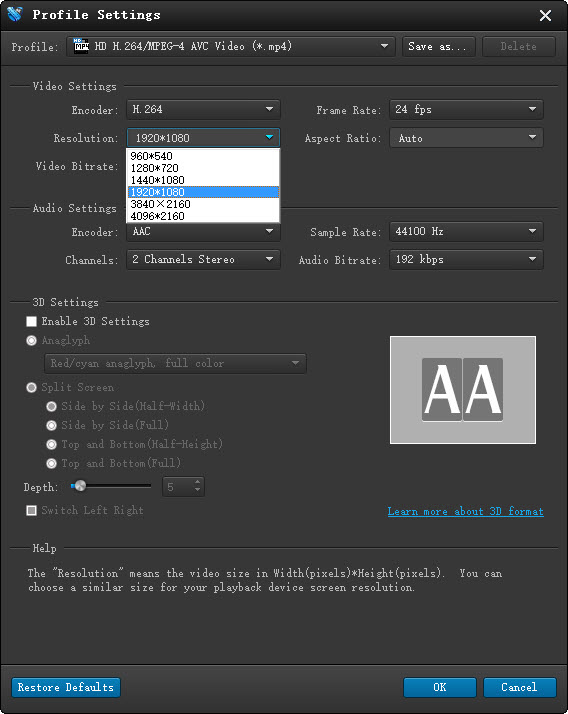
Step 4: Start MXF video to YouTube video conversion
Click ‘Convert’ to start. When the conversion is complete, you can click ‘Open Folder’ icon to get the generated files which are ready for uploading onto YouTube.
Related posts
How can I upload DVD VOB files onto YouTube?
YouTube 4K support-upload 4K to YouTube with 4K resolution
How to download YouTube 4K videos maintaining 4K quality?
How can I download YouTube videos on a Mac running Yosemite?
